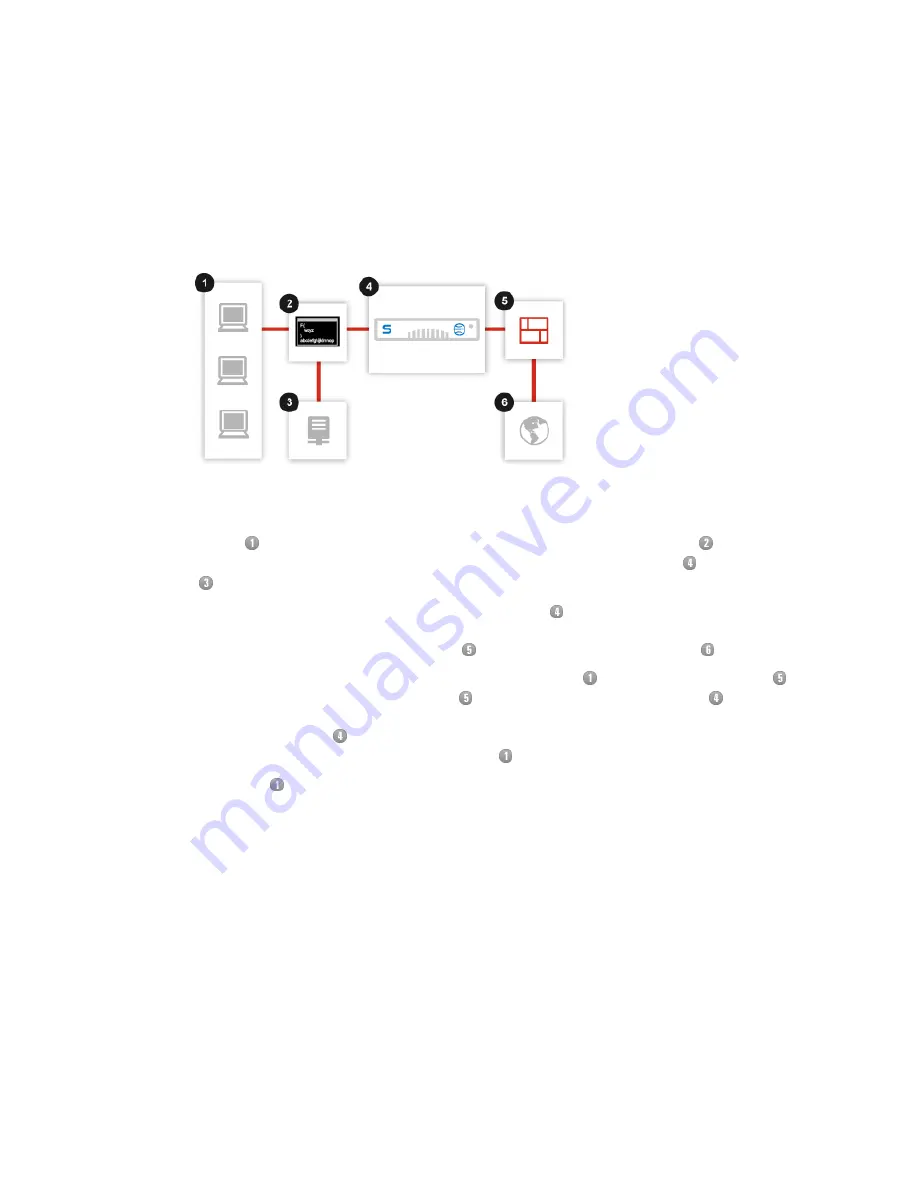
■
If it fails, all clients must be reconfigured, although clients can be configured to bypass the
Web Appliance should it fail.
Operation
■
Users’
HTTP, HTTPS, and FTP requests are examined by the
script or similar
configuration and forwarded to the appropriate server: the Web Appliance
or another server
.
■
When requests are forwarded to the Web Appliance, it assesses the URLs, blocks disallowed
requests, checks if allowed URL requests are currently cached, and passes URL requests
that are not cached through the firewall to retrieve them from the internet .
Note: Port 80, port 443, and port 21 requests from users are blocked at the firewall ;
URLs are only accepted by the firewall if they are from the Web Appliance
.
■
The Web Appliance
receives any new pages or files and caches them; it passes the pages
or files of allowed requests back to the users .
■
The users receive only safe and allowed pages and files or a notification page.
Configuration
1. Connect your organization’s LAN to the Web Appliance’s LAN port.
2. Configure each client with either a PAC file (the more flexible method) or by distributing the
configuration to users via Active Directory Group Policy (the easier method).
Note: When using
.pac
files with Internet Explorer, we highly recommend disabling automatic
proxy caching. Specific instructions can be found in this Microsoft Support article:
http://support.microsoft.com/kb/271361
3. In the Web Appliance’s administrative web interface, on the Configuration > Network >
Network Interface page, set the Deployment mode to Explicit proxy.
Related tasks
on page 25
34 | Getting Started | Sophos Web Appliance






























