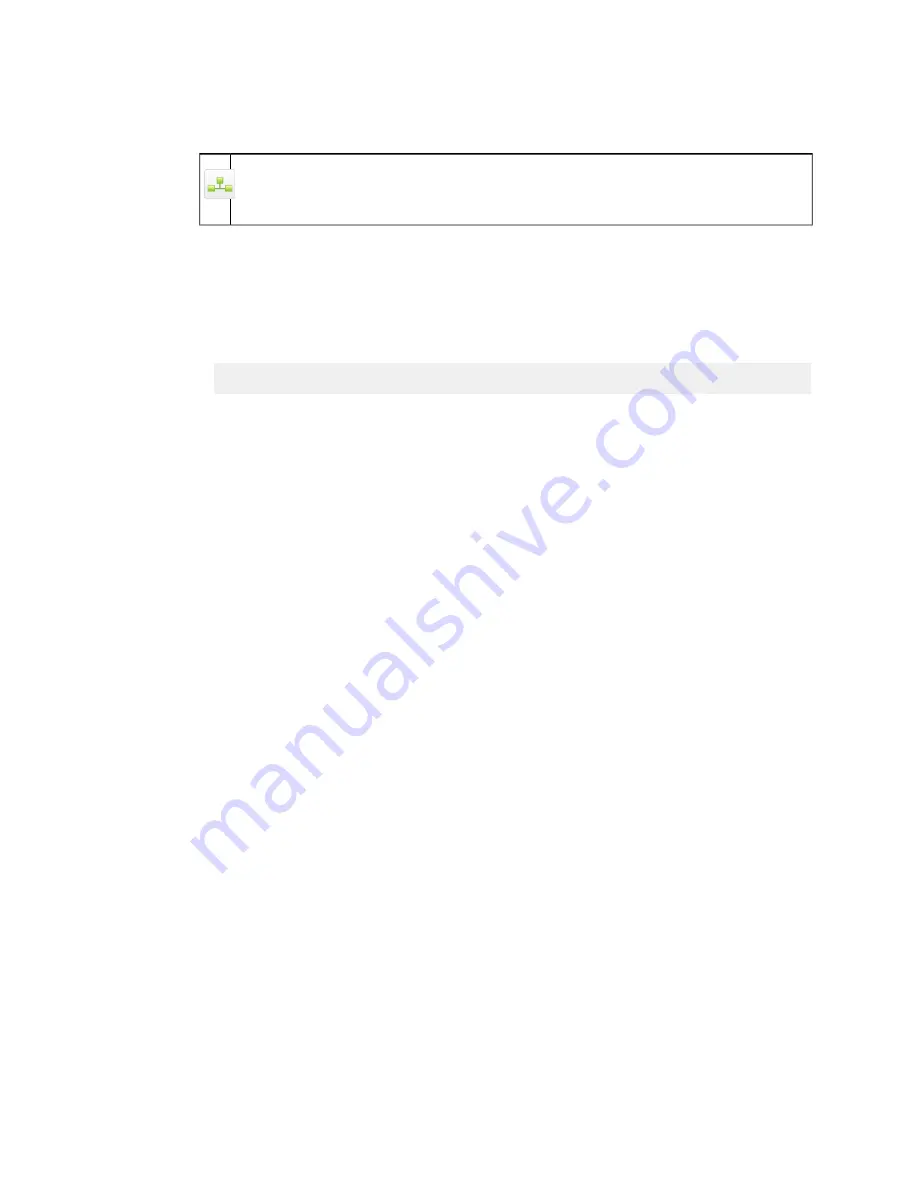
On a joined Web Appliance, you must select the Configure eDirectory settings locally to make
these text boxes editable. If you do not, your joined Web Appliance LDAP information is
synchronized from your Management Appliance.
■
LDAP server and port: Enter the domain name or IP address, and the port, of your
organization’s eDirectory server.
■
Authentication DN:
Enter the username to access the eDirectory server. For example:
cn=admin,o=company
To enable eDirectory integration, you must use a pre-existing account on the eDirectory
server with permissions to query the eDirectory database. Be sure to specify an eDirectory
user who is a trustee of the root of the tree, with explicitly set read permissions for the entire
tree.
■
Password: Enter the password of the user specified in the Authentication DN: field.
■
LDAP base DN: Optionally, enter the base DN of the LDAP tree that you want to use.
3. [Standalone and Joined Appliances only] You can optionally configure replicas. Under the
Configure Replicas (optional) section:
a) In the LDAP server text box, enter the IP address and port.
b) In the Replica text box, enter the Replica designation.
Note: Misconfiguring replicas can result in poor performance. For recommendations, see
Configuring Connections to eDirectory Replicas
on page 130.
4. Click Verify Settings.
The Detect Settings dialog box is displayed, showing the results of the connection attempt.
Successful operations are indicated with a green check mark icon, warnings are indicated with
a yellow exclamation mark, and failed operations are indicated with a red "x" icon.
If there are failed operations in the Detect Settings process, a troubleshooting message is
displayed below the list of verification checks. If you encounter failed operations, read the
troubleshooting message, then Close the Detect Settings dialog box, correct the Configure
eDirectory settings, and click Verify Settings again.
The Verify Settings button is available on a joined Web Appliance if you have selected the
Configure eDirectory settings locally option.
5. Click Apply.
6. Optionally, click Synchronize Now to have the appliance immediately synchronize user and
group information with the configured eDirectory server. This can only be done after you have
configured and applied the settings specified in the previous steps.
Note: The Synchronize Now button does not exist on a joined Web Appliance.
Sophos Web Appliance | Configuration | 129






























