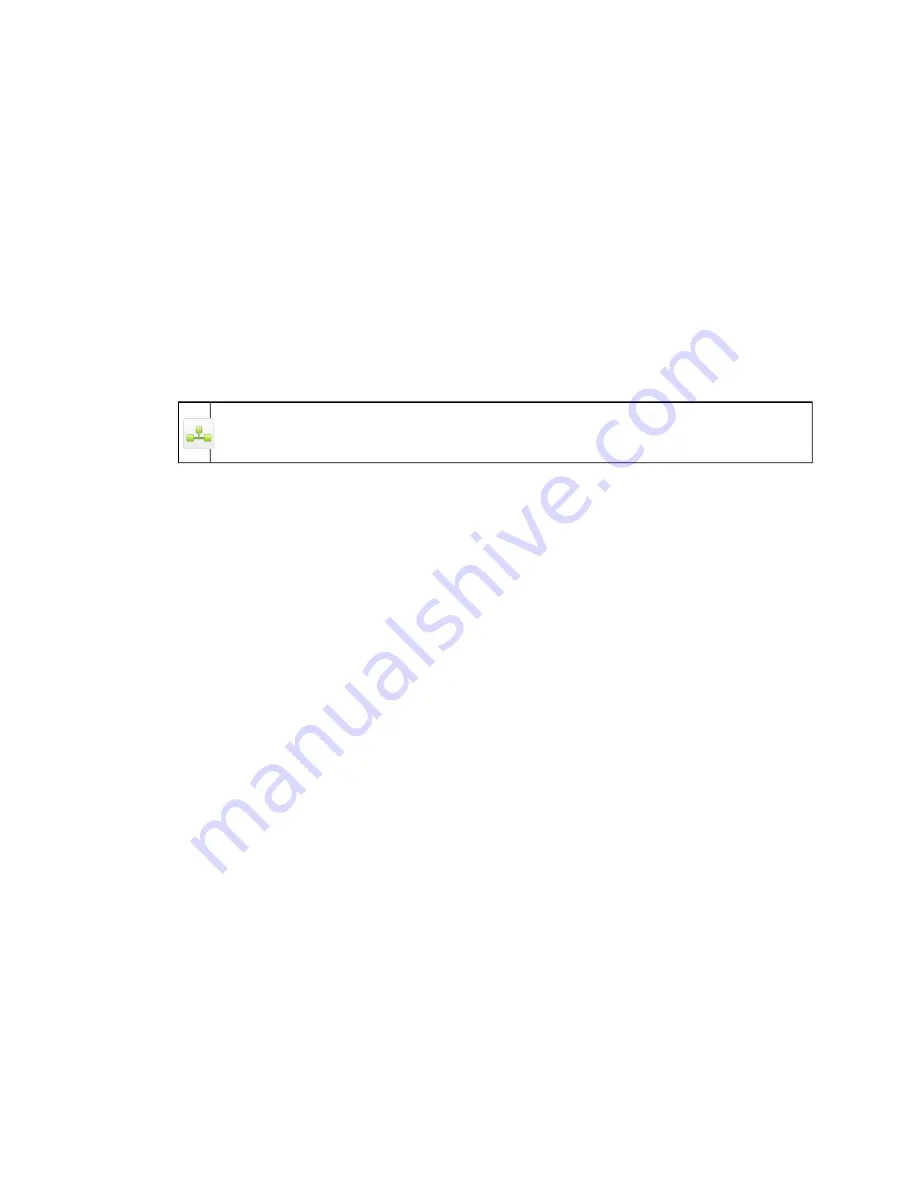
Related tasks
on page 122
4.4.1.2 Checking Update Status
■
Read the information in the Threat definitions and the Software engine tables.
The Last updated column shows the date and time of the most recent update.
Note: The version number in the Installed column of the Software engine section is linked
to the version Release Notes.
4.4.1.3 Scheduling Automatic Updates
Note:You cannot schedule automatic updates on a Web Appliance joined to a Management Appliance.
You must perform this operation on the Management Appliance.
1. On the Software engine update schedule panel, use the From and To drop-down lists to
set the time period during which you want automatic software updates performed.
Note: All updates will interrupt the proxy service. Any updates that require a reboot may
interrupt service for up to five minutes.
2. Select or clear the days of the week check boxes to set the day(s) on which you want automatic
software updates performed.
3. Click Apply.
4.4.1.4 Performing a Manual Update
If there is a pending software update available, you can manually install it at a time when network
activity is low so that the installation is done when it is least disruptive.
1. Check that there is a pending software update available.
Pending software updates appear in the Available column of the Software engine panel and,
when they are available, the Update button is enabled.
Note: The version number in the Installed column of the Software engine panel is a link to
the release notes for that version.
2. If there is a pending software update available, click Update.
The pending software update is performed.
4.4.2 Alerts & Monitoring
Use the Configuration > System > Alerts & Monitoring page to:
■
Specify which people in your organization will be notified by email when a system alert is
raised.
Sophos Web Appliance | Configuration | 115






























