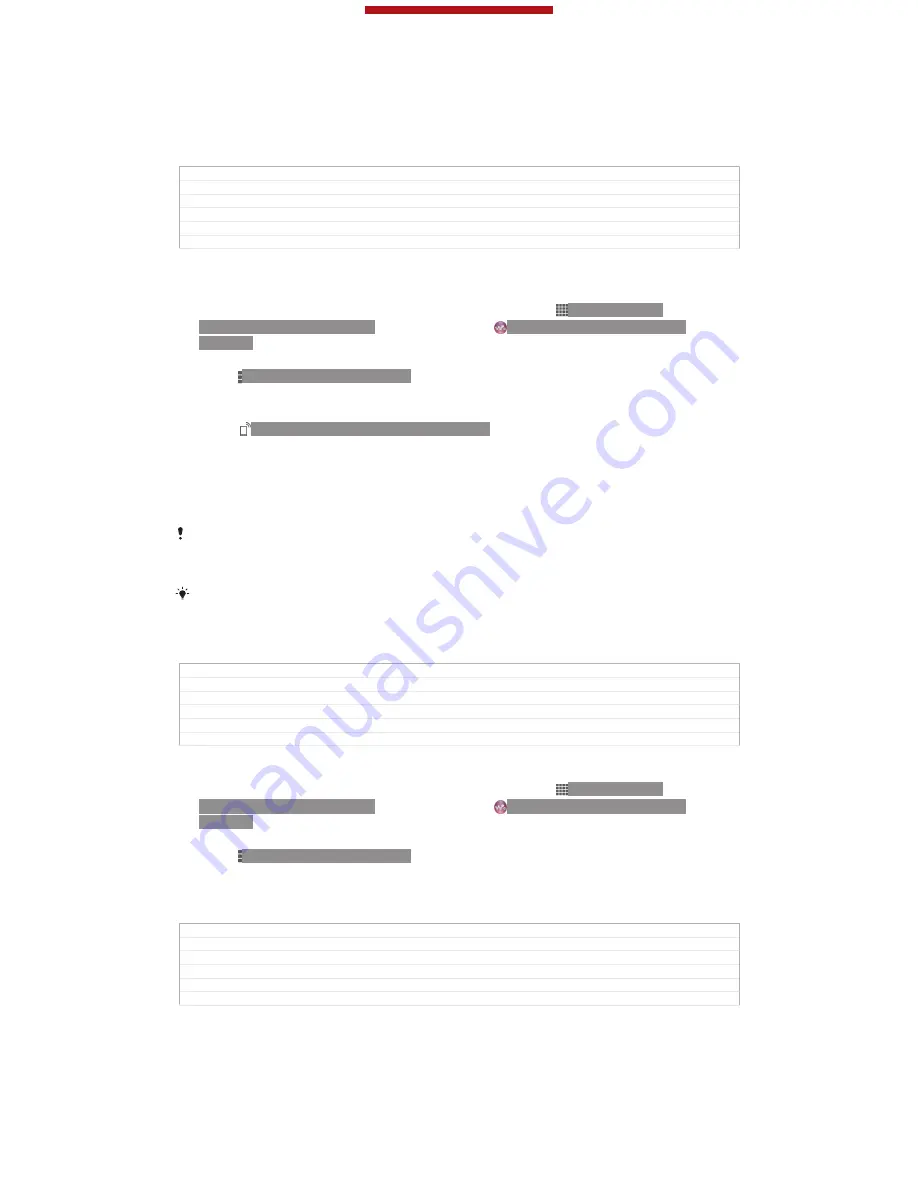
as client devices. Your device works as a media server when it makes content
available to client devices. When you set up file sharing on your device, you must
also give access permission to client devices. After you do so, such devices appear
as registered devices. Devices that are waiting for access permission are listed as
pending devices.
GUID
GUID-F12966C1-E49E-47DE-9021-2F453A5A6C1A
Title
Setting up the Media server
Changes
Device term Change
Version
2
Author
LiShuo
Status
Released
To set up file sharing with other DLNA Certified™ devices
1
Connect your device to a
Wi-Fi®
[udoc_no_trans_wifi_wlan_plain]
network.
2
From your
Home screen
[homescreen_strings_application_name_txt]
, tap ID: ICN-SONY-
HOME-APPTRAY-NORMAL, then find and tap ID: ICN-SONY-APP-MUSIC-
PLAYER.
3
Tap
My music
[music_tab_mymusic_ics]
to open the music library.
4
Press ID: ICN-SONY-KEY-MENU, then tap
Media server
[dlna_strings_home_op-
tion_menu_media_server_txt]
.
5
To turn on the
Share content
[mdms_strings_main_dms_menu_status_title_txt]
function, drag the
slider. ID: ICN-SONY-MEDIA-SERVER-STAT appears in the status bar. Your
device can now work as a media server.
6
Connect your computer or other devices to the same
Wi-Fi®
[udoc_no_trans_wi-
fi_wlan_plain]
network as your device.
7
A notification appears in the status bar of your device. Open the notification
and set the relevant access permissions for other devices.
The instructions described above may differ depending on the client devices used. Refer to
your client device User guide for more information. If the device cannot connect, check that
your
Wi-Fi®
[udoc_no_trans_wifi_wlan_plain]
network is working.
You can also access the
Media server
[dlna_strings_home_option_menu_media_server_txt]
menu under
Settings
[settings_label_launcher]
>
More…
[radio_controls_title]
>
Media server settings
[dlna_strings_home_my_phone_list_media_server_row1_txt]
. If you close the
Media server
[dlna_strings_home_op-
tion_menu_media_server_txt]
view, file sharing function function stays running in the background.
GUID
GUID-B95EA6EC-DFEE-4D0C-808A-7EDFCA85B9DA
Title
To set up file sharing using the Connected devices feature
Changes
Update the note according to TID's comments
Version
9
Author
LiShuo
Status
Released
To stop sharing files with other DLNA Certified™ devices
1
From your
Home screen
[homescreen_strings_application_name_txt]
, tap ID: ICN-SONY-
HOME-APPTRAY-NORMAL, then find and tap ID: ICN-SONY-APP-MUSIC-
PLAYER.
2
Tap
My music
[music_tab_mymusic_ics]
to open the music library.
3
Press ID: ICN-SONY-KEY-MENU, then tap
Media server
[dlna_strings_home_op-
tion_menu_media_server_txt]
.
4
Drag the slider to turn off the
Share content
[mdms_strings_main_dms_menu_status_title_txt]
function.
GUID
GUID-2C90F93C-C384-458A-8304-A16052A200EA
Title
To turn off the media server
Changes
For Blue 3.0. Add one step since "Media server" menu change its position.
Version
3
Author
LiShuo
Status
Released
This is a draft publication for internal use only.
176
This is an Internet version of this publication. © Print only for private use.
















































