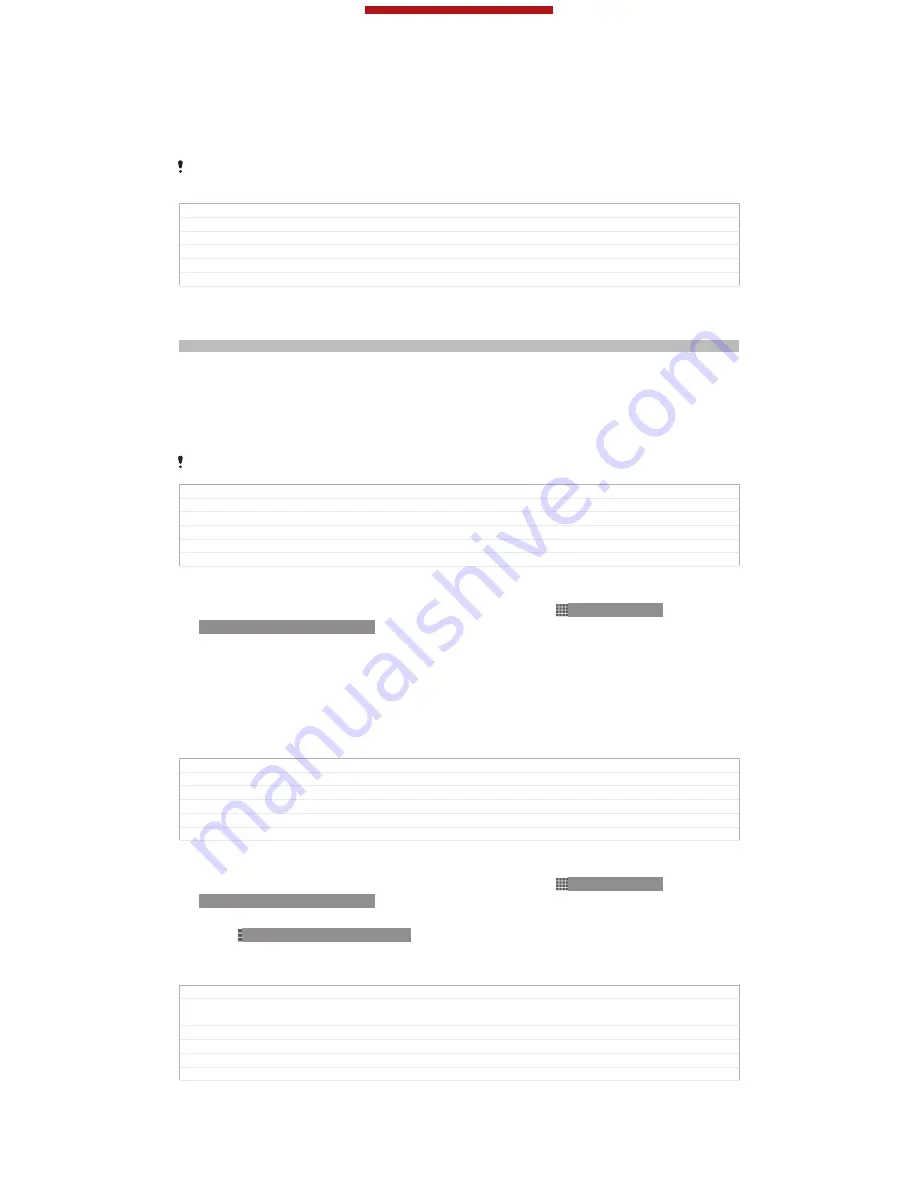
Connecting to an NFC compatible device
You can connect your device to other NFC compatible devices produced by Sony,
such as a speaker or a headphone. When establishing this kind of connection, refer
to the User guide of the compatible device for more information.
You may need to have Wi-Fi® or Bluetooth™ activated on both devices for the connection to
work.
GUID
GUID-A923519B-5BA2-4369-9E94-23D64509E0EA
Title
Connecting your phone to an NFC compatible accessory
Changes
Device Term Change
Version
2
Author
XuCindy
Status
Released
Bluetooth™ wireless technology
Indexterm: "Bluetooth™ wireless technology"
Use the Bluetooth™ function to send files to other Bluetooth™ compatible devices,
or to connect to handsfree accessories. Turn on the Bluetooth™ function in your
device and create wireless connections to other Bluetooth™ compatible devices
such as computers, handsfree accessories, and phones. Bluetooth™ connections
work better within 10 metres (33 feet), with no solid objects in between. In some
cases you have to manually pair your device with other Bluetooth™ devices.
Interoperability and compatibility among Bluetooth™ devices can vary.
GUID
GUID-36689AFD-B450-4570-B637-F31FB56656F0
Title
Bluetooth™ wireless technology
Changes
meters changed to metres
Version
7.1.1.1.1
Author
LuLinda
Status
Released
To turn on the Bluetooth™ function and make your device visible
1
From your
Home screen
[homescreen_strings_application_name_txt]
, tap ID: ICN-SONY-
HOME-APPTRAY-NORMAL.
2
Find and tap
Settings
[settings_label]
.
3
Tap the on-off switch beside
Bluetooth
[bluetooth_quick_toggle_title]
to turn on the
Bluetooth™ function.
4
Tap
Bluetooth
[bluetooth_quick_toggle_title]
. Your device and a list of available
Bluetooth™ devices appear.
5
Tap your device name to make your device visible to other Bluetooth™
devices.
GUID
GUID-A0BC4F09-CC03-43FE-BF57-9D1239FB4499
Title
To turn on the Bluetooth function and make your device visible
Changes
Term change for Odin/Yuga
Version
8
Author
Aiping
Status
Released
To adjust your device's visibility time to other Bluetooth™ devices
1
From your
Home screen
[homescreen_strings_application_name_txt]
, tap ID: ICN-SONY-
HOME-APPTRAY-NORMAL.
2
Find and tap
Settings
[settings_label]
>
Bluetooth
[bluetooth_quick_toggle_title]
.
3
Press ID: ICN-SONY-KEY-MENU and select
Visibility timeout
[bluetooth_visibility_time-
out]
.
4
Select an option.
GUID
GUID-E14A820F-8572-461D-BC89-2CCB9966818B
Title
To adjust the visibility time before your device becomes invisible to other
Bluetooth devices
Changes
Term change for Odin/Yuga
Version
2
Author
Aiping
Status
Released*
This is a draft publication for internal use only.
183
This is an Internet version of this publication. © Print only for private use.






























