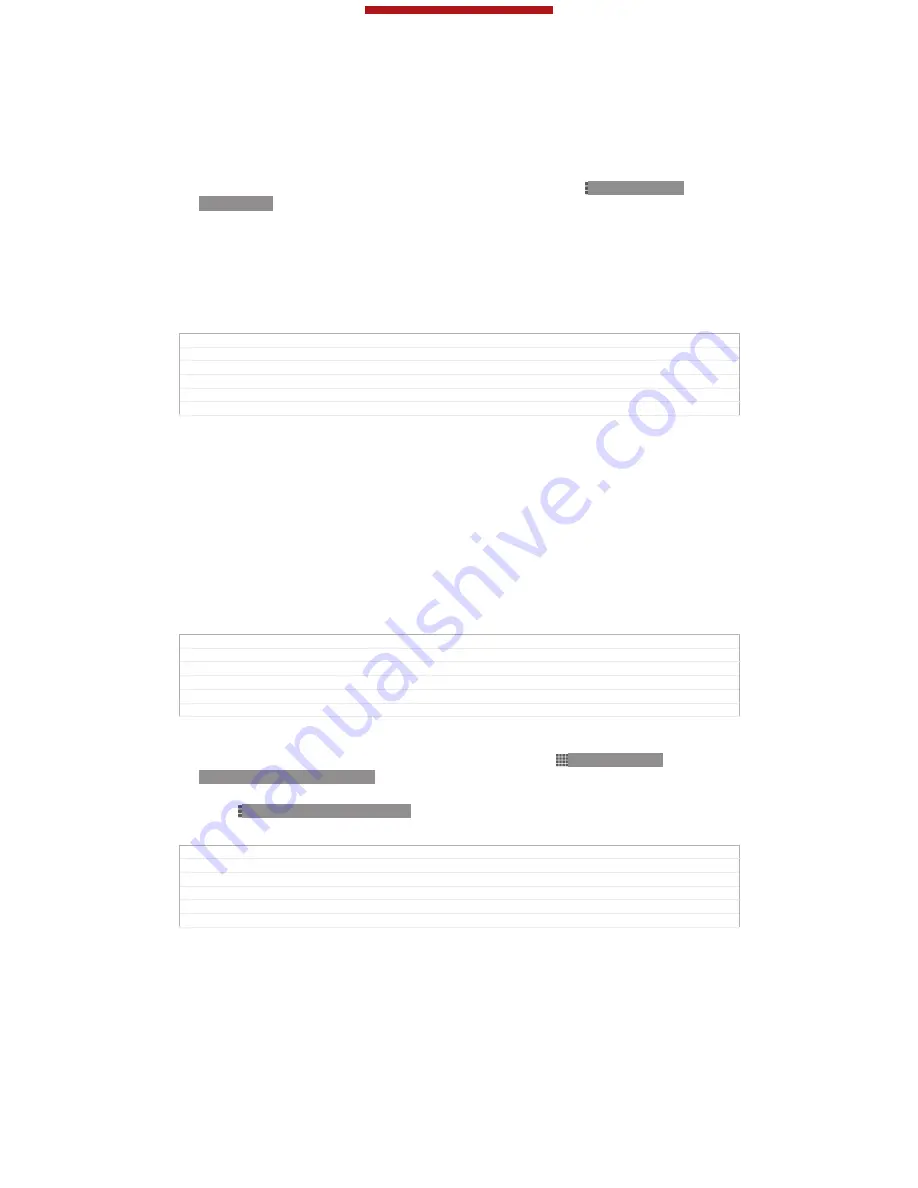
To send items using Bluetooth™
1
Receiving device:
Make sure the Bluetooth™ function is turned on and that
the device is visible to other Bluetooth™ devices.
2
Sending device:
Open the application which contains the item that you want to
send, and scroll to the item.
3
Depending on the application and the item you want to send, you may need to,
for example, touch and hold the item, open the item or press ID: ICN-SONY-
KEY-MENU. Other ways to send an item may exist.
4
Select
Share
[menu_share]
or
Send
[gui_send_txt]
.
5
Select
Bluetooth
[bluetooth_quick_toggle_title]
.
6
Turn on Bluetooth™, if you are asked to do so.
7
Tap the name of the receiving device.
8
Receiving device:
If asked, accept the connection.
9
Sending device:
If asked, confirm the transfer to the receiving device.
10
Receiving device:
Accept the incoming item.
GUID
GUID-10429839-41B9-4612-93A5-978EA3721D99
Title
To send items using Bluetooth™
Changes
Updated for Aoba Rita
Version
4.1.1
Author
Aiping
Status
Released*
To receive items using Bluetooth™
1
Make sure that the Bluetooth™ function is on and is visible to other
Bluetooth™ devices.
2
The sending device now starts sending data to your device.
3
If prompted, enter the same passcode on both devices, or confirm the
suggested passcode.
4
When you are notified of an incoming file to your device, drag the status bar
downwards and tap the notification to accept the file transfer.
5
Tap
Accept
[incoming_file_confirm_ok]
to start the file transfer.
6
To view the progress of the transfer, drag the status bar downwards.
7
To open a received item, drag the status bar downwards and tap the relevant
notification.
GUID
GUID-7360A980-5A09-4B1A-8DB8-313C2CFF6DF4
Title
To receive items using Bluetooth
Changes
Term change for Odin/Yuga
Version
6.1.1
Author
Aiping
Status
Released*
To view files you have received using Bluetooth™
1
From your
Home screen
[homescreen_strings_application_name_txt]
, tap ID: ICN-SONY-
HOME-APPTRAY-NORMAL.
2
Find and tap
Settings
[settings_label]
>
Bluetooth
[bluetooth_quick_toggle_title]
.
3
Press ID: ICN-SONY-KEY-MENU and select
Show received files
[bluetooth_show_re-
ceived_files]
.
GUID
GUID-17AB4DD5-71F2-49BE-BDF0-EEE25085F3A8
Title
To find items received using Bluetooth
Changes
updated for ICS
Version
2
Author
JessicaL
Status
Released*
Connecting your device to a computer
Connect your device to a computer and start transferring pictures, music and other
file types. The easiest ways to connect are using a USB cable or Bluetooth wireless
technology.
When you connect your device to the computer using a USB cable, you are
prompted to install the PC Companion application on your computer. PC Companion
This is a draft publication for internal use only.
186
This is an Internet version of this publication. © Print only for private use.






























