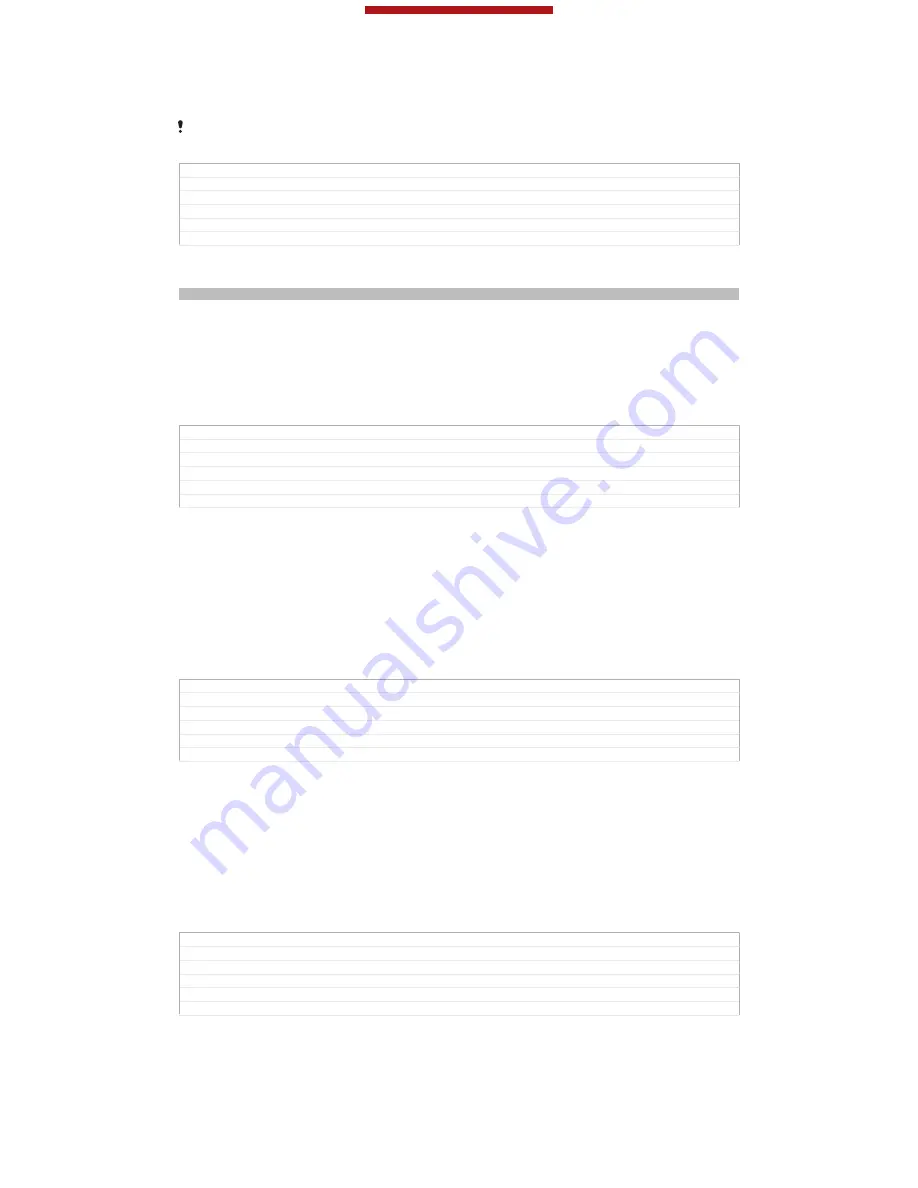
helps you access additional computer applications to transfer and organise media
files, update your device, synchronise device content, and more.
You might not be able to transfer some copyright-protected material between your device and
a computer.
GUID
GUID-3D56A712-284B-4E62-84E6-B774A4E321F8
Title
Connecting your phone to a computer
Changes
Device term change
Version
7
Author
Hu Pan
Status
Released
Transferring and handling content using a USB cable
Indexterm: "USB connection"
Use a USB cable connection between a computer and your device for easy transfer
and management of your files. Once the two devices are connected, you can drag
and drop content between your device and the computer, or between your device's
internal storage and SD card, using the computer's file explorer.
If you're transferring music, video, pictures or other media files to your device, it's
best to use the Media Go™ application on your computer. Media Go™ converts
media files so that you can use them on your device.
GUID
GUID-57E9CFC0-9C19-41CD-BEA6-D940CC06B54E
Title
Transferring and handling content using a USB cable
Changes
Device term change
Version
8
Author
PengLeon
Status
Released*
To transfer content between your device and computer using a USB cable
1
Using a USB cable, connect your device to a computer.
Internal storage & SD
card connected
[usbux_ics_both_emmc_and_sd_connected_status_bar_txt]
appears in the status bar
on the screen of your device.
2
Computer
: Open Microsoft® Windows® Explorer from the desktop and wait
until your device's internal storage and your SD card appear as external disks
in Microsoft® Windows® Explorer.
3
Computer
: Drag and drop the desired files between your device and the
computer.
GUID
GUID-0E4C094F-CDCA-412C-8E76-45ABDCEEF413
Title
To transfer content between your device and computer using a USB cable
Changes
Device term change
Version
15
Author
PengLeon
Status
Released*
To transfer content between internal storage and an SD card via USB
1
Using a USB cable, connect your device to a computer.
Internal storage & SD
card connected
[usbux_ics_both_emmc_and_sd_connected_status_bar_txt]
appears in the status bar
on the screen of your device.
2
Computer
: Open Microsoft® Windows® Explorer from the desktop and wait
until your device's internal storage and your SD card appear as external disks
in Microsoft® Windows® Explorer.
3
Computer
: Drag and drop the desired files between the device's internal
storage and the SD card.
GUID
GUID-51531B4B-77BC-442B-87AB-FC49BBB85D6F
Title
To transfer content between internal storage and an SD card via USB
Changes
Device term change
Version
2
Author
PengLeon
Status
Released
This is a draft publication for internal use only.
187
This is an Internet version of this publication. © Print only for private use.
















































