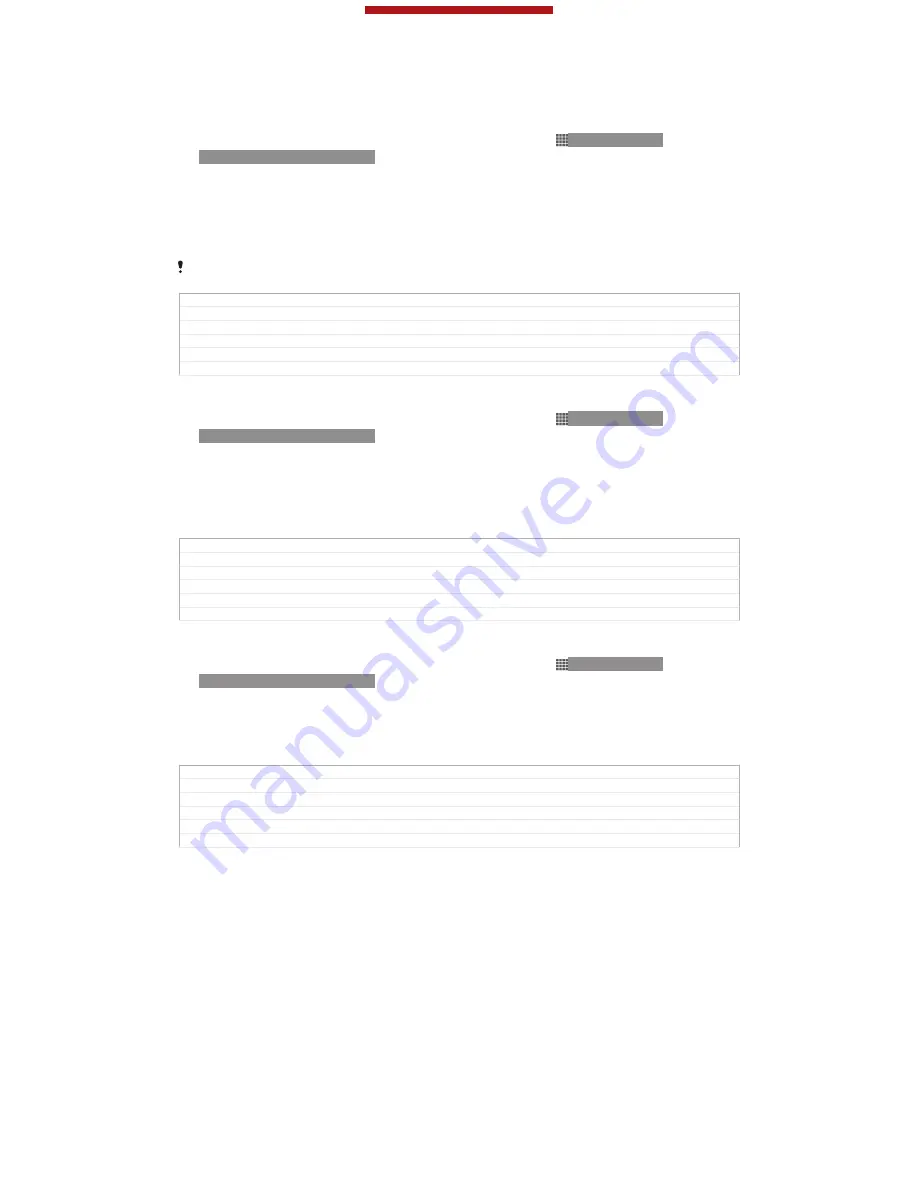
To connect paired devices wirelessly in Media transfer mode
1
Make sure Media transfer mode is enabled on your device. It is normally
enabled by default.
2
From your
Home screen
[homescreen_strings_application_name_txt]
, tap ID: ICN-SONY-
HOME-APPTRAY-NORMAL.
3
Find and tap
Settings
[settings_label_launcher]
>
Xperia™
[sonyericsson_settings_title]
>
USB
Connectivity
[usbux_strings_usb_connectivity_txt]
.
4
Tap the paired device that you want to connect to under
Trusted devices
[us-
bux_strings_trusted_hosts_title_txt]
.
5
Tap
Connect
[usbux_strings_connect_txt]
.
Make sure the Wi-Fi
®
function is turned on.
GUID
GUID-CD8EA3D6-AA60-42E9-A72E-06ACE3160E0B
Title
To connect paired devices wirelessly in Media transfer mode
Changes
Valid from Odin and Yuga (only a label changed no text updated)
Version
4
Author
PengLeon
Status
Released
To disconnect a wirelessly paired device in Media transfer mode
1
From your
Home screen
[homescreen_strings_application_name_txt]
, tap ID: ICN-SONY-
HOME-APPTRAY-NORMAL.
2
Find and tap
Settings
[settings_label_launcher]
>
Xperia™
[sonyericsson_settings_title]
>
USB
Connectivity
[usbux_strings_usb_connectivity_txt]
.
3
Tap the paired device that you want to disconnect from under
Trusted devices
[usbux_strings_trusted_hosts_title_txt]
.
4
Tap
Disconnect
[usbux_strings_disconnect_txt]
.
GUID
GUID-E3943642-BCA2-4EE0-ACB6-11714C1A3BBD
Title
To disconnect from connected device
Changes
Valid from Odin and Yuga (only a label changed no text updated)
Version
3
Author
PengLeon
Status
Released
To remove a pairing with another device
1
From your
Home screen
[homescreen_strings_application_name_txt]
, tap ID: ICN-SONY-
HOME-APPTRAY-NORMAL.
2
Find and tap
Settings
[settings_label_launcher]
>
Xperia™
[sonyericsson_settings_title]
>
USB
Connectivity
[usbux_strings_usb_connectivity_txt]
.
3
Tap the paired device that you want to remove.
4
Tap
Forget
[usbux_strings_trusted_hosts_button_forget_txt]
.
GUID
GUID-257C445A-E565-4C26-932D-EE78996A0B2E
Title
To remove from the paired host
Changes
Valid from Odin and Yuga (Only label changed no text updated)
Version
3
Author
PengLeon
Status
Released
PC Companion
PC Companion is a computer application that gives you access to additional features
and services which help you transfer music, video and pictures to and from your
device. You can also use PC Companion to update your device and get the latest
software version available. The installation files for PC Companion are saved on your
device and the installation is launched from the device when you connect it to a
computer via USB cable.
You need an internet connected computer running one of the following operating
systems to use the PC Companion application:
•
Microsoft® Windows® 7
•
Microsoft® Windows Vista®
This is a draft publication for internal use only.
189
This is an Internet version of this publication. © Print only for private use.






























