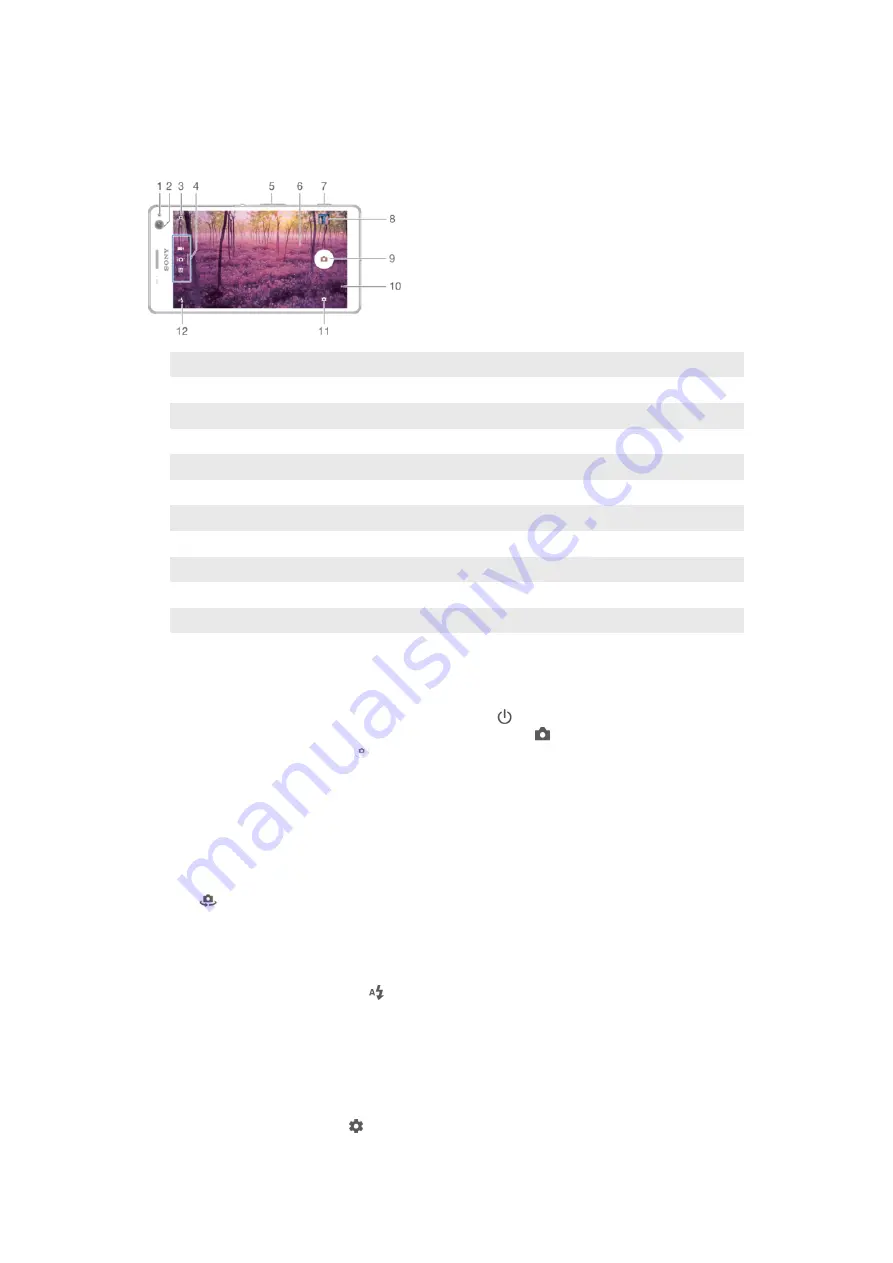
Camera
Taking Photos and Recording Videos
1
Front camera flash
2
Front camera lens
3
Switch between the front and main camera
4
Select capturing mode
5
Zoom in or out
6
Main camera screen
7
Camera key – Activate the camera/Take photos/Record videos
8
View photos and videos
9
Shutter button – touch and release to take photos or record video clips
10 Close current menu or exit the camera
11 Access camera settings and shortcuts
12 Flash settings
To Take a Photo from the Lockscreen
1
To activate the screen, briefly press the power key .
2
To activate the camera, touch and hold the camera icon , then drag it to the left.
3
After the camera opens, tap .
To take a photo using the camera key
1
Activate the camera.
2
Press the camera key fully down.
To Take a Selfie Using the Front Camera
1
Activate the camera.
2
Tap
.
3
To take the photo, press the camera key. The photo is taken as soon as you
release the camera key.
To use the still camera flash
1
When the camera is open, tap .
2
Select your desired flash setting.
3
Take the photo.
To Use the Zoom Function
When the camera is open, pinch or spread on the camera screen. You can also use the
volume key, pressing up or down.
1
To enable this function, tap then tap
More
>
Use Volume key as
2
Select
Zoom
90
This is an Internet version of this publication. © Print only for private use.
















































