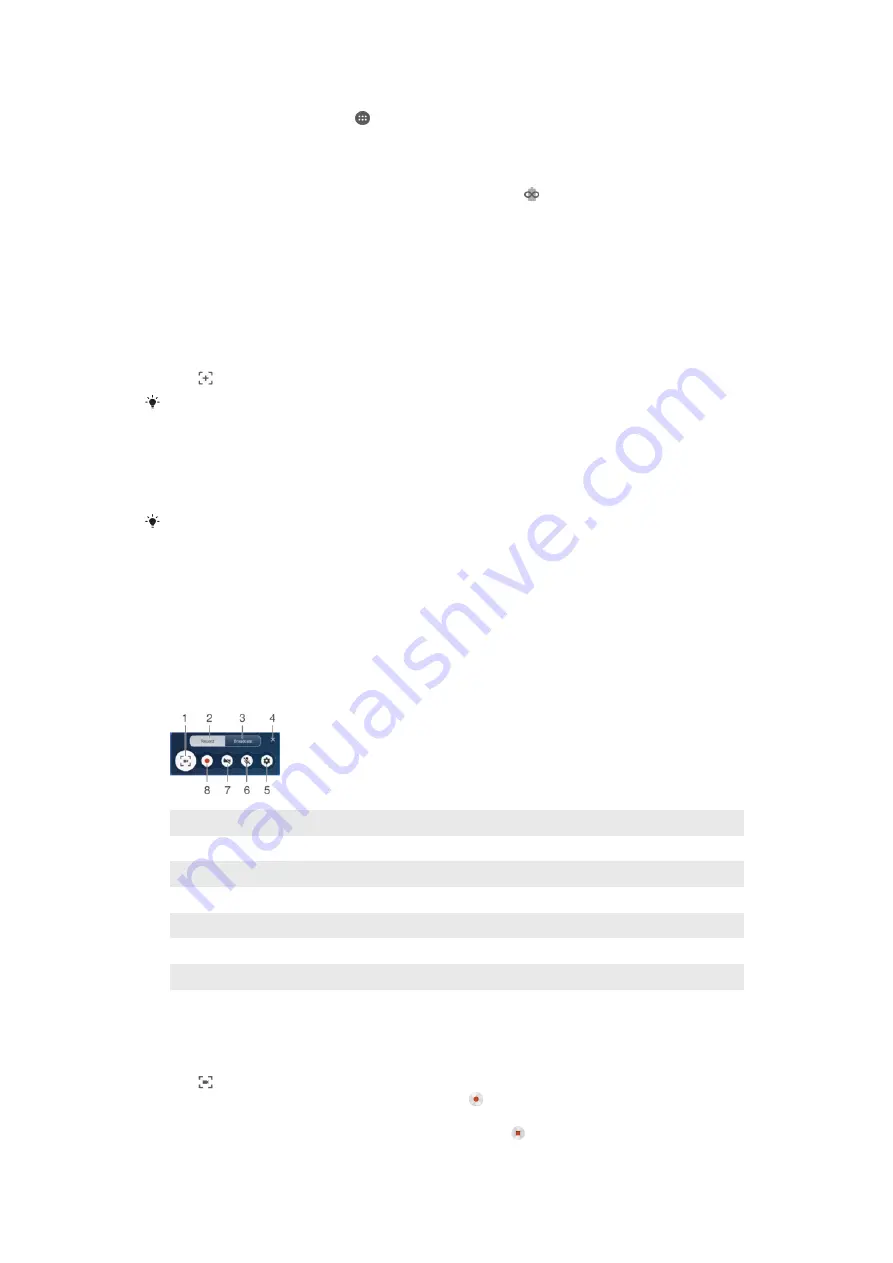
To Activate Ultra STAMINA Mode
1
From your Homescreen, tap .
2
Find and tap
Settings
>
Battery
.
3
Tap
Ultra STAMINA mode
, and then tap
Activate
.
4
Confirm to activate.
Your Homescreen is replaced by STAMINA Home and appears in the status bar when
Ultra STAMINA mode
is active.
Taking a screenshot
You can capture still images of any screen on your device as a screenshot. Screenshots
you take are automatically saved in Album.
To Take a Screenshot
1
Press and hold down the power key until a prompt window appears.
2
Tap .
You can also take a screenshot by pressing and holding down the power key and volume
down key at the same time. Once the screenshot is captured, you can release the keys.
To View your Screenshot
•
Drag the status bar fully downward, and then tap the screenshot you want to
view.
You can also view your screenshots in the Album application.
Recording your screen
You can use the screen recording feature to capture videos of what’s happening on your
device’s screen. This feature is useful, for example, when you want to create tutorials or
record videos of you playing a game on your device. Recorded video clips are
automatically saved in Album.
Record Screen Window Overview
1 Minimize/restore the screen recording window
2 Choose the recording option which saves your screen recording to the Album
3 Choose the broadcast option which allows you to live-stream your screen on Twitch or YouTube
4 Close the screen recording window
5 Access the screen recording settings
6 Record your screen with audio
7 Record your screen when the front camera is activated
8 Record your screen
To record your screen
1
Press and hold down the power key until a prompt window appears.
2
Tap .
3
After the screen recording window opens, tap . The record screen function
starts and a timer button is displayed.
4
To stop the recording, tap the timer button, then tap .
30
This is an Internet version of this publication. © Print only for private use.






























