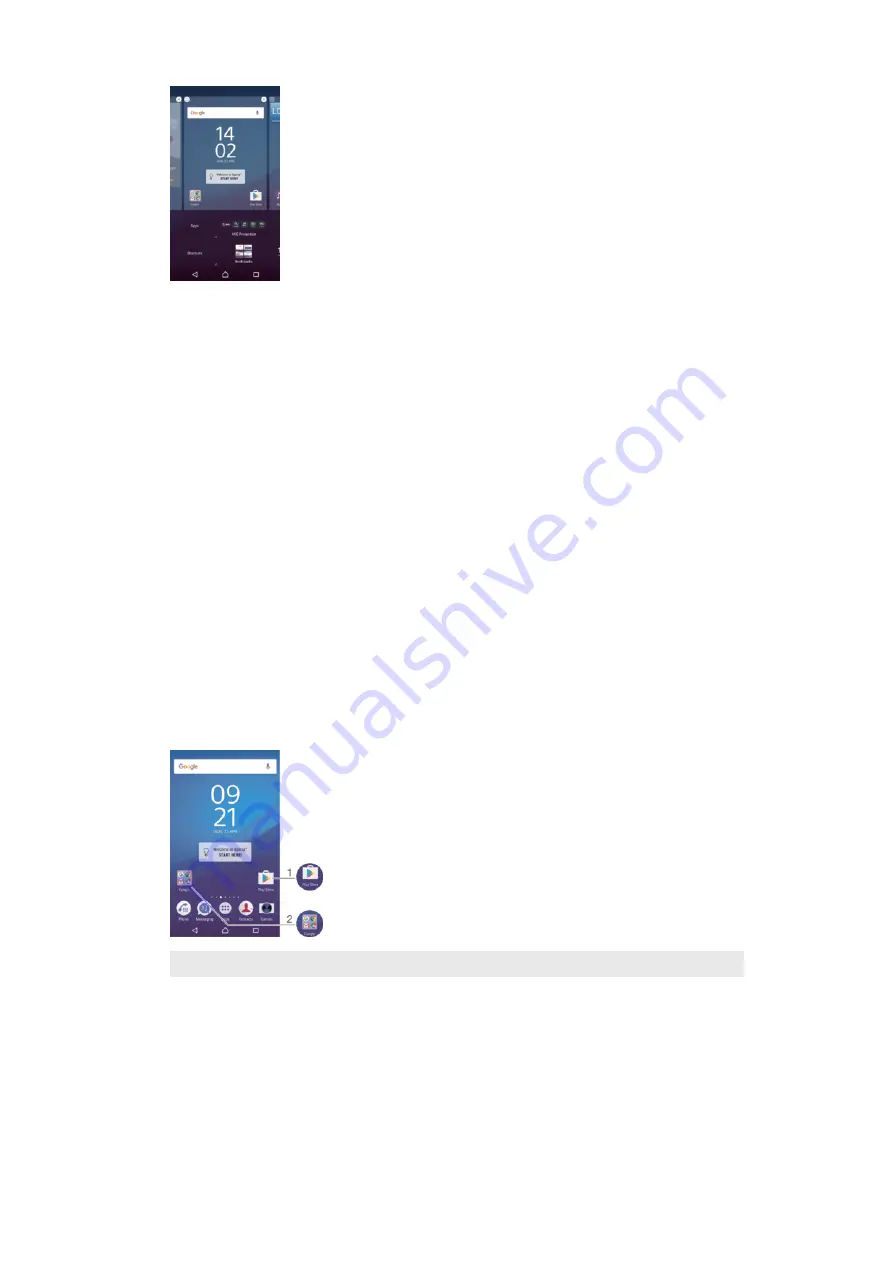
To add a widget to the Home screen
1
Touch and hold an empty area on your Homescreen until the device vibrates, then
tap
Widgets
.
2
Find and tap the widget that you want to add.
To Resize a Widget
1
Touch and hold a widget until it is selected, then release the widget. If the widget
can be resized, for example, the Calendar widget, then a highlighted frame and
resizing dots appear.
2
Drag the dots inward or outward to shrink or expand the widget.
3
To confirm the new size of the widget, tap anywhere on the Homescreen.
To Move a Widget
•
Touch and hold the widget until it is selected, then drag it to the new location.
To Remove a Widget
•
Touch and hold the widget until the device vibrates, and then drag it to
Remove
from Home screen
.
Shortcuts and folders
Use shortcuts and folders to manage your applications and keep your Home screen tidy.
Shortcuts and Folders Overview
1
Access an application by using a shortcut
2
Access a folder containing applications
27
This is an Internet version of this publication. © Print only for private use.






























