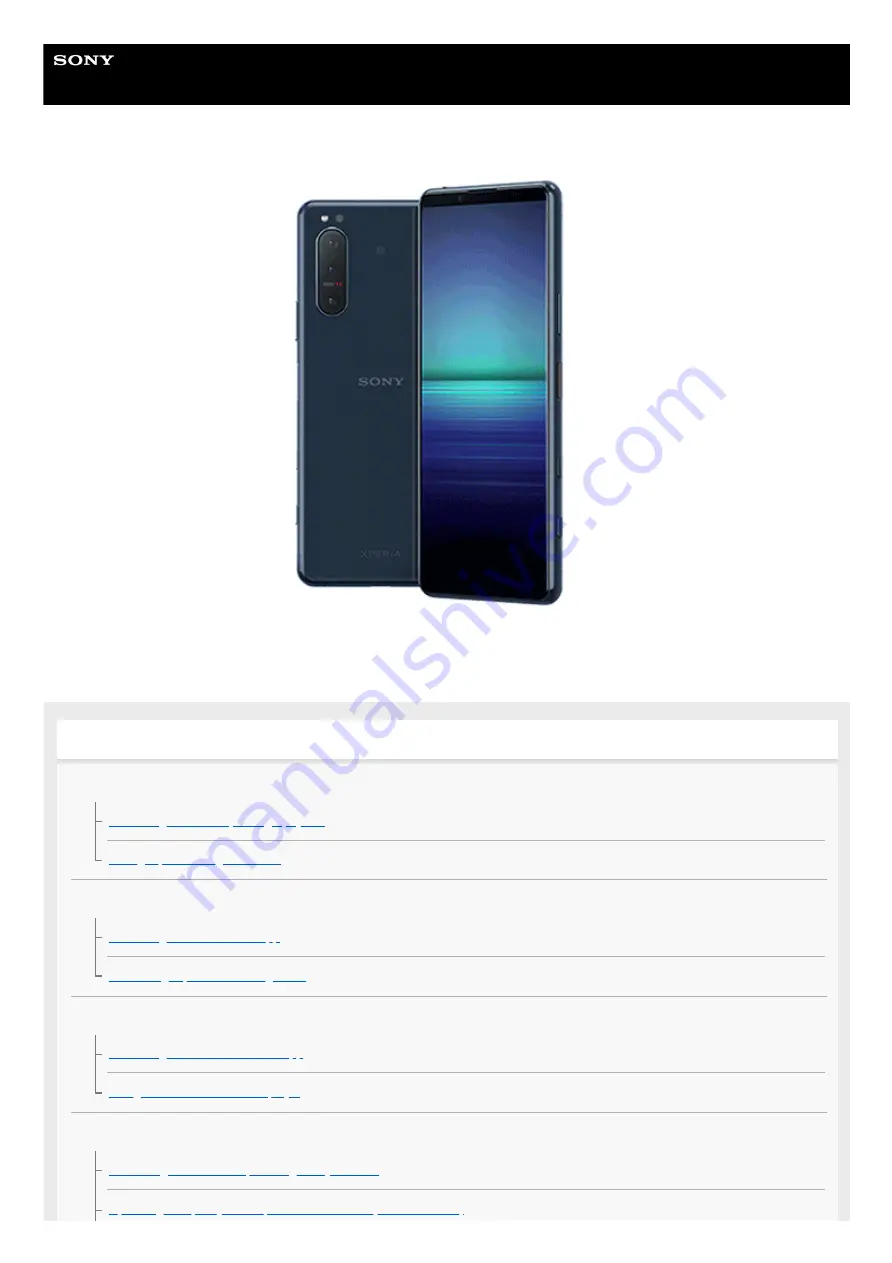
Smartphone
Xperia 5 II XQ-AS52/XQ-AS62/XQ-AS72
Use this manual if you encounter any problems, or have any questions about your device.
Xperia 5 II features
Photo Pro
Launching Photo Pro (Photography Pro)
Taking a photo using Photo Pro
Cinema Pro
Combining clips and watching a film
Game enhancer
Launching the Game enhancer app
Using Game enhancer while playing
Enhancing the sound
Enhancing the sound output using Dolby Atmos®
Upscaling the quality of compressed music files (DSEE Ultimate)
1
Summary of Contents for Xperia 5 II
Page 17: ...17 ...
Page 32: ...Help Guide Smartphone Xperia 5 II XQ AS52 XQ AS62 XQ AS72 Overview 32 ...
Page 34: ...F 172 100 11 Copyright 2020 Sony Mobile Communications Inc 34 ...
Page 55: ...Related Topic Status icons F 172 100 11 Copyright 2020 Sony Mobile Communications Inc 55 ...
Page 67: ...67 ...
Page 90: ...F 172 100 11 Copyright 2020 Sony Mobile Communications Inc 90 ...
Page 126: ...F 172 100 11 Copyright 2020 Sony Mobile Communications Inc 126 ...
















