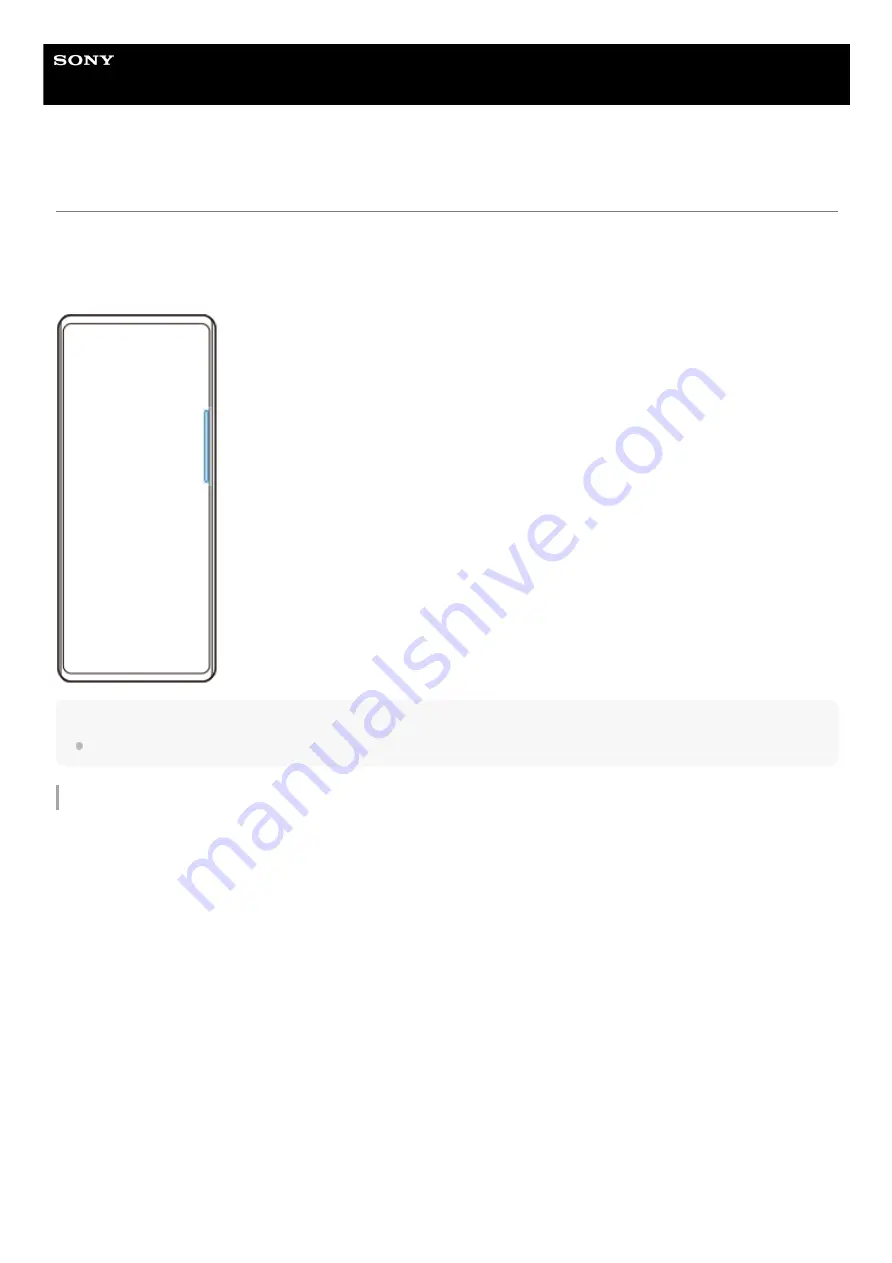
Smartphone
Xperia 5 II XQ-AS52/XQ-AS62/XQ-AS72
Using Side sense
You can tap the Side sense bar on the edge of the screen or slide it with one hand in order to use your device more
easily. You can display the Side sense menu as a shortcut to applications and settings, or the Multi-window menu to
select two applications in the split-screen mode. You can also return to the previous screen by sliding down along the
Side sense bar on the edge of the screen. Make sure to tap or slide your finger within the Side sense bar.
Note
Side sense is unavailable in certain situations, such as when the screen view is in landscape orientation.
Customizing the Side sense bar
To adjust the touch position, touch and hold the Side sense bar, and then drag it up or down.
To place the touch position anywhere you want on the screen, touch and hold the Side sense bar, and then drag it
toward the center of the screen. The shape of the Side sense bar changes to a circle, and you can drag and place it
anywhere you want on the screen.
22
Summary of Contents for Xperia 5 II
Page 17: ...17 ...
Page 32: ...Help Guide Smartphone Xperia 5 II XQ AS52 XQ AS62 XQ AS72 Overview 32 ...
Page 34: ...F 172 100 11 Copyright 2020 Sony Mobile Communications Inc 34 ...
Page 55: ...Related Topic Status icons F 172 100 11 Copyright 2020 Sony Mobile Communications Inc 55 ...
Page 67: ...67 ...
Page 90: ...F 172 100 11 Copyright 2020 Sony Mobile Communications Inc 90 ...
Page 126: ...F 172 100 11 Copyright 2020 Sony Mobile Communications Inc 126 ...
















































