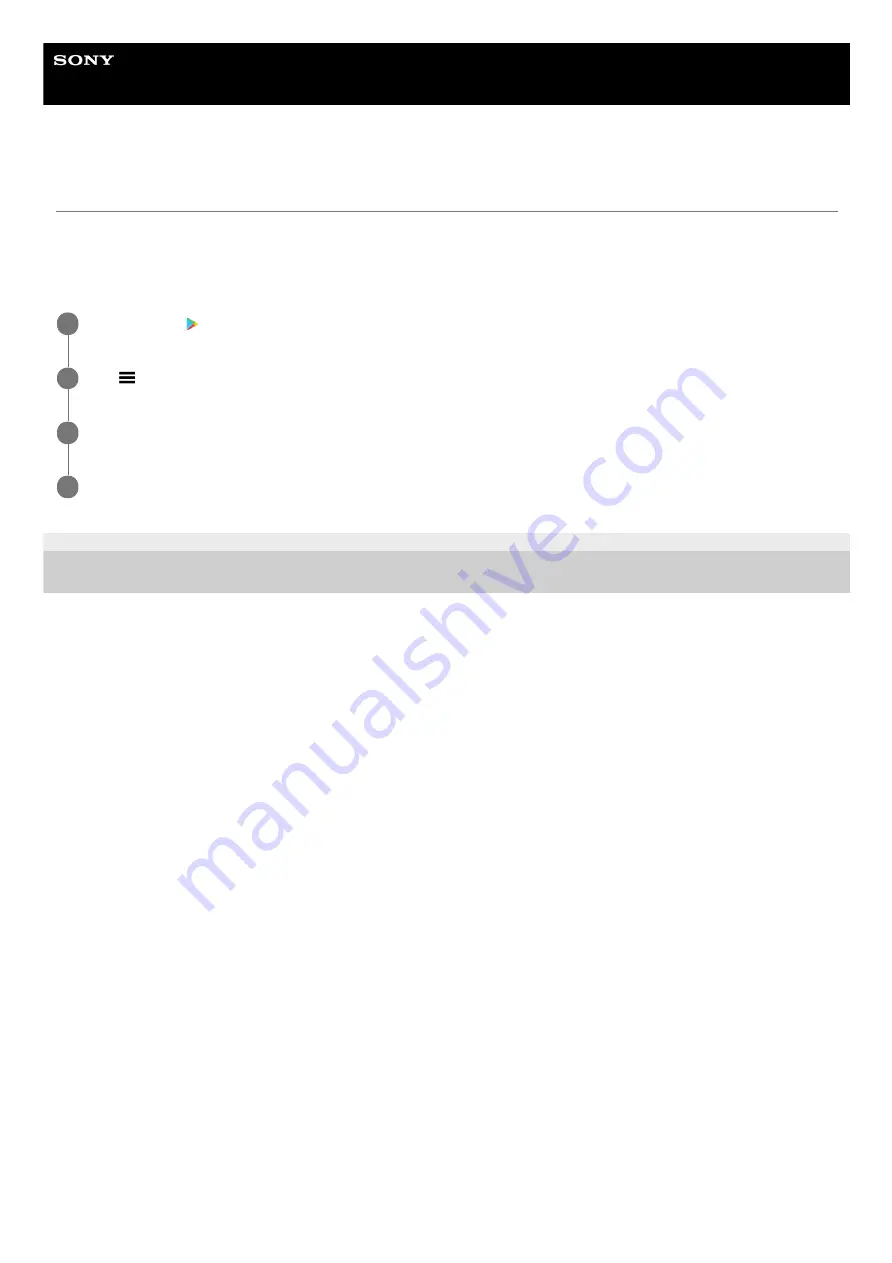
Smartphone
Xperia 5 II XQ-AS52/XQ-AS62/XQ-AS72
Application updates
If the automatic update feature is enabled, your applications get updated without you being asked, so you may not
realize that large volumes of data are being downloaded. In order to avoid potentially high data transfer costs, you can
disable automatic updates or enable automatic updates only over Wi-Fi connection. You have to disable the automatic
update feature in the Play Store app to avoid the automatic updating of applications.
F-172-100-11 Copyright 2020 Sony Mobile Communications Inc.
Find and tap
(Play Store icon).
1
Tap
(Menu icon), and then tap the settings menu.
2
Tap the auto update apps menu.
3
Select the preferred option.
4
81
Summary of Contents for Xperia 5 II
Page 17: ...17 ...
Page 32: ...Help Guide Smartphone Xperia 5 II XQ AS52 XQ AS62 XQ AS72 Overview 32 ...
Page 34: ...F 172 100 11 Copyright 2020 Sony Mobile Communications Inc 34 ...
Page 55: ...Related Topic Status icons F 172 100 11 Copyright 2020 Sony Mobile Communications Inc 55 ...
Page 67: ...67 ...
Page 90: ...F 172 100 11 Copyright 2020 Sony Mobile Communications Inc 90 ...
Page 126: ...F 172 100 11 Copyright 2020 Sony Mobile Communications Inc 126 ...






























