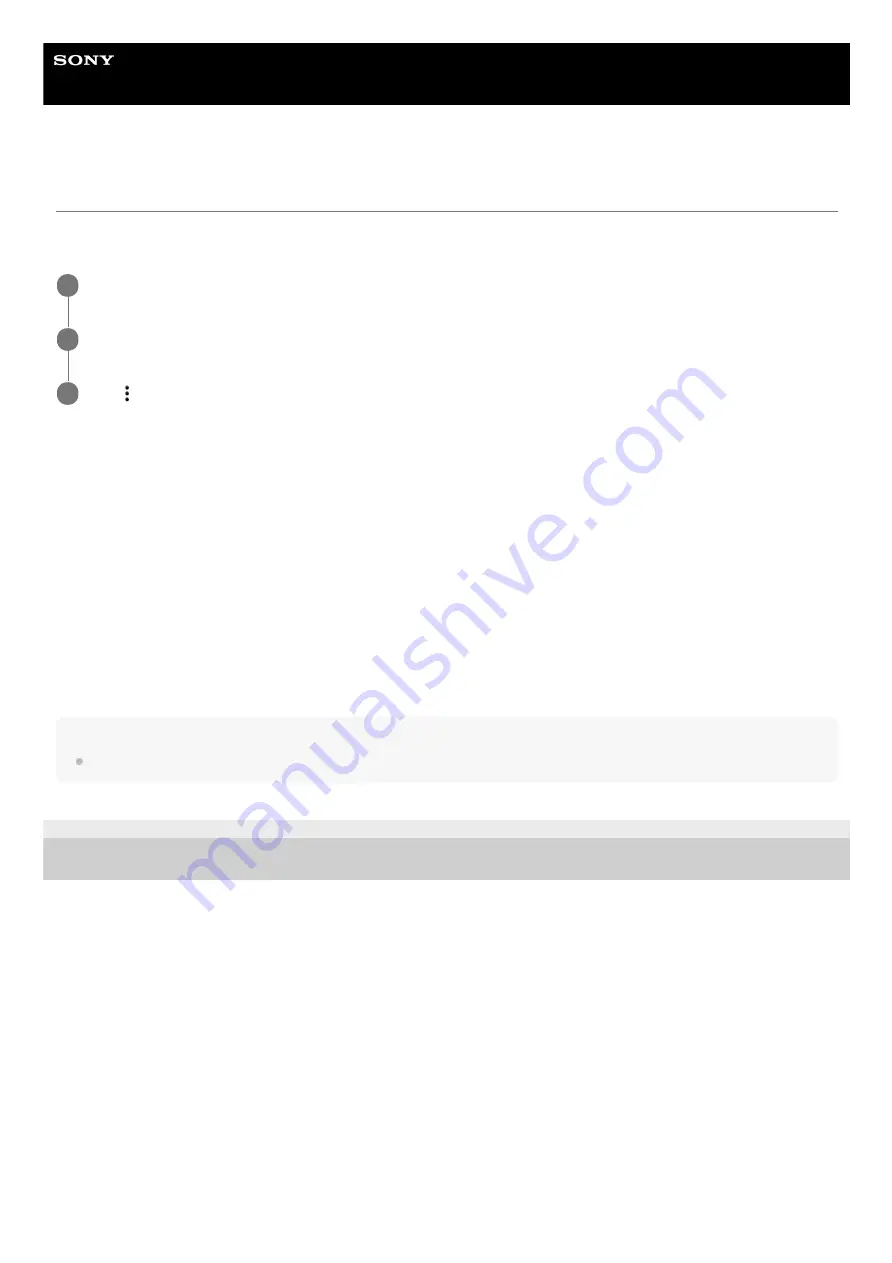
Smartphone
Xperia 5 II XQ-AS52/XQ-AS62/XQ-AS72
Resetting your applications
You can reset an application or clear application data if your application stops responding or causes issues with your
device. Resetting application preferences does not delete any application data from your device.
To clear application data
To clear application cache
To clear the application default setting
Note
The option to clear the application data, cache, or default setting is not available for every application or service.
F-172-100-11 Copyright 2020 Sony Mobile Communications Inc.
Find and tap [Settings] > [Apps & notifications].
1
Tap the number of apps to see all apps.
2
Tap
(More icon) > [Reset app preferences] > [Reset apps].
3
Find and tap [Settings] > [Apps & notifications].
1.
Select an application or service, and then tap [Storage & cache] > [Clear storage] > [OK].
2.
Find and tap [Settings] > [Apps & notifications].
1.
Select an application or service, and then tap [Storage & cache] > [Clear cache].
2.
Find and tap [Settings] > [Apps & notifications].
1.
Select an application or service, and then tap [Advanced] > [Open by default] > [Clear defaults].
2.
69
Summary of Contents for Xperia 5 II
Page 17: ...17 ...
Page 32: ...Help Guide Smartphone Xperia 5 II XQ AS52 XQ AS62 XQ AS72 Overview 32 ...
Page 34: ...F 172 100 11 Copyright 2020 Sony Mobile Communications Inc 34 ...
Page 55: ...Related Topic Status icons F 172 100 11 Copyright 2020 Sony Mobile Communications Inc 55 ...
Page 67: ...67 ...
Page 90: ...F 172 100 11 Copyright 2020 Sony Mobile Communications Inc 90 ...
Page 126: ...F 172 100 11 Copyright 2020 Sony Mobile Communications Inc 126 ...






























