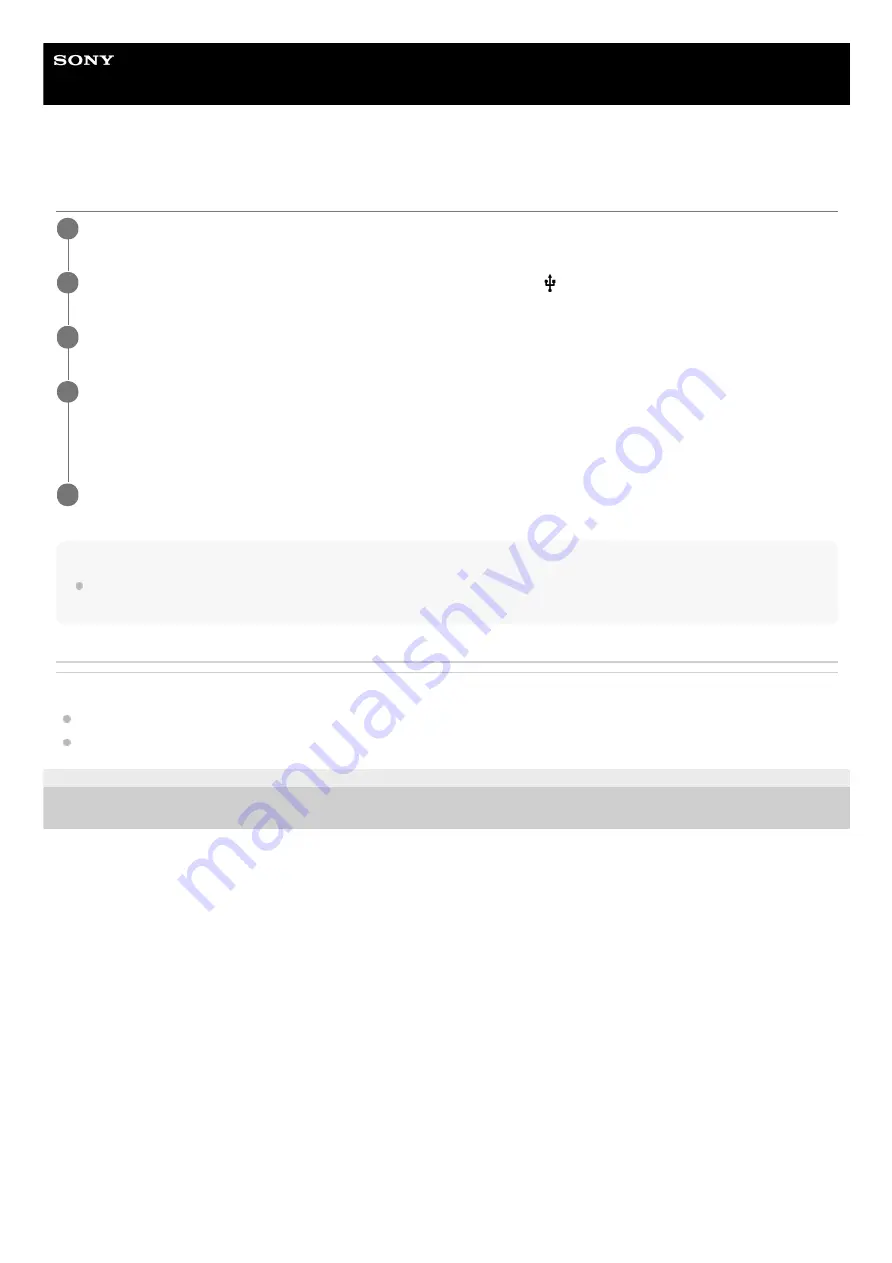
Smartphone
Xperia 5 II XQ-AS52/XQ-AS62/XQ-AS72
Updating your device using a computer
Note
If you do not have the Xperia Companion software installed on the relevant computer, search for Xperia Companion on the Sony
customer support website and download it.
Related Topic
Updating your device wirelessly
F-172-100-11 Copyright 2020 Sony Mobile Communications Inc.
Connect your device to the computer using a USB cable.
1
Drag down the status bar, and then tap [Android System] next to
(USB icon).
2
Tap [Tap for more options.], and then tap [File Transfer].
3
Computer: Open Xperia Companion, if it is not automatically launched.
Make sure that the computer can access the internet.
If a new software update is detected, a pop-up window appears.
4
Follow the on-screen instructions to run the relevant software updates.
5
65
Summary of Contents for Xperia 5 II
Page 17: ...17 ...
Page 32: ...Help Guide Smartphone Xperia 5 II XQ AS52 XQ AS62 XQ AS72 Overview 32 ...
Page 34: ...F 172 100 11 Copyright 2020 Sony Mobile Communications Inc 34 ...
Page 55: ...Related Topic Status icons F 172 100 11 Copyright 2020 Sony Mobile Communications Inc 55 ...
Page 67: ...67 ...
Page 90: ...F 172 100 11 Copyright 2020 Sony Mobile Communications Inc 90 ...
Page 126: ...F 172 100 11 Copyright 2020 Sony Mobile Communications Inc 126 ...






























