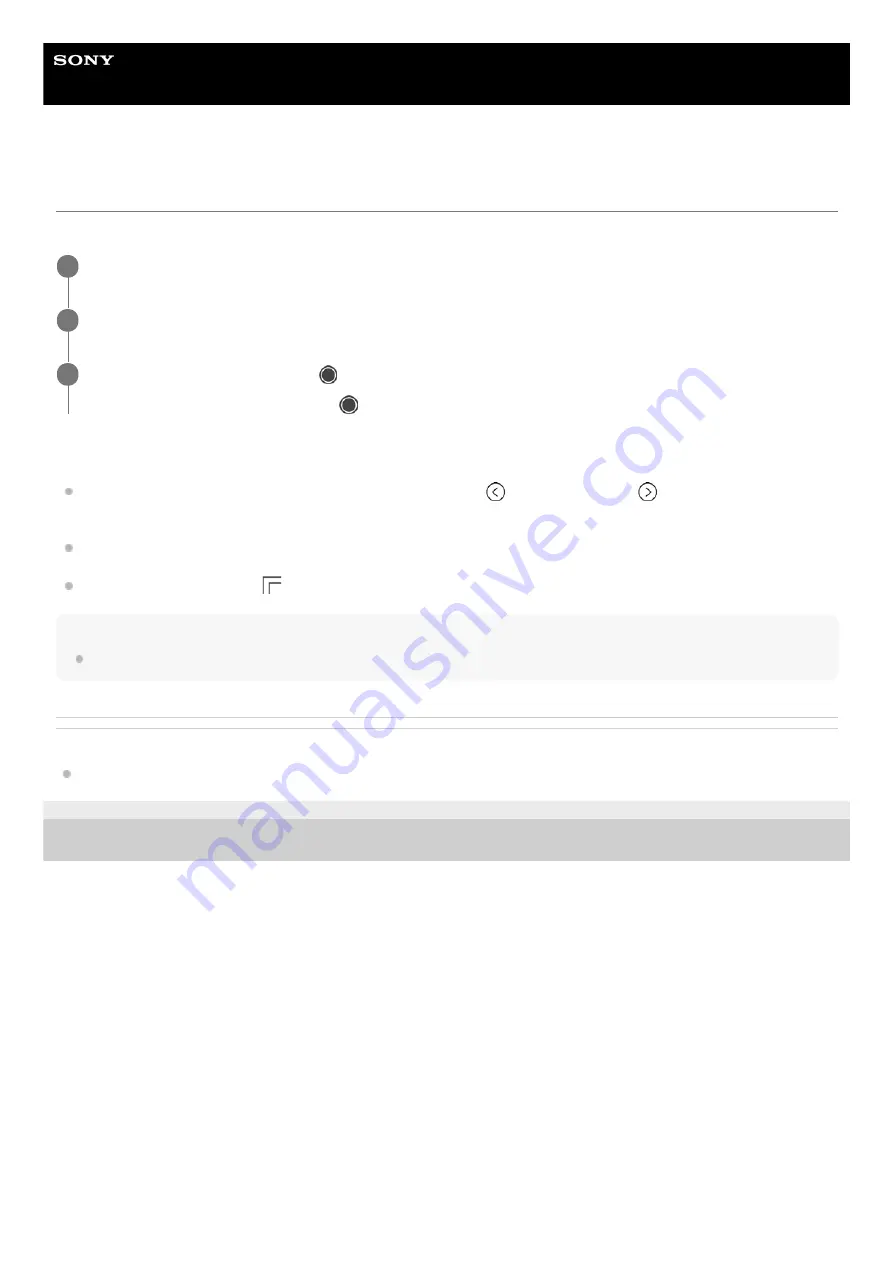
Smartphone
Xperia 5 II XQ-AS52/XQ-AS62/XQ-AS72
One-handed mode
Enable One-handed mode to adjust the display size so you can type with one hand more easily.
To adjust the position of the screen
To move the screen to the left side or to the right side
: tap
(Left arrow icon) or
(Right arrow icon)
accordingly.
To move the screen upwards or downwards
: drag the horizontal stripes at the edge of the resized screen.
To resize the screen
: drag
(Resize screen icon) at the edge of the resized screen.
Hint
You can shrink the screen by using the Side sense menu.
Related Topic
F-172-100-11 Copyright 2020 Sony Mobile Communications Inc.
Find and tap [Settings] > [Display] > [Advanced] > [One-handed mode].
1
Tap the [One-handed mode] switch to enable or disable the function.
2
To shrink the screen, double-tap
(Home button).
To exit One-handed mode, double-tap
(Home button) again or tap an empty area on the screen.
3
49
Summary of Contents for Xperia 5 II
Page 17: ...17 ...
Page 32: ...Help Guide Smartphone Xperia 5 II XQ AS52 XQ AS62 XQ AS72 Overview 32 ...
Page 34: ...F 172 100 11 Copyright 2020 Sony Mobile Communications Inc 34 ...
Page 55: ...Related Topic Status icons F 172 100 11 Copyright 2020 Sony Mobile Communications Inc 55 ...
Page 67: ...67 ...
Page 90: ...F 172 100 11 Copyright 2020 Sony Mobile Communications Inc 90 ...
Page 126: ...F 172 100 11 Copyright 2020 Sony Mobile Communications Inc 126 ...






























