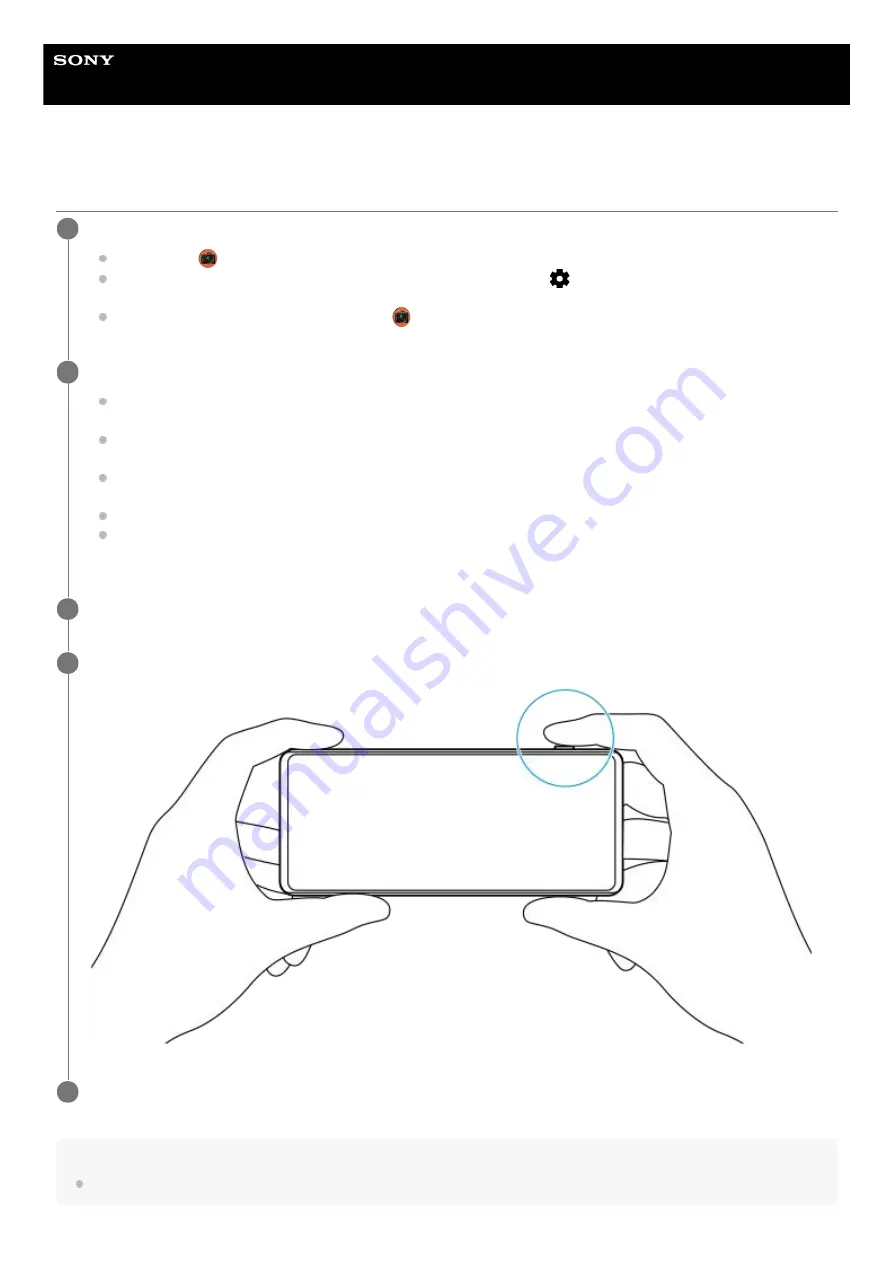
Smartphone
Xperia 5 II XQ-AS52/XQ-AS62/XQ-AS72
Taking a photo using Photo Pro
Note
There is no shutter button on the Photo Pro standby screen. Use the camera key on your device.
Launch Photo Pro.
Find and tap
(Photo Pro icon).
Press the camera key fully down. While using the Camera app, tap
(Settings icon) > [Launch with camera
key] > [Launch Photography Pro] to enable this function.
While using the Camera app, tap [Mode] >
(Photo Pro icon).
1
Select a shooting mode.
AUTO (Auto mode): Settings values are determined appropriately by Photo Pro so that you can take photos of
any subject under any conditions with good results.
P (Program auto): You can take photos with an automatically adjusted combination of shutter speed and ISO
value.
S (Shutter speed priority): You can take photos of fast-moving subjects, etc. with a manually adjusted shutter
speed. (The ISO value is adjusted automatically.)
M (Manual exposure): You can take photos with the desired shutter speed and ISO value.
MR (Memory recall): You can register often-used modes or settings in advance and recall them when taking
photos. Select [MR], and then tap [Set] to apply the settings displayed under [Recall camera settings].
2
Adjust the settings.
3
Press the camera key halfway down to focus.
4
Press the camera key fully down.
5
9
Summary of Contents for Xperia 5 II
Page 17: ...17 ...
Page 32: ...Help Guide Smartphone Xperia 5 II XQ AS52 XQ AS62 XQ AS72 Overview 32 ...
Page 34: ...F 172 100 11 Copyright 2020 Sony Mobile Communications Inc 34 ...
Page 55: ...Related Topic Status icons F 172 100 11 Copyright 2020 Sony Mobile Communications Inc 55 ...
Page 67: ...67 ...
Page 90: ...F 172 100 11 Copyright 2020 Sony Mobile Communications Inc 90 ...
Page 126: ...F 172 100 11 Copyright 2020 Sony Mobile Communications Inc 126 ...










































