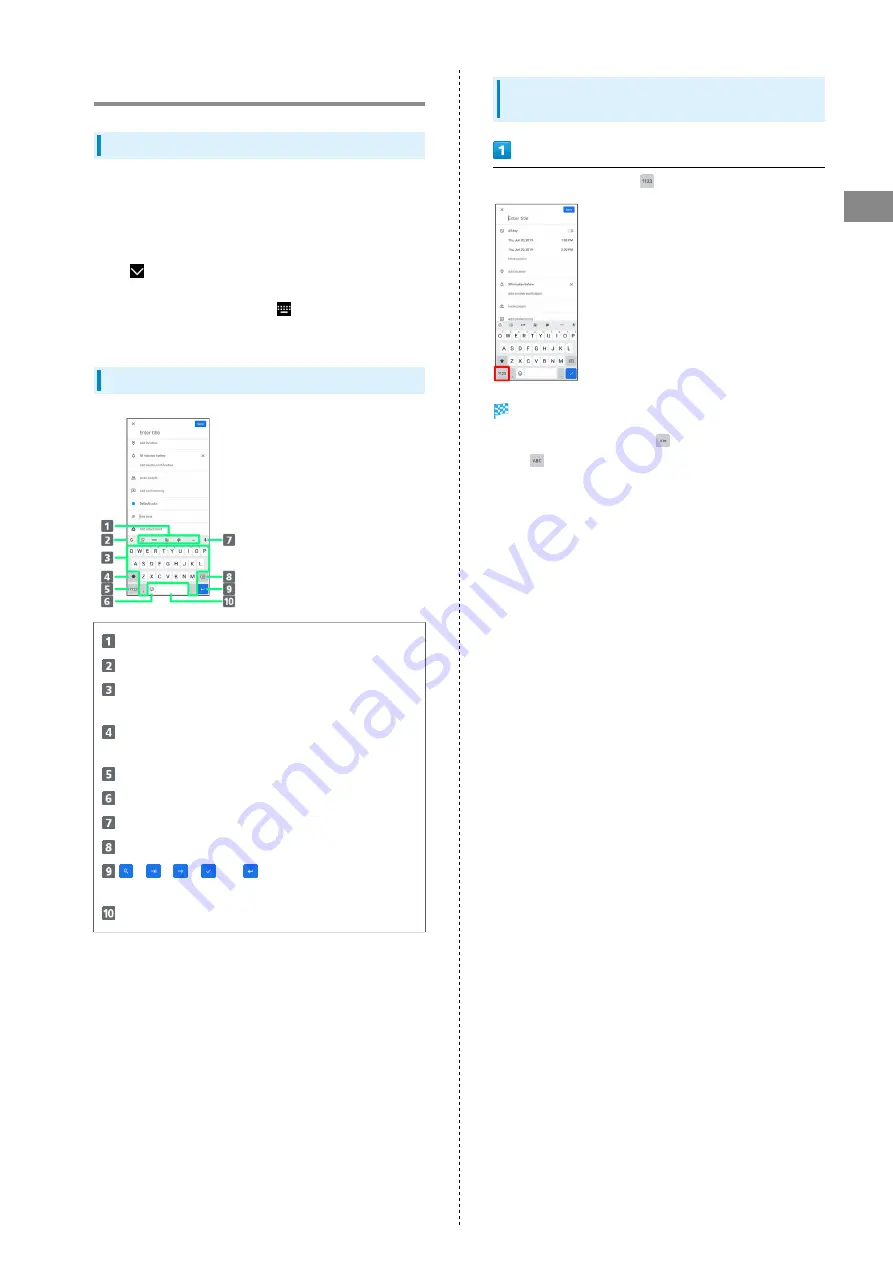
25
Basic Operations
Xperia 1
Text Entry
Keyboards
Enter text with onscreen QWERTY keyboard by Tapping each
character individually, or by using Glide typing feature and
sliding finger from character to character (on by default).
Touch & Hold each character for extended characters.
・Tap
to hide keyboard.
・Input method is set to International keyboard (Gboard) by
default. To input Japanese, Tap
to change keyboard to
Xperia Japanese keyboard.
QWERTY Keyboard Layout
Use the keyboard option menu.
Show the search bar.
Enter a character. Touch & Hold character to show
variant options.
Switch between all lower case and sentence case.
Double-Tap for all upper case.
Toggle entry modes.
Show emoji / stickers / GIFs / emoticons.
Use voice input.
Delete a character before cursor.
,
,
,
, or
appears depending on
application. Confirm text input or enter line break.
Enter a space.
Switching Character Types (Entry
Modes)
In QWERTY keyboard, Tap
Entry mode is changed to number and symbol mode.
・To enter more symbols, Tap
.
・Tap
to back to alphabet mode.
Summary of Contents for Xperia 1
Page 1: ...Xperia 1 User Guide ...
Page 2: ......
Page 6: ...4 ...
Page 22: ...20 ...
Page 34: ...32 ...
Page 35: ...Phone Placing Answering Calls 34 Optional Services 36 Phone Number 42 Using Contacts 43 ...
Page 46: ...44 ...
Page 47: ...Messaging Sending Messages メッセージ Message 46 Using Gmail 47 Using Email 48 ...
Page 51: ...Internet Using Chrome 50 ...
Page 54: ...52 ...
Page 55: ...Camera Capturing Still Images Videos 54 Viewing Still Images Videos Album 55 ...
Page 59: ...Application Basics Applications 58 Adding Deleting Applications 59 ...
Page 64: ...62 ...
Page 65: ...Wi Fi Bluetooth Connecting by Wi Fi 64 Using Bluetooth Function 65 ...
Page 68: ...66 ...
Page 80: ...78 ...
Page 81: ...Global Services Global Roaming 80 Making Calls while Abroad 81 ...
Page 86: ...84 ...
Page 90: ...88 ...
Page 112: ...110 ...
Page 115: ......
















































