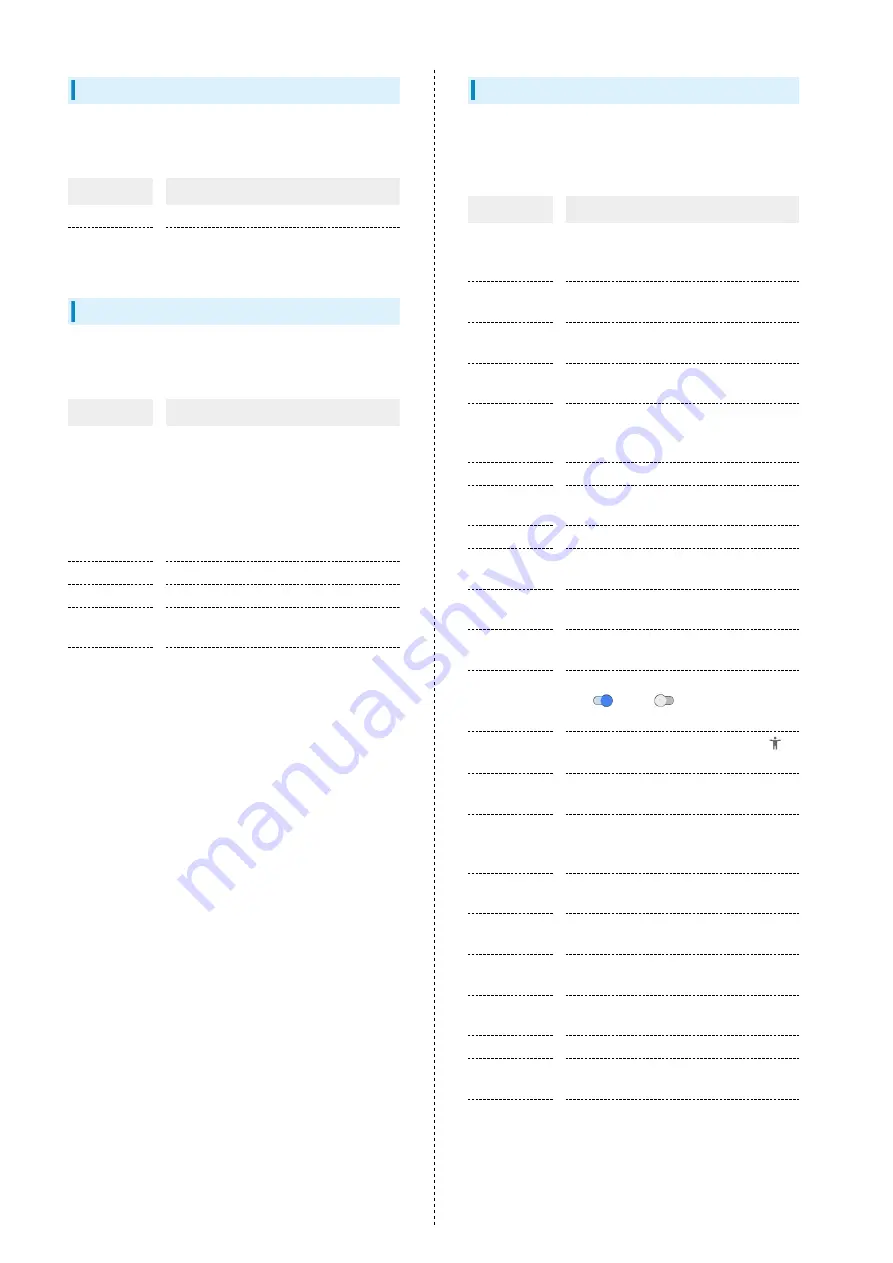
76
Account Settings
Create accounts as well as add, sync, etc. Settings can be
made for the following items.
Item
Description
Add account
Create and add accounts.
Automatically
sync data
Enable automatic updating of data for
applications.
Xperia Assist Settings
View function settings and descriptions. Items that can be
set/checked are the following.
Item
Description
Xperia 使い
こなしガイ
ド (Xperia
tsukaikonashi
guide)
Show Xperia使いこなしガイド Website
(Japanese) and get the most out of
handset.
STAMINA
mode
Set power saving items and check battery
usage.
Battery Care
Make settings for Battery Care.
Smart cleaner
Enable optimized storage and memory.
Xperia Lounge
Japan
Activate Xperia Lounge Japan application.
サポート
(support)
Access Sony Mobile Communications
support site (Japanese).
Accessibility Settings
Set captions, magnification gestures, and other useful
accessibility functions. Settings can be made for the following
items.
Item
Description
Volume key
shortcut
Set accessibility function to activate by
Long Pressing Volume Up/Down Key at the
same time for three seconds or more.
Internet
SagiWall
Enable Internet SagiWall.
Select to
Speak
Enable Tapped items on Display to be read
out.
TalkBack
1
Set accessibility service (TalkBack) to
read out screen information.
Text-to-
speech
output
1
Set engine for text readout, as well as
change readout speed and play sample.
Font size
Set the size of text appearing in Display.
Display size
Set the size of images and icons appearing
in Display.
Magnification
Set screen to be enlargeable.
Color
correction
Compensate colors when red and green are
hard to distinguish.
Color
inversion
Enable inverted screen colors.
Large mouse
pointer
Enable a large pointer when using a mouse.
Remove
animations
Remove animation effect when Tapping
on (
)/off (
) icon and when
screen changes.
Accessibility
Menu
Enable use of large menu by Tapping
in Navigation Bar.
Switch Access
Enable handset functions to be assigned
to keys.
Click after
mouse pointer
stops moving
Set handset to click screen where pointer
stops moving when using a mouse.
Power button
ends call
2
Enable end of call by Pressing Power Key
during call.
Auto-rotate
screen
Enable automatic rotation of Display.
Touch & hold
delay
Set detection time for Touch & Hold on
Display.
Vibration
Set handset to vibrate for ringtone,
notifications, and touch operation.
Mono audio
Enable monaural audio playback.
Captions
Enable captions, as well as caption
language, size, etc.
High contrast
text
3
Set text color to be contrastive to
background color.
1 Readout is in "Language" set in "Text-to-speech output."
2 When enabled and Display has gone out during a call, first
Press Power Key or Volume Up/Down Key to turn Display
on, then Press Power Key to end call.
Summary of Contents for Xperia 1
Page 1: ...Xperia 1 User Guide ...
Page 2: ......
Page 6: ...4 ...
Page 22: ...20 ...
Page 34: ...32 ...
Page 35: ...Phone Placing Answering Calls 34 Optional Services 36 Phone Number 42 Using Contacts 43 ...
Page 46: ...44 ...
Page 47: ...Messaging Sending Messages メッセージ Message 46 Using Gmail 47 Using Email 48 ...
Page 51: ...Internet Using Chrome 50 ...
Page 54: ...52 ...
Page 55: ...Camera Capturing Still Images Videos 54 Viewing Still Images Videos Album 55 ...
Page 59: ...Application Basics Applications 58 Adding Deleting Applications 59 ...
Page 64: ...62 ...
Page 65: ...Wi Fi Bluetooth Connecting by Wi Fi 64 Using Bluetooth Function 65 ...
Page 68: ...66 ...
Page 80: ...78 ...
Page 81: ...Global Services Global Roaming 80 Making Calls while Abroad 81 ...
Page 86: ...84 ...
Page 90: ...88 ...
Page 112: ...110 ...
Page 115: ......















































