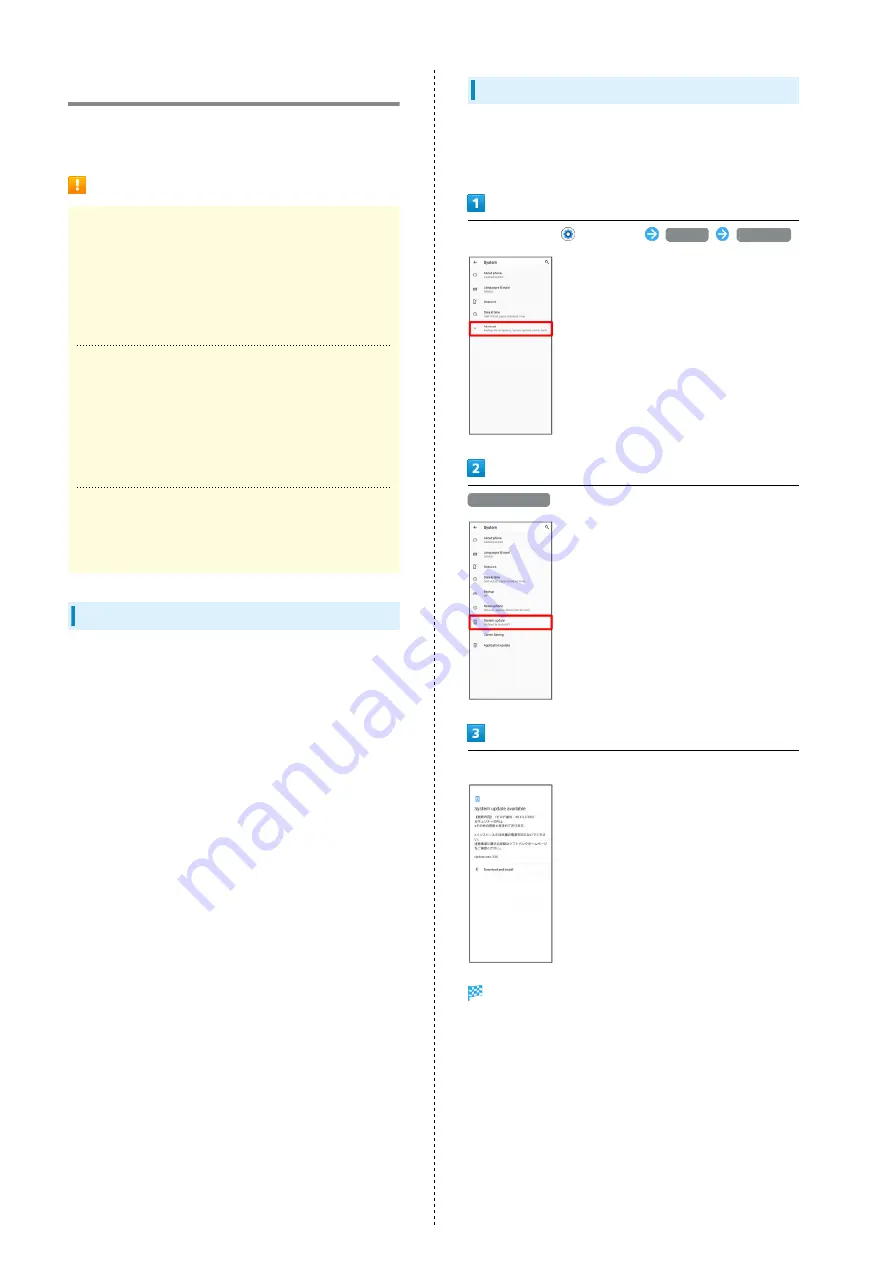
26
Updating Software
Steps to update software depend on what is being updated in
the software.
Software Update Cautions
Signal Reception
Operate handset where signal reception is good and
without changing location. Also operate with adequate
battery charge. Signal becoming weak or Internal Battery
becoming low during an update may cause an update
failure. An update failure may disable handset.
Saved Data/Settings
Saved data may be lost depending on condition of handset
(malfunctioning, damaged, water exposure, etc.). SoftBank
Corp. is not responsible for damages from loss of data.
Updating software may revert some settings to their
defaults.
SIM PIN
If SIM PIN is enabled, a SIM PIN entry window appears
after software is updated. Enter SIM PIN.
Updating Software Automatically
Update software automatically.
When the update is complete, Tap the notification in the
Notifications Window and restart handset.
Updating Software Manually
Tap the software update notification in the Notifications
Window and follow onscreen instructions.
Alternatively:
In Home Screen,
(Settings)
System
Advanced
System update
Follow onscreen instructions
Software update starts.
Summary of Contents for Xperia 1
Page 1: ...Xperia 1 User Guide ...
Page 2: ......
Page 6: ...4 ...
Page 22: ...20 ...
Page 34: ...32 ...
Page 35: ...Phone Placing Answering Calls 34 Optional Services 36 Phone Number 42 Using Contacts 43 ...
Page 46: ...44 ...
Page 47: ...Messaging Sending Messages メッセージ Message 46 Using Gmail 47 Using Email 48 ...
Page 51: ...Internet Using Chrome 50 ...
Page 54: ...52 ...
Page 55: ...Camera Capturing Still Images Videos 54 Viewing Still Images Videos Album 55 ...
Page 59: ...Application Basics Applications 58 Adding Deleting Applications 59 ...
Page 64: ...62 ...
Page 65: ...Wi Fi Bluetooth Connecting by Wi Fi 64 Using Bluetooth Function 65 ...
Page 68: ...66 ...
Page 80: ...78 ...
Page 81: ...Global Services Global Roaming 80 Making Calls while Abroad 81 ...
Page 86: ...84 ...
Page 90: ...88 ...
Page 112: ...110 ...
Page 115: ......
















































