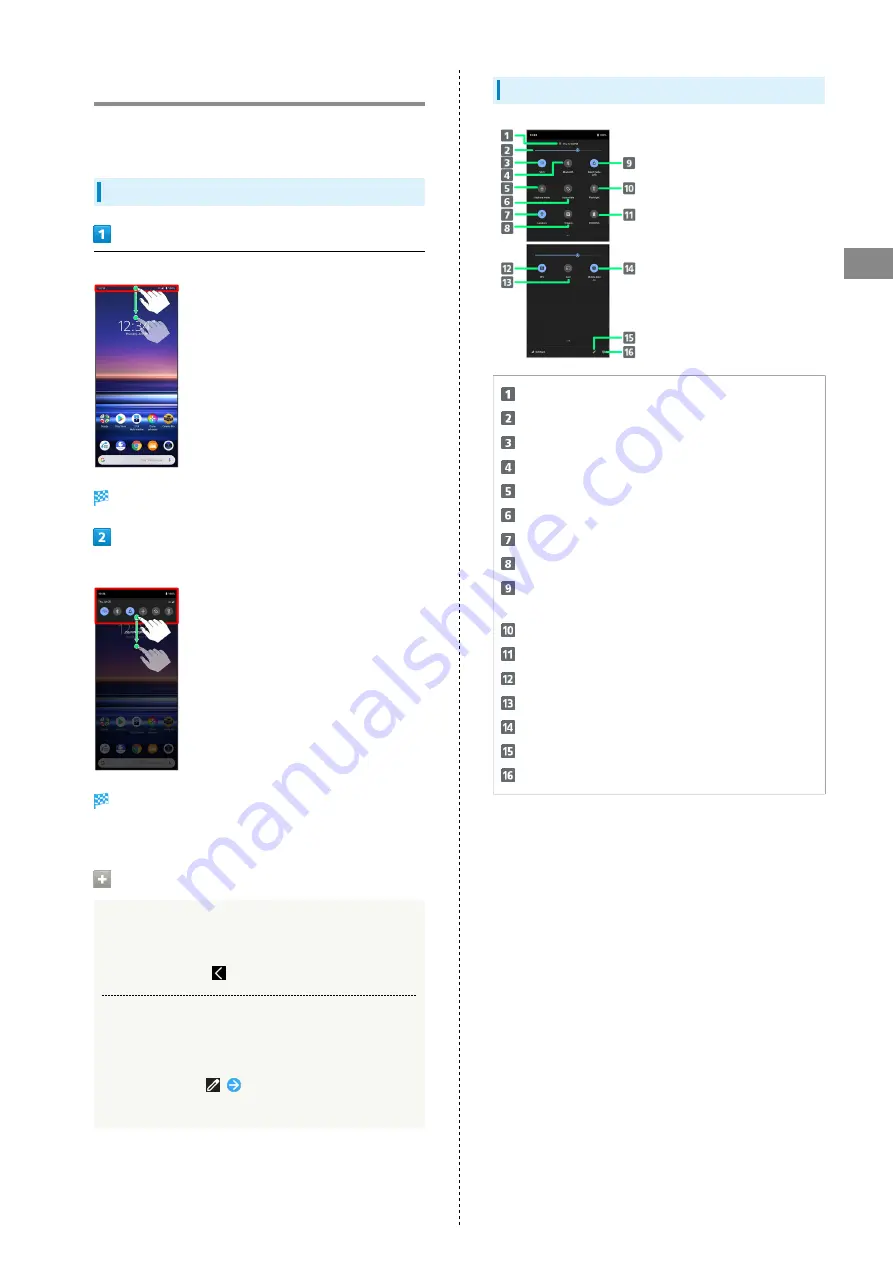
31
Handset Interface
Xperia 1
Using Quick Settings
Drag Notifications Window down to access Quick Settings. Tap
icons to toggle functions on/off, etc.
Opening Quick Settings
Drag Status Bar down
Notifications Window opens.
Drag Notifications Window down
Quick Settings opens.
・Alternatively, Drag Status Bar down using two fingers.
Quick Settings
Closing Quick Settings
Drag Quick Settings up
・Alternatively, Tap
to close Quick Settings.
Arranging Quick Settings
Add, delete, and change order of functions in Quick
Settings.
In Quick Settings,
Follow onscreen instructions
and Drag icon
Quick Settings Layout
Show current alarm setting, Silent mode, etc.
Adjust brightness
Wi-Fi on/off
Bluetooth
®
on/off
Enter/exit Airplane mode
Auto-rotate screen on/off
Location on/off
Tethering on/off
Silent mode (vibrate) / Silent mode (no vibrate) / Silent
mode (off)
Flashlight on/off
STAMINA mode on/off
NFC / Osaifu-Keitai
®
on/off
Show handset screen on Google Cast-capable device
Set mobile data communication
Add, delete, and change order of Quick Settings
Show handset settings
Summary of Contents for Xperia 1
Page 1: ...Xperia 1 User Guide ...
Page 2: ......
Page 6: ...4 ...
Page 22: ...20 ...
Page 34: ...32 ...
Page 35: ...Phone Placing Answering Calls 34 Optional Services 36 Phone Number 42 Using Contacts 43 ...
Page 46: ...44 ...
Page 47: ...Messaging Sending Messages メッセージ Message 46 Using Gmail 47 Using Email 48 ...
Page 51: ...Internet Using Chrome 50 ...
Page 54: ...52 ...
Page 55: ...Camera Capturing Still Images Videos 54 Viewing Still Images Videos Album 55 ...
Page 59: ...Application Basics Applications 58 Adding Deleting Applications 59 ...
Page 64: ...62 ...
Page 65: ...Wi Fi Bluetooth Connecting by Wi Fi 64 Using Bluetooth Function 65 ...
Page 68: ...66 ...
Page 80: ...78 ...
Page 81: ...Global Services Global Roaming 80 Making Calls while Abroad 81 ...
Page 86: ...84 ...
Page 90: ...88 ...
Page 112: ...110 ...
Page 115: ......






























