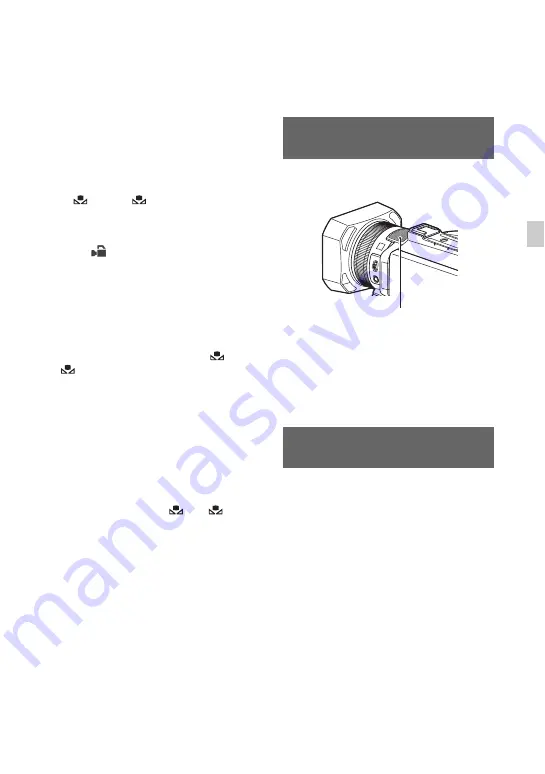
43
Re
co
rd
in
g
To save the adjusted white balance
value in memory A or B
1
Set the AUTO/MANUAL switch
D
to
MANUAL.
2
Press the WHT BAL button to highlight
the white balance value.
3
Turn the MANUAL dial to select
A(
A) or B(
B).
4
Press the MENU button.
5
Press the
v
/
V
/
b
/
B
/EXEC buttons to
select
(CAMERA SET)
t
[WB
SET].
6
Frame a white object such as a piece of
paper that fills the screen under the
same lighting conditions as your
subject.
7
Press the EXEC button.
The adjusted value is stored in
A or
B. The stored color temperature
appears for about 3 seconds.
z
Tips
• If [WB SET] is assigned to an ASSIGN button,
the adjusted value is stored by pressing the
ASSIGN button when the shooting screen is
displayed, instead of performing step
4
.
b
Notes
• When a white balance adjustment value has not
been obtained successfully,
A or
B
turns to slow flashing. Adjust the subject
appropriately and set the shutter speed to auto or
around 1/60 (when [60i] is selected)/1/50 (when
[50i] is selected), then try adjusting the white
balance again.
To adjust the white balance
automatically
Press the WHT BAL button
A
.
b
Notes
• When you set the AUTO/MANUAL switch
B
to AUTO, iris, gain, shutter speed and white
balance are adjusted automatically. You cannot
adjust manually.
Audio setup
The jacks, switches and dials shown below
allow you to set the sound that is recorded.
See page 5 for details on attaching the
microphone.
You can record sound in stereo using the
camcorder’s internal microphone.
Select [INT MIC] in the [MIC SELECT]
menu.
z
Tips
• To reduce wind noise, set [INT MIC WIND] to
[ON].
When using a microphone with XLR-type
connector (sold separately) or external
audio device (such as a mixer), configure
the settings as described below.
Recording sound from the
internal microphone
Recording sound from an
external audio device
Internal microphone
Continued
,
















































