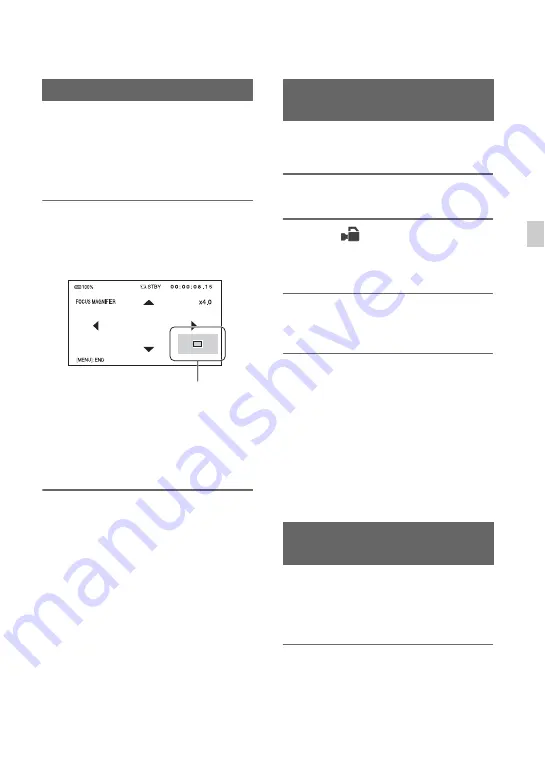
35
Re
co
rd
in
g
The selected area on the LCD screen is
magnified and displayed. It is easier to
confirm the focus setting during manual
focusing.
[FOCUS MAGNIFIER] is assigned to the
ASSIGN4 button (p. 64).
Press ASSIGN4 button
The center of the screen is magnified.
The setting changes with each press of the
button.
You can adjust the enlarged display
position with the
v
/
V
/
b
/
B
button on the
camcorder. Press the EXEC button to set
the enlarged display position back to the
center.
b
Notes
• Even though the image appears expanded on the
LCD screen, the recorded image is not
expanded.
z
Tips
• You can change the magnification ratio with
[FOCUS MAG RATIO] (p. 95).
You can focus on the point where you touch
on the LCD screen.
1
Press the MENU button
D
.
2
Select
(CAMERA SET)
t
[SPOT FOCUS] with the
v
/
V
/
b
/
B
/
EXEC button
E
.
3
Touch the point to be focused on
the LCD screen.
b
Notes
• [SPOT FOCUS] is available only with manual
focus.
z
Tips
• You can assign this function to an ASSIGN
button (p. 64).
To cancel the spot focus
Press the MENU button
D
.
The camcorder detects the face and focuses
on it (The default setting is [OFF]). [FACE
DETECTION] is available only with
automatic focus.
1
Press the MENU button
D
.
Using the Focus magnifier
Enlarged display position
Focusing by touching the LCD
screen (Spot focus)
Focusing on a detected face
(Face detection)
Continued
,






























