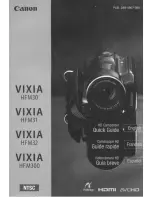103
Con
nec
ting
w
ith
ano
th
er dev
ic
e
Connecting with another device
Creating a standard definition image quality
(SD) disc with a recorder, etc.
You can copy images on your camcorder
onto a disc or video cassette, by connecting
your camcorder to a disc recorder with the
A/V connecting cable (sold separately).
Refer also to the instruction manuals
supplied with the devices to be connected.
b
Notes
• High definition image quality (HD) movies will
be copied with standard definition image quality
(SD).
1
Connect your camcorder to the
wall outlet (wall socket) using the
AC Adaptor AC-L200D (supplied)
(p. 21).
2
Insert the recording media in the
recording device.
If your recording device has an input
selector, set it to the input mode.
3
Connect your camcorder to the
recording device (a disc recorder,
etc.) with the A/V connecting
cable (sold separately).
Connect your camcorder to the input
jacks of the recording device.
4
Start playback on your
camcorder, and record it on the
recording device.
For details, refer to the instruction
manuals supplied with the device to be
connected.
5
When copy is finished, stop the
recording device, and then your
camcorder.
b
Notes
• Since copying is performed via analog data
transfer, the image quality may deteriorate.
• You cannot copy images to recorders connected
with an HDMI cable.
• When you do not want to display the counter,
etc. on the screen of the recording device, press
the MENU button, and select
(DISPLAY
SET)
t
[DISPLAY OUTPUT]
t
[LCD
PANEL].
• To copy date/time information and camera data,
press the ASSIGN button to which [DATA
CODE] is assigned and make the desired
setting. In addition, press the MENU button,
select
(DISPLAY SET)
t
[DISPLAY
OUTPUT]
t
[ALL OUTPUT].
• When the screen size of display devices (TV,
etc.) is 4:3, set [DOWN CONVERT TYPE]
(p. 91).
• When you connect a monaural device, connect
the yellow plug of the A/V connecting cable
(sold separately) to the video input jack, and the
white (left channel) or the red (right channel)
plug to the audio input jack on the device.
A/V connecting cable
(sold separately)
Signal flow