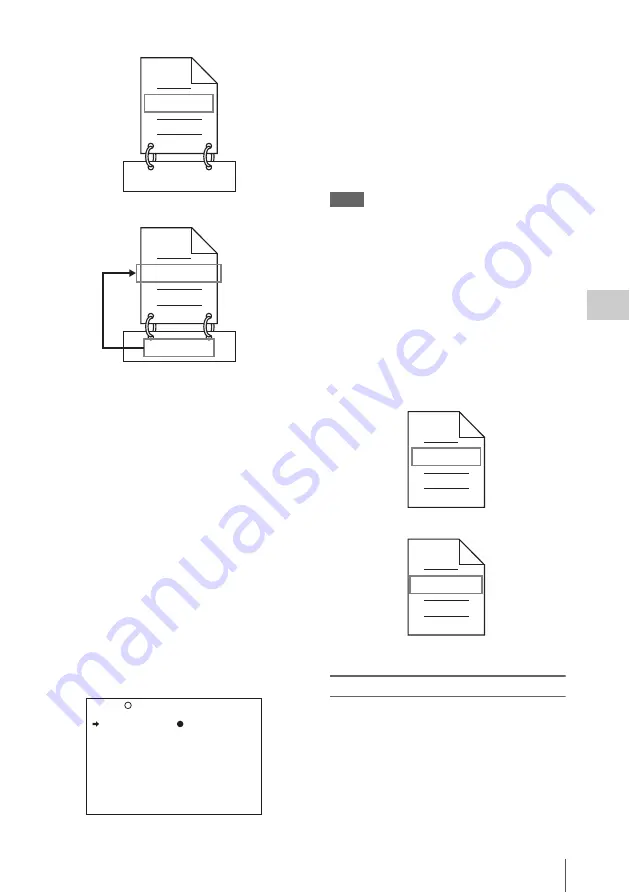
Advanced Operations for Shooting
95
Ch
apt
er 4
S
hoo
tin
g
(How to select an item in the menu screen: Turn
the MENU knob to move
b
to the desired item.)
1
Before starting, set TITLE on the CLIP
TITLE page of the OPERATION menu
to ENABL and set a title
.
For details on menu operations, see “Basic
menu operations” (page 193).
2
Display the FILE NAMING page of the
OPERATION menu.
3
Select NAMING FORM and then press
the MENU knob.
4
Turn the MENU knob to display
“FREE” and then press the MENU
knob.
You can now enter a user-defined name.
5
Turn the MENU knob to select “AUTO
NAMING” and then press the MENU
knob.
6
Turn the MENU knob to display
“TITLE” and then press the MENU
knob.
The same name will now be given to newly
recorded clips.
Notes
• An FTP client software that supports UTF-8 is
required to use Unicode characters other than ASCII
characters. Command prompt FTP commands do not
support UTF-8.
• When the first letter of the title setting on the CLIP
AUTO TITLING menu is a space or period (.), the clip
name is the title string minus the first letter.
To use clip names and clip list names via FTP
Carry out steps
2
to
4
this unit” (page 94).
It is possible to write, transfer, and rename clips
and clip lists with user-defined names over FTP
connections
.
To check clip names
Press the THUMBNAIL button to display the
thumbnail screen, and select the clip whose name
you want to check.
The name of the selected clip appears in the upper
left of the screen.
See “Clip thumbnail screen” (page 107) for more
information.
C0001.MXF
TITLE00001
TITLE00001.MXF
TITLE00001
When sub item “AUTO NAMING” is set to
“C****”
When sub item “AUTO NAMING” is set to
“TITLE”
NAMING FORM: FREE
AUTO NAMING: C****
031 FILE NAMING TOP
Fuji.MXF
Sakura.SMI
User-defined clip names can be used via FTP
User-defined clip list names can be used via FTP






























