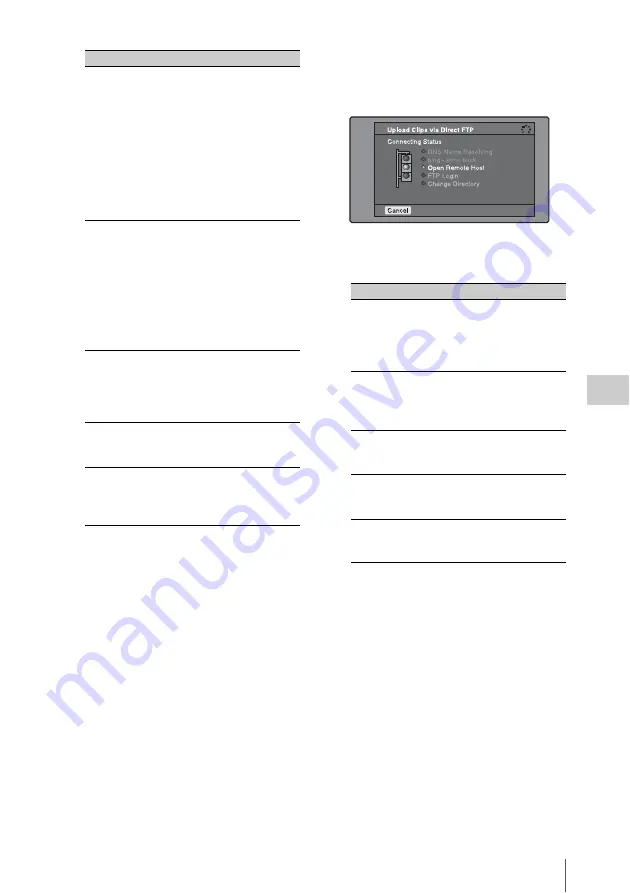
Transferring clips (Direct FTP function)
143
Chap
te
r
5
Op
er
at
ions
in GUI
Sc
reen
s
a) If an XDCAM device is selected as the Device
Type, then the User Name and Password are set
automatically to the default, and you do not need
to make the Port and Path settings. Simply
selecting the Host Name (or as appropriate the
Description) is enough to fulfill the requirements
for connection.
If the User Name or Password of the device
that you want to connect to changes, set them
here.
8
Set the various items.
To select an item
Turn the MENU knob to move the cursor,
and then push the SET/S.SEL button or the
MENU knob.
A software keyboard appears so that you can
enter a setting.
9
Select “Connect”, and then press the
SET/S.SEL button or the MENU knob.
The settings are saved and the Connecting
Status screen appears.
The following table lists the various stages
that appear in the connection status screen
and describes the corresponding processing.
The status indicated beside each item lights
in yellow during processing for that item, and
lights in green when the processing finishes.
If an error occurs
The status indicator changes to red.
Correct the condition that caused the error
and repeat the operation.
If you cannot connect
Check the following points.
• Make sure that this unit and the remote host
are correctly connected to the network.
• If the remote host is an XDCAM device,
make sure that it is not displaying a GUI
screen.
• If the remote host is an XDCAM device,
make sure that a disc is inserted.
Device Type
The type of the remote host
• If the remote host is an
XDCAM device, select the
model name or “Other
XDCAM model” (if the model
name is not in the list) from the
list of model names.
a)
• If the remote host is a
computer, select “Others(PC
Server)” from the list of model
names.
Description
Comment about the remote
host. (UTF-8 encoding, up to
127 bytes. This setting has no
effect on the connection.)
The setting that you make here
appears as the remote host
name in the Select Remote
Host screen
(see step
5
of the
procedure)
.
Path
If the remote host is a
computer, path to the transfer
destination directory. (This is
not needed if the remote host is
an XDCAM device.)
User Name
User name for FTP login. (If
the remote host is an XDCAM
device, the default is “admin”.)
Password
Password for FTP login. (If the
remote host is an XDCAM
device, the default is the model
name, such as “pdw-850”.)
Item
Setting
Item
Description
DNS Name
Resolving
When host was specified by a
host name instead of an IP
address, the unit is querying a
DNS server for the host’s IP
address.
ping - echo
back
The unit has issued a ping
(communications established)
command and is waiting for a
response.
Open Remote
Host
The unit is connecting to the
remote host over the specified
port.
FTP Login
The unit is logging in to the
remote host with specified
user name and password.
Change
Directory
When a path was specified,
the unit is changing to the
specified directory.






























