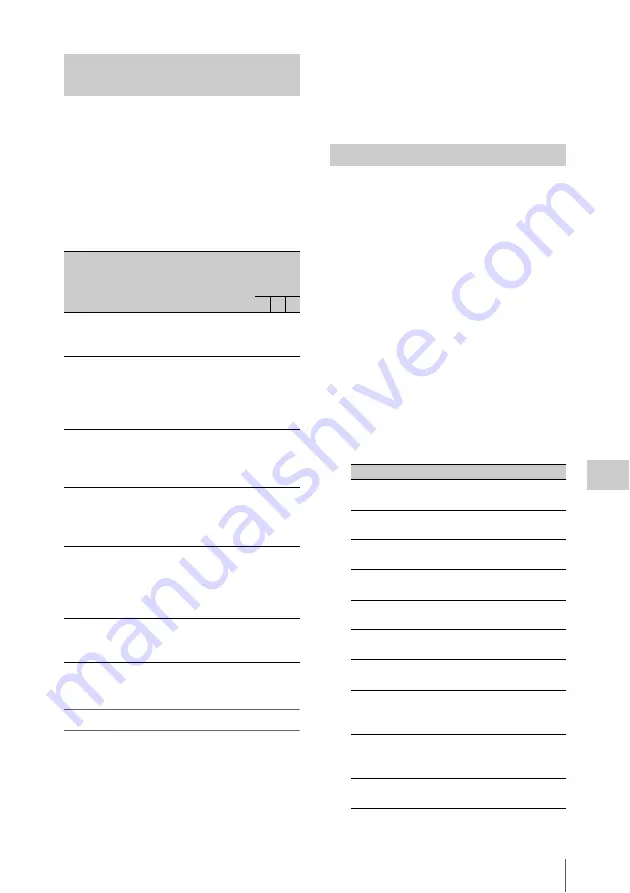
Setting the Status Display on the Viewfinder Screen and the LCD Monitor
203
Ch
apt
er 6 Men
u
Dis
p
la
ys
a
nd Det
a
iled
S
e
ttin
gs
You can limit or suppress the messages that give
details of setting changes and adjustment
progress and results by setting a display mode.
The conditions under which messages are
displayed and their correspondence with the
display mode are as follows:
Y: Message is displayed.
N: Message is not displayed.
a) This is also displayed for about 3 seconds when the
SHUTTER selector is set to ON.
Changing the display mode
1
Display the VF DISP 1 page of the
OPERATION menu, and press the
MENU knob.
For details on menu operations, see “Basic
menu operations” (page 193).
2
Select VF DISP MODE, and press the
MENU knob.
3
Select the desired display mode, and
press the MENU knob.
Switch the display of the center and safety zone
markers on or off, and select whether the area
indicated by the safety zone marker is 80%, 90%,
92.5%, or 95% of the screen area.
(How to select an item in the menu screen: Turn
the MENU knob to move
b
to the desired item.)
1
Display the MARKER 1 or MARKER 2
page of the OPERATION menu, and
press the MENU knob.
For details on menu operations, see “Basic
menu operations” (page 193).
2
Select the desired item, and press the
MENU knob.
You can set the following items on the
MARKER 1 and MARKER 2 pages.
MARKER 1 page
a) 100% MARKER is disabled when the focus
assist indicator is displayed.
Change confirmation/adjustment
progress messages
Message display
condition
Message
Display
mode
setting
1 2 3
When the filter
selection has been
changed
FILTER: n (where
n = 1, 2, 3, 4)
N N Y
When the gain
setting has been
changed
GAIN: n (where n
= –6dB, –3dB, 0dB,
3dB, 6dB, 9dB,
12dB, 18dB, 24dB,
30dB, 36dB, 42dB)
N N Y
When the setting of
the WHITE BAL
switch has been
changed
WHITE: n (where n
= A CH, B CH,
PRESET) or ATW:
RUN
N N Y
When the
OUTPUT/DCC
switch has been set
to DCC ON or OFF
DCC: ON (or OFF) N Y Y
When the shutter
speed and mode
setting has been
changed
a)
:SHUTTER:
1/100 (or 1/125,
1/250, 1/500,
1/1000, 1/2000,
ECS)
N Y Y
When the black or
white balance has
been adjusted
E.g. AWB : OK
N Y Y
Setting the marker display
Item
Description
MARKER
To hide all markers, set to
“OFF”.
CENTER
To display the center marker,
set to “ON”.
CENTER
MARK
Selects the display mode of the
center marker.
SAFETY
ZONE
To display the safety zone, set
to “ON”.
SAFETY
AREA
Selects the safety zone range
(80%, 90%, 92.5% or 95%).
ASPECT
To display the aspect marker,
set to “ON”.
ASPECT
SELECT
Selects the aspect mode (15:9/
14:9/13:9/4:3/1.85/2.35).
ASPECT
MASK
To make the areas out of the
selected aspect marker dimmer,
set to “ON”.
ASPECT
MASK LVL
To set the mask level, when the
ASPECT MASK is set to
“ON”.
100%
MARKER
a)
To display the effective pixel
area, set to “ON”.






























