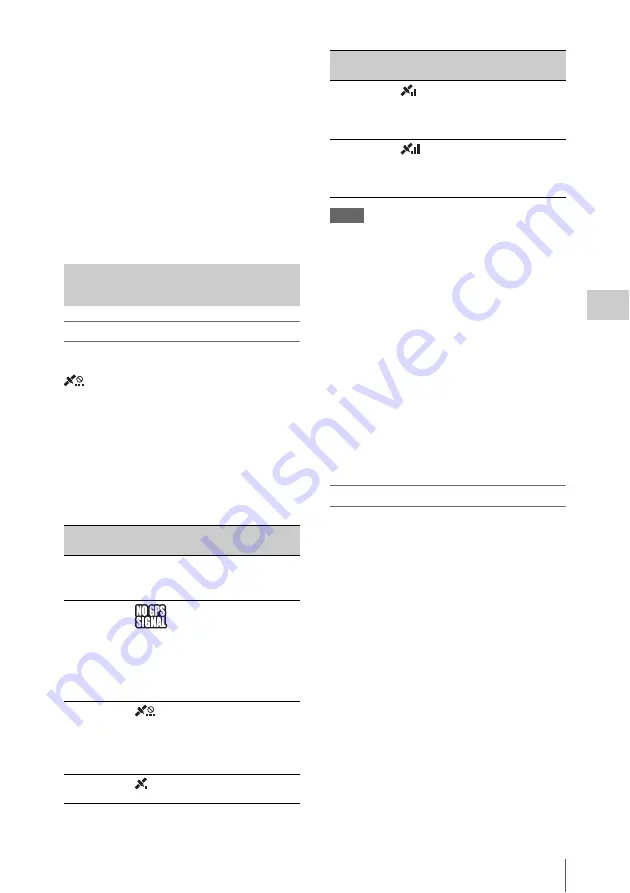
Advanced Operations for Shooting
103
Ch
apt
er 4
S
hoo
tin
g
OPERATION menu, and then press the
MENU knob.
The message “EXECUTE OK?” appears.
2
Select “YES”, and then press the
MENU knob.
During the execution of the format, the
message “MEMORY ACCESS” appears in
the viewfinder and on the LCD monitor.
When processing finishes, the message
“COMPLETE” appears.
All of the data in the USB flash drive is
deleted.
To record location information
Set GPS to “ON” on the GPS SETUP page of the
OPERATION menu of the camcorder.
is displayed in the top right of the viewfinder
to indicate that the unit is attempting to obtain
location information. When the position is
established, location information is recorded
when shooting video.
Icons displayed on the screen
The icon displayed on the screen changes as
follows depending on the state of the signals
received from GPS satellites.
Notes
• If a positioning icon is not displayed after several
minutes, there may be a problem with signal reception.
You can continue shooting or move to an area with a
clear view of the sky. Shooting when a positioning
icon is not displayed means that location information
will not be recorded.
• The GPS signal may not be received when indoors or
near tall structures. Move to a location with a clear
view of the sky.
• The recording of GPS information may be interrupted,
depending on the strength of the received signal, even
if a positioning icon is displayed.
To display the state of GPS data reception in the
viewfinder
Set DISP GPS to ON on the VF DISP 2 page of
the OPERATION menu to display the GPS data
reception status at all times in the viewfinder.
Verifying the GPS location
When recording or playing video with GPS data,
you can check the location on the GPS
INFORMATION screen in the viewfinder.
To display the GPS INFORMATION screen in the
viewfinder
1
Set STATUS GPS to ON on the SET
STATUS page of the OPERATION
menu.
2
Push the STATUS ON/SEL/OFF switch
on the camcorder to the ON/SEL
position.
The displayed screen changes each time the
switch is pushed. Push the switch until the
GPS INFORMATION screen appears.
The GPS INFORMATION screen, below, is
displayed for a few seconds.
Obtaining GPS location
information
Positioning
status
Display
GPS receive state
Off
No display
GPS SETTING is set
to “OFF” or an error
has occurred.
Positioning
not available
A GPS signal cannot
be received,
preventing location
information from
being obtained. Move
to a location with a
clear view of the sky.
Searching for
satellites
Searching for GPS
satellites. Several
minutes may be
required in order to
fix the position.
Positioning
A weak GPS signal is
being received.
Positioning
A GPS signal is being
received, and location
information is
available.
Positioning
A strong GPS signal
is being received, and
location information
is available.
Positioning
status
Display
GPS receive state






























