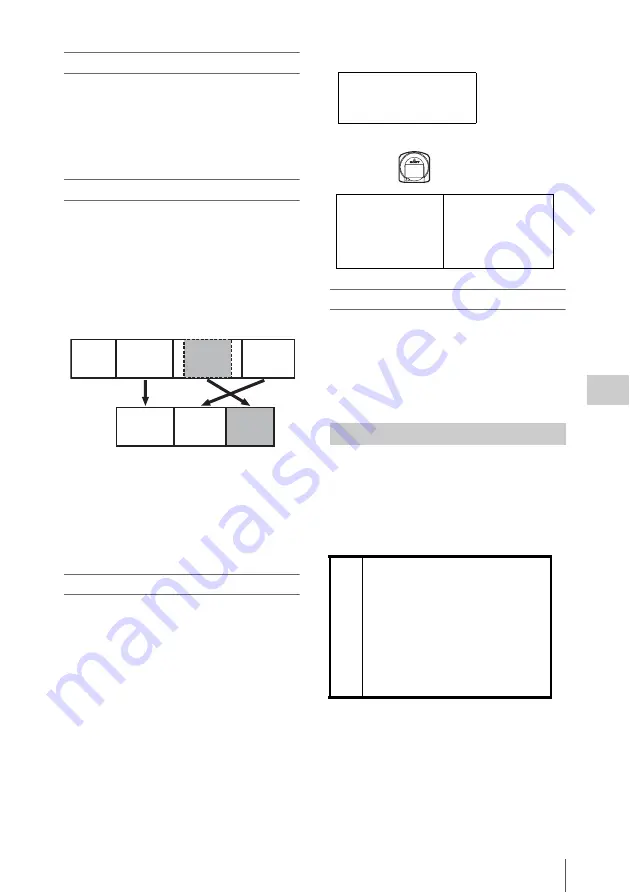
Scene Selection (Clip List Editing)
127
Chap
te
r
5
Op
er
at
ions
in GUI
Sc
reen
s
Clip lists
You can use the scene selection function to select
clips from the clips saved on a disc and create a
cut edit list called a “clip list”.
Clip lists have numbers beginning with E, for
example E0001. Up to 99 clip lists can be saved
on a disc.
Sub clips (clips in clip lists)
Clips (or parts of clips) that have been added to a
clip list are called “sub clips”. Sub clips are
virtual editing data that specify ranges in the
original clips. You can use them without
modifying the original data.
The following figure illustrates the relation
between clips and sub clips.
In the above example, the whole of clip 2 has been
added as sub clip 1, and the whole of clip 4 has
been added as sub clip 2.
Sub clip 3 is part of clip 3. Therefore, when clip
list E0001 is played back, clip 4 is played after
clip 2, and then the part of clip 3 shown in gray
color is played.
Clip list editing (current clip list)
To edit a clip list, you need to load the clip list
from the disc into the unit’s internal memory.
The clip list which is currently loaded into the
unit memory is called the “current clip list”.
The current clip list is always the target of sub clip
creation and editing. Clip list playback also uses
the current clip list.
After creating and editing a clip list, you need to
save it to disc.
Clip list playback
Clips and clip lists are saved together on a disc.
To play a clip list, insert a disc into the unit, load
the clip list that you want to play, and press the
PLAY/PAUSE button.
Clips are played according to the data in the clip
list.
The following table lists the steps in the creation
and editing of clip lists with the scene selection
function.
To create a clip list, you always need to carry out
the steps inside the heavy lines. Other steps can be
carried out as required.
Clip 1
(C0001)
Clip 2
(C0002)
Clip 3
(C0003)
Clip list
(E0001)
Sub clip 1 Sub clip 2 Sub clip 3
Clip 4
(C0004)
Clips on disc
Creating and editing clip lists
1
Add sub clips:
Use the Add Sub Clips
command to add the clips you want to
use to a clip list. You can add up to
300 sub clips to one clip list.This
operation can be carried out in the
following thumbnail screens.
• Clip thumbnail screen
• Expand thumbnail screen
• Chapter thumbnail screen
• Clip list thumbnail screen
Current clip list can be edited
(adding, deleting, and
reordering sub clips)
Unit memory
t
Clip list
playback and
thumbnail
display
SAVE
m M
LOAD
Disc
C0001 (Clip 1)
C0002 (Clip 2)
C0003 (Clip 3)
:
:
E0001 (Clip list 1)
E0002 (Clip list 2)
E0003 (Clip list 3)
:
:
E0099 (Clip list 99)






























