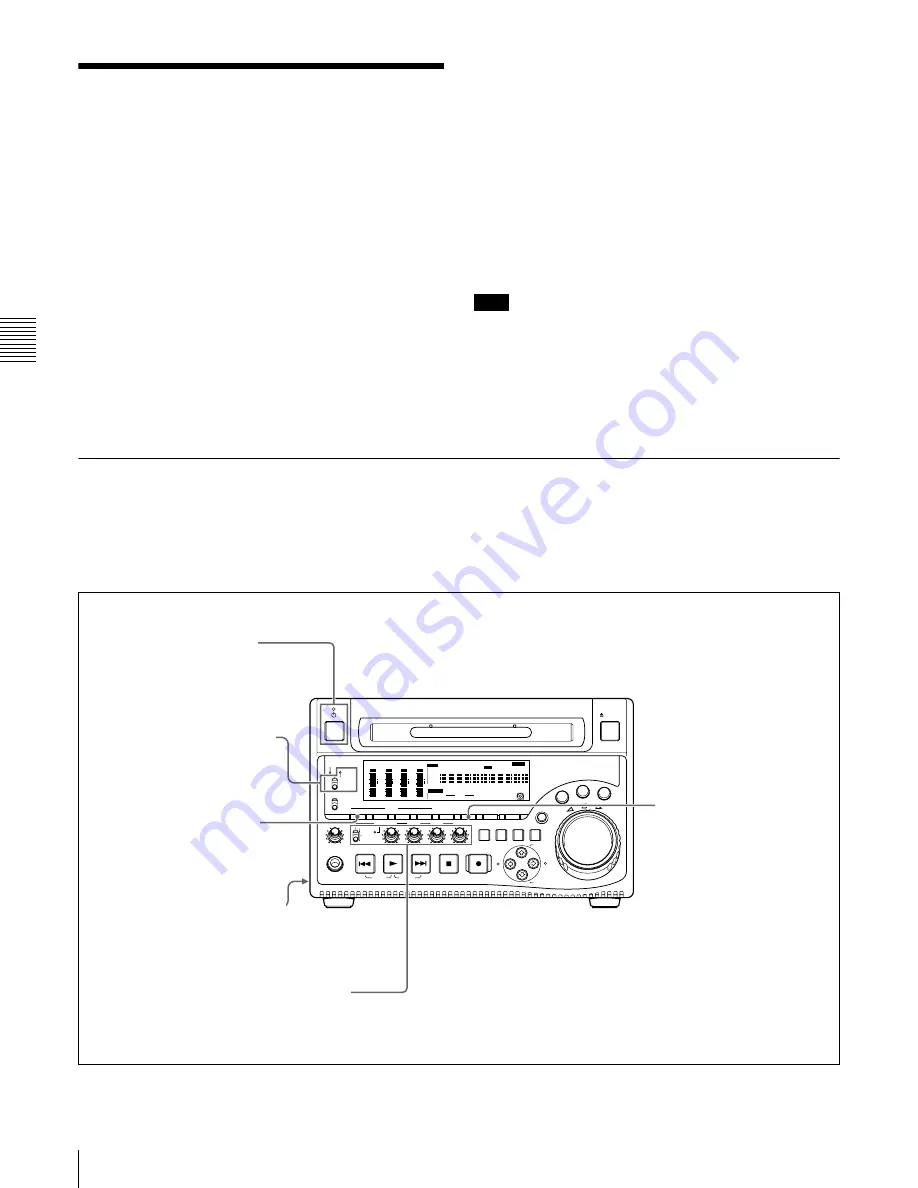
Chapt
er
4
Re
c
o
rdin
g/
Pla
y
ba
c
k
56
4-2 Playback
4-2 Playback
This section describes playback of video and audio.
Disc playback start position
Although this unit uses optical discs, it is designed to offer
the most convenient features of tape playback by VTRs.
One of these is the playback start position, which works in
the same way as tape, as described below.
After playback stop
The unit stops at the position where the STOP button was
pressed.
Press the PLAY button to resume playback at the stop
position.
After recording
The unit stops at the position where recording ended.
To play back a clip, press the PREV button to move to the
start frame of any clip, or press the PREV button with the
PLAY button held down to move to any position.
After disc insertion
The unit stops at the position of the disc when it was most
recently ejected.
Press the PLAY button to resume playback at the most
recent position.
The playback position is saved to the disc when the disc is
ejected, which allows playback to start at that position
whenever it is loaded into any XDCAM player.
Note
This function is not available when the Write Inhibit tab of
the disc is set to the recording disabled position, and when
extended menu item 310 “REC INHIBIT” is set to “on.”
The REC INH indicator may light when neither of the
above are true if the format of recorded sections on the disc
is not the same as the recording settings of this unit. In this
case, the playback position can be saved to the disc.
4-2-1 Preparations for Playback
Button/switch settings
Before beginning playback, make any necessary button/
switch settings.
For details of the settings of the buttons/switches, see the
pages indicated in parenthesis.
REC
VARIABLE
PRESET
PB
L
MIX
R
MONITOR
NETWORK
LOCAL
REMOTE
ACCESS
PHONES
TOP
F REV
F FWD
END
PREV
NEXT
PLAY
AUDIO
MONITOR SEL METER SEL
INPUT CH
INPUT SEL
VIDEO
INPUT SEL
COUNTER
SELECT
SUB
CLIP
THUMB
NAIL
SET RESET
SHIFT
EJECT
HOLD
SYS MENU
MENU
STOP
REC
SH
UTT
LE
JOG
VAR
MARK1
ESSENCE
MARK
CLIP
MENU
S.SEL
MARK2
IN
OUT
ALL/CH-1
CH-2
CH-3
CH-4
OVER
dB
-12
-20
-30
-40
-60
0
CH-
15
SG DATA
ANA SDI
AE8/EBU
OVER
dB
-12
-20
-30
-40
-60
0
CH-
26
SG DATA
ANA SDI
AE8/EBU
OVER
dB
-12
-20
-30
-40
-60
0
CH-
37
SG DATA
ANA SDI
AE8/EBU
OVER
dB
-12
-20
-30
-40
-60
0
CH-
48
SG DATA
ANA SDI
HOURS
MINUTES
SECONDS
FRAMES
AE8/EBU
VITC
VITC
COUNTER
REC INH
VIUB
EDIT
KEY INH
REMOTE [9P iLINK]
INPUT
i.LINK
SDI
1/2
5/6
3/4
7/8
625
525
IMX[50 40 30]
DVCAM
4 8 CH
18 24 BIT
CMPST
Y-R,B
SG
ALARM
MONITOR
AUDIO
POWER switch
I side
(on)
On/standby switch
Indicator (
"
) lit green.
Audio level adjustment section
Adjust the audio playback levels
Remote control switch
LOCAL
COUNTER SELECT button
Select the data
(elapsed playback time, time
code value or user bit data) to
be displayed in the time data
display. When displaying the
time code value, select TC or
VITC with extended menu
item 629 “TC SELECT.”
AUDIO MONITOR SEL
button
Select
the audio channels to
monitor.
Summary of Contents for XDCAM PDW-1500
Page 10: ...10 ...
Page 18: ...Chapter 1 Overview 18 1 3 MPEG 4 Visual Patent Portfolio License ...
Page 64: ...Chapter 4 Recording Playback 64 4 2 Playback ...
Page 82: ...Chapter 6 Insert Editing 82 6 1 Clip Audio Insert Editing ...
Page 100: ...Chapter 7 File Operations 100 7 4 Recording Continuous Time Code With FAM and FTP Connections ...
Page 132: ...Chapter 8 Menus 132 8 5 System Menu ...
Page 144: ...Chapter 9 Maintenance and Troubleshooting 144 9 3 Alarms ...
Page 152: ...152 Index Index field mark 44 indicator 24 W Write protecting discs 46 ...
















































