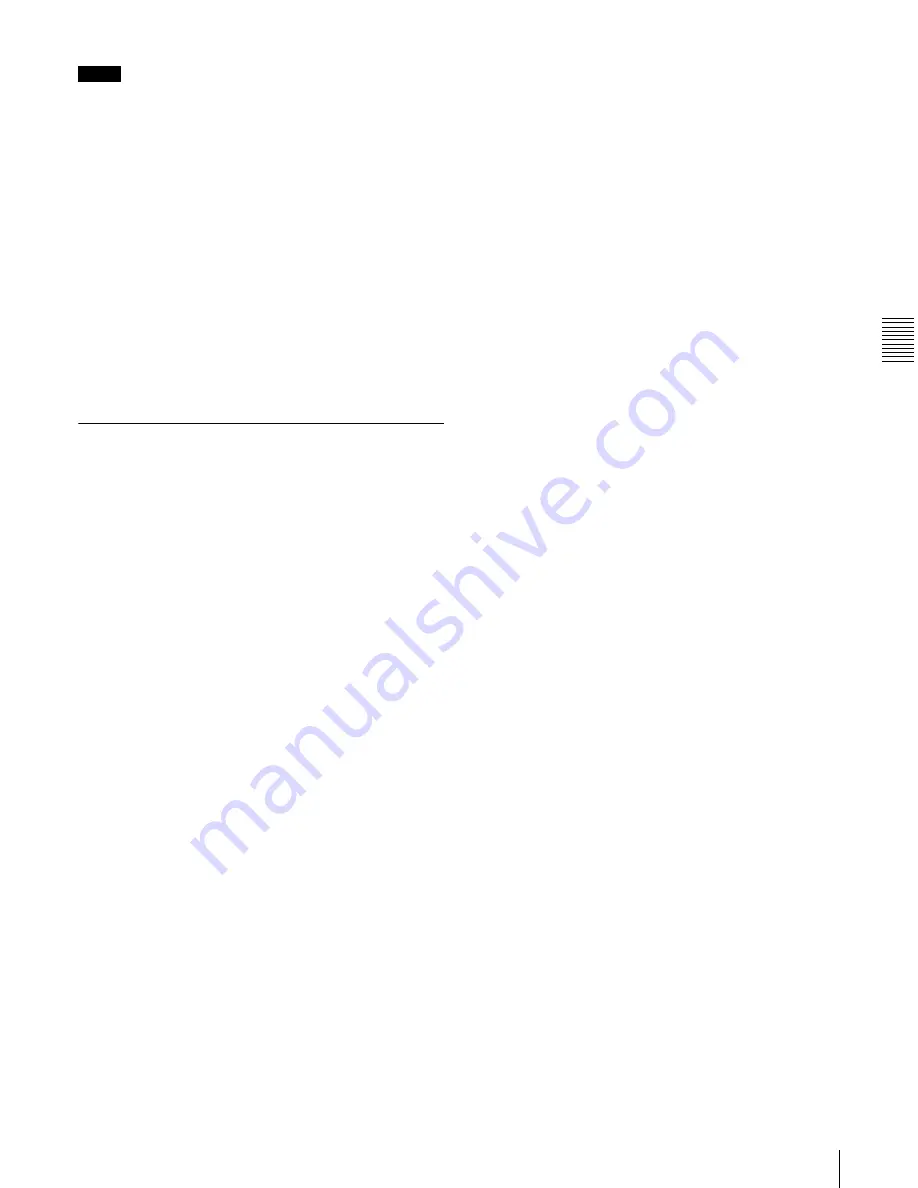
Cha
p
te
r 4
Rec
o
rd
ing/
Pl
a
y
bac
k
55
4-1 Recording
Notes
• The shortest clip that can be recorded is 2 seconds long.
Even if recording start and stop operations are performed
within 2 seconds, a 2-second clip is recorded.
• The maximum number of clips that can be recorded is
300. If the loaded disc already contains 300 clips,
recording with the REC button is not possible. (The
message “Disc Full!” appears in the time data display.)
• During recording, do not turn off the POWER switch on
the rear panel or disconnect the power cord. This could
cause the clip being recorded to be lost.
(See 3-5-7
“Handling of Discs When Recording Does Not End
Normally (Salvage Function)” on page 47.)
To record essence marks
A shot mark 1 essence mark or shot mark 2 essence mark
is recorded if you hold down the
F
/MARK1 or
f
/MARK2
button and press the SET button during recording.
4-1-4 Auto Clip List Recording for
Automatic Inclusion of
Recorded Clips in Clip Lists
Auto clip list recording is a function for automatically
including the clips generated by recording operations in a
selected clip list. The updated clip list is saved to the disc.
Proceed as follows.
1
Insert a disc.
2
Load a clip list from the disc.
• To create a new clip list, load a NEW FILE (empty)
clip list.
• To add clips to an existing clip list, load that clip list.
For operations, see 5-3-1 “Loading a Clip List From
Disc Into Unit Memory” (page 75).
3
Press the SUBCLIP button, turning it on.
The unit enters auto clip list recording mode, and the
number of the clip list which is loaded in the current
clip list appears.
4
Press the REC button to start recording.
A clip is generated automatically from the video and
audio recorded in the interval from start to stop of
recording, and added as a sub clip to the current clip
list. When recording stops, the updated clip list is
written to disc.
5
Repeat the process of recording and stopping until you
have included all the required clips.
To change the registered clip list, repeat step
2
to load
the desired clip list.
To exit auto clip list recording mode
Press the SUBCLIP button, turning it off.
Summary of Contents for XDCAM PDW-1500
Page 10: ...10 ...
Page 18: ...Chapter 1 Overview 18 1 3 MPEG 4 Visual Patent Portfolio License ...
Page 64: ...Chapter 4 Recording Playback 64 4 2 Playback ...
Page 82: ...Chapter 6 Insert Editing 82 6 1 Clip Audio Insert Editing ...
Page 100: ...Chapter 7 File Operations 100 7 4 Recording Continuous Time Code With FAM and FTP Connections ...
Page 132: ...Chapter 8 Menus 132 8 5 System Menu ...
Page 144: ...Chapter 9 Maintenance and Troubleshooting 144 9 3 Alarms ...
Page 152: ...152 Index Index field mark 44 indicator 24 W Write protecting discs 46 ...






























