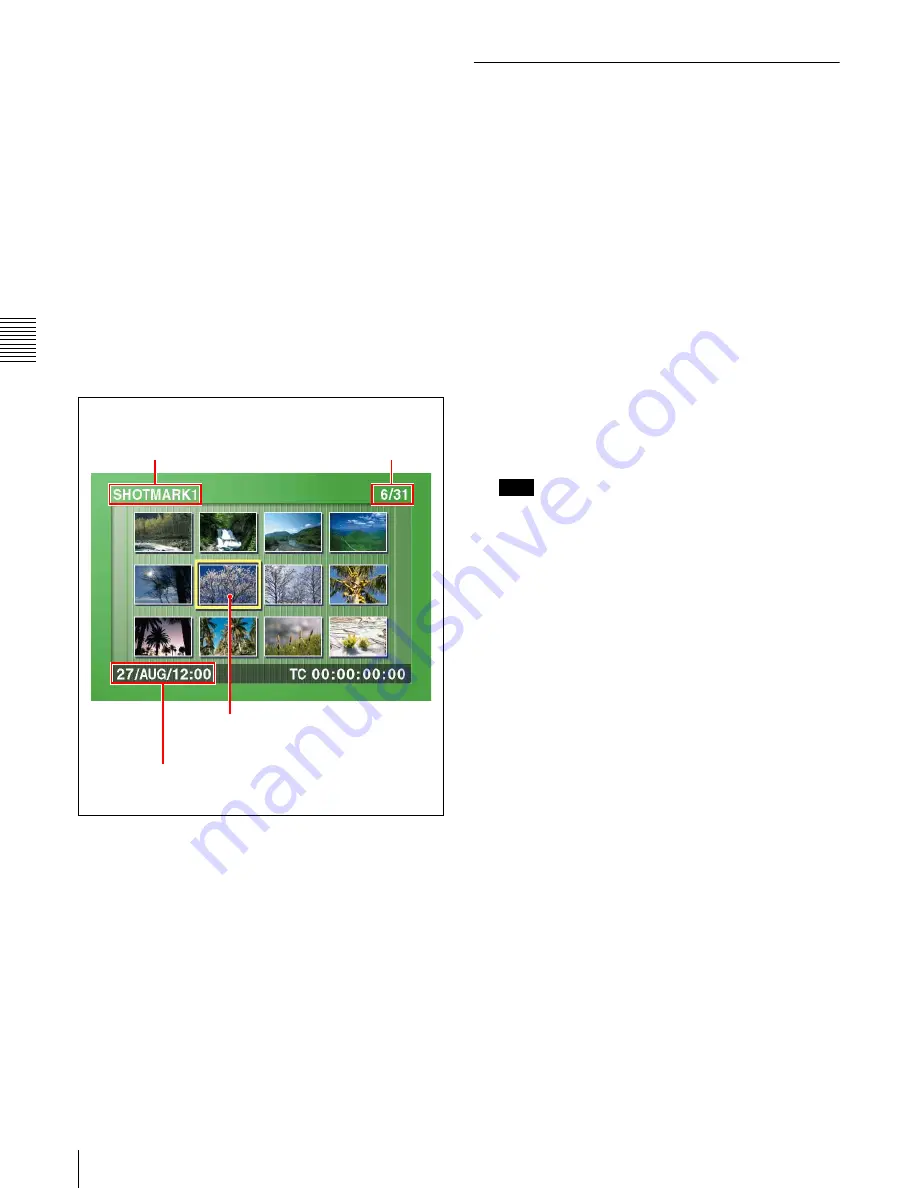
Chapt
er
4
Re
c
o
rdin
g/
Pla
y
ba
c
k
60
4-2 Playback
To escape from the essence mark selection screen to
the previous screen
Press the RESET button.
2
Use the arrow buttons or the jog dial to select the
desired essence mark.
You can select essence marks with the following
operations.
Press the PREV or NEXT button:
Move to the
previous or next essence mark.
3
Press the SET button.
Thumbnails of the frames including the selected
essence mark appear.
(The example shows the case where SHOTMARK1 is
selected as the essence mark.)
4
Use the arrow buttons or the jog dial to select the
desired frame.
You can select frames with the following operations.
Press the PREV or NEXT button:
Move to the
previous or next frame.
Press the PREV or NEXT button with the SHIFT
button held down:
Move to the first or last frame.
Press the
F
or
f
button with the SHIFT button held
down:
Switch to the previous or next page.
5
Press the SET button to cue up the selected clip.
To start playback from the selected frame, press the
PLAY button.
4-2-4 Clip List Playback
You can play back clips in the order of clip lists created
with the scene selection function
.
Playing back in clip list order
Proceed as follows.
1
If the clip list that you want to play exists on the disc,
load it into the current clip list.
About the current clip list, see page 67.
For the clip list loading operation, see 5-3-1 “Loading
a Clip List From Disc Into Unit Memory” (page 75).
2
Press the SUBCLIP button, turning it on.
3
Press the PLAY button.
Playback begins from the first sub clip in the current
clip list.
Note
Depending on the length of sub clips in the clip list and
their arrangement on the disc, playback may freeze
momentarily between sub clips.
Cuing up with sub clip thumbnails
With the desired clip list loaded in the current clip list,
proceed as follows.
1
Press the SUBCLIP button and the THUMBNAIL
button, turning them on.
Thumbnails of the first frames in the sub clips appear.
This indicates that the thumbnail
images are the frames including the
essence mark (SHOTMARK1).
Sixth frame is selected
from a total of 31
SHOTMARK1 frames
Date and time of recording of the clip
containing the selected frame
Currently selected
SHOTMARK1 frame
Summary of Contents for XDCAM PDW-1500
Page 10: ...10 ...
Page 18: ...Chapter 1 Overview 18 1 3 MPEG 4 Visual Patent Portfolio License ...
Page 64: ...Chapter 4 Recording Playback 64 4 2 Playback ...
Page 82: ...Chapter 6 Insert Editing 82 6 1 Clip Audio Insert Editing ...
Page 100: ...Chapter 7 File Operations 100 7 4 Recording Continuous Time Code With FAM and FTP Connections ...
Page 132: ...Chapter 8 Menus 132 8 5 System Menu ...
Page 144: ...Chapter 9 Maintenance and Troubleshooting 144 9 3 Alarms ...
Page 152: ...152 Index Index field mark 44 indicator 24 W Write protecting discs 46 ...






























