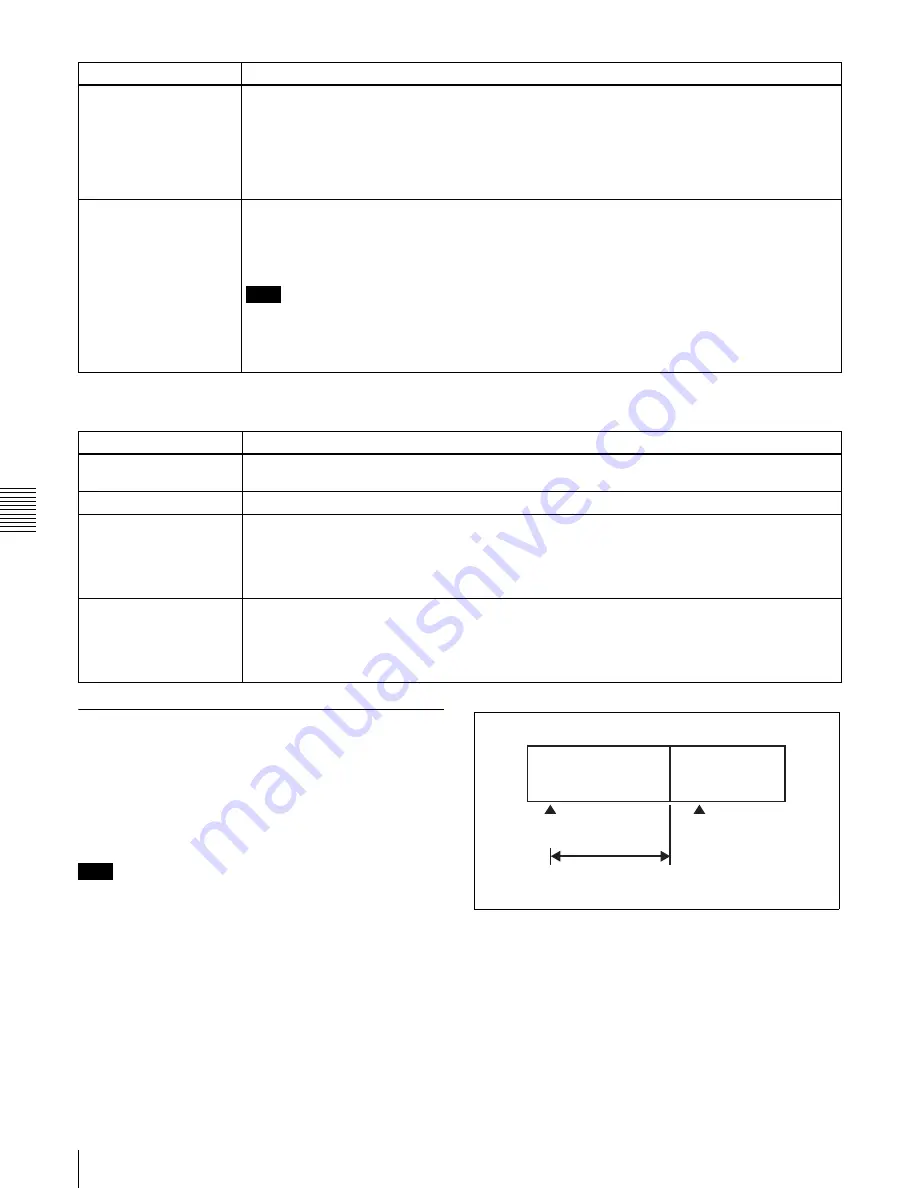
Chapt
er
6
I
n
s
e
rt E
d
it
ing
80
6-1 Clip Audio Insert Editing
Settings required for editing
The following table shows the settings required for editing.
6-1-2 Editing Operations
Setting edit points
Refer to the documentation of your editor for more
information about how to set edit points.
Note
When the In and Out point are not set in the same clip,
insert editing is performed only for the clip containing the
In point.
Executing audio mixing
You can mix input audio signals with this unit only,
without connecting an audio mixer.
The following example shows how to mix an external
audio input signal into the audio of channel 1 recorded on
the loaded disc.
1
Input the audio mix signal to channel 1.
Number of audio
recording channels and
number of quantizing bits
Check the number of audio channels recorded in the clip and the number of quantizing bits with the
AUDIO indicators
, and set the audio format to the same number of recording
channels and quantizing bits with the maintenance menu item “AUDIO CONFIG - “DATA LENGTH”
.
See 8-4-2 “Maintenance Menu Operations” (page 126) for more information about how to make this
setting.
Audio/Non-audio (data)
To perform insert editing of non-audio (data), set maintenance menu “AUDIO CONFIG” - “NON-
AUDIO INPUT”
to “data.”
See 8-4-2 “Maintenance Menu Operations” (page 126) for more information about how to make this
setting.
Note
• When you insert non-audio into a clip, the channels containing the non-audio are treated as non-
audio across their entire length.
• Use channel pairs (CH1/2, CH3/4, CH5/6, CH7/8) for non-audio insert editing. Non-audio editing
is not executed unless a channel pair is specified.
Item
Setting
Item
Setting
Audio input signal
Select the audio input signal with the AUDIO INPUT CH button
and the AUDIO
INPUT SEL button
.
Input audio level
Adjust the input audio level with the ALL/CH-1 and CH-2 to CH-4 knobs
.
Edit point transition type
With extended menu item 317 “AUDIO EDIT MODE”
, select “cut” (cut edit) or “cross”
(cross-fade).
See 8-3-2 “Extended Menu Operations” (page 120) for more information about how to make this
setting.
Audio Mix
To perform audio mixing, use extended menu item 819 “AUDIO INPUT SOURCE ARRANGE”
to set the desired input channels to “on.”
See 8-3-2 “Extended Menu Operations” (page 120) for more information about how to make this
setting.
Clip 1
Clip 2
IN point
OUT point
Edit execution segment
Summary of Contents for XDCAM PDW-1500
Page 10: ...10 ...
Page 18: ...Chapter 1 Overview 18 1 3 MPEG 4 Visual Patent Portfolio License ...
Page 64: ...Chapter 4 Recording Playback 64 4 2 Playback ...
Page 82: ...Chapter 6 Insert Editing 82 6 1 Clip Audio Insert Editing ...
Page 100: ...Chapter 7 File Operations 100 7 4 Recording Continuous Time Code With FAM and FTP Connections ...
Page 132: ...Chapter 8 Menus 132 8 5 System Menu ...
Page 144: ...Chapter 9 Maintenance and Troubleshooting 144 9 3 Alarms ...
Page 152: ...152 Index Index field mark 44 indicator 24 W Write protecting discs 46 ...






























