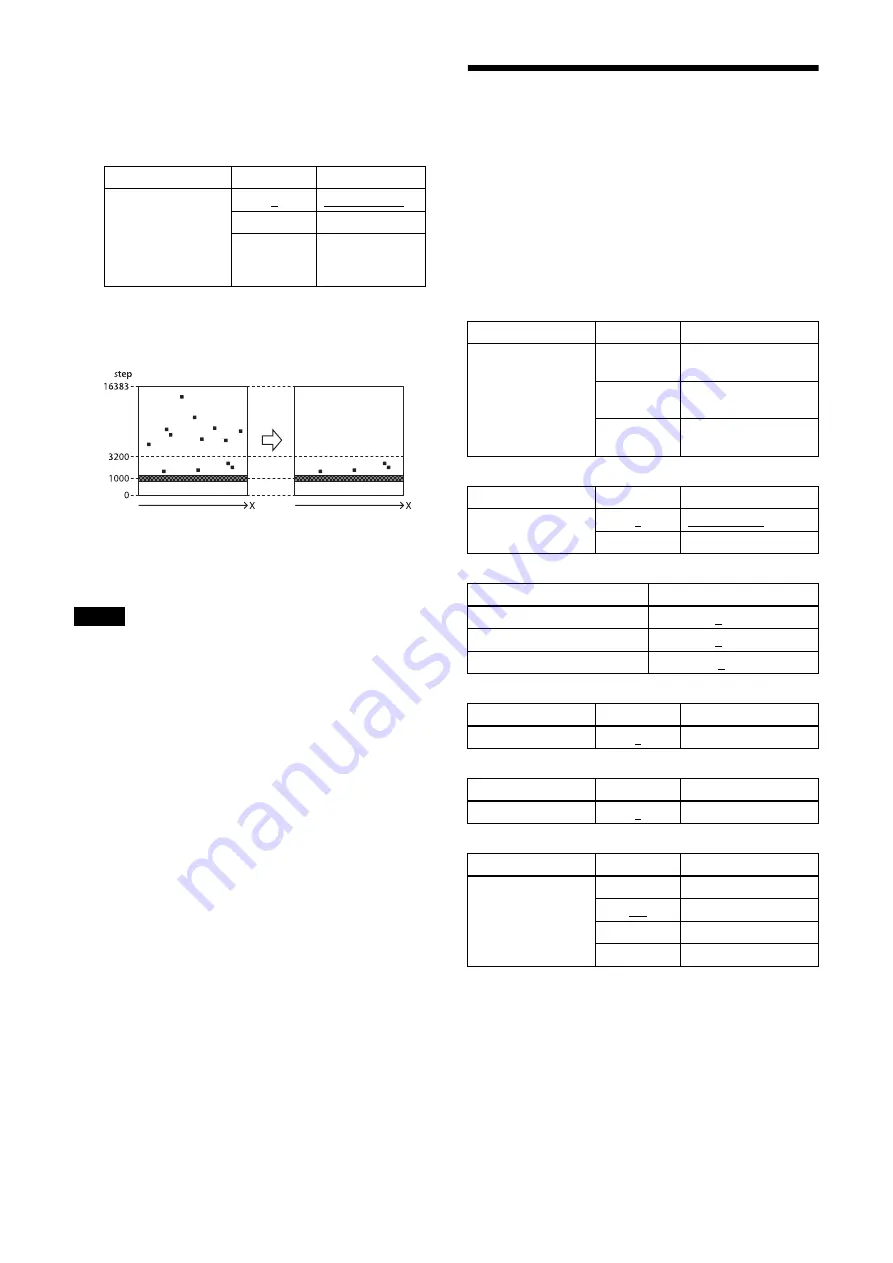
44
5
Select the data for applying defect correction. To
apply the pixels detected in steps 3 and 4, select 2.
To apply factory settings, select 0. To apply values
that have been saved, select 1.
>DefectPatternLoad=2
6
Turn on defect detection correction.
>AcquisitionStart
>DefectCorrection=1
7
Save the settings. To repeat defect detection
without saving, repeat steps 1 to 6.
>DefectPatternSave
Note
The upper limit of defect detection points is 2047 for
clear and opaque defect points combined. Correction
cannot be performed over the upper limit. The detected
defect points can be confirmed using the
DefectDetectionResult register. If the upper limit is
exceeded, defect detection will fail or abnormal defect
detection will occur, and the DefectDetectionResult
register value will be -1. Perform the defect detection
after the image transfer is set to off.
Shading Correction
Depending on the characteristics of the lens, shadings
caused by a drop in the amount of light around the lens,
or light source variation, are corrected. 35 patterns in
XCG-CG160/CG160C, 20 patterns in XCG-CG240/
CG240C, and 9 patterns in XCG-CG510/CG510C can
be stored as user settings.
Shading Correction has two modes. In peak detection
mode, you can adjust the screen to brightest level. In
average detection mode, you can adjust the whole screen
to its average brightness.
Register
Parameter
Setting
DefectPatternLoad
0
Factory setting
1
User setting
2
Data detected
using DEFECT-
DETECTION
Register
Parameter
Setting
ShadingDetectionMode
0
Check that the
detection is completed
1
Start detection
(peak detection)
2
Start detection
(average detection)
Register
Parameter
Setting
ShadingCorrection
0
Correction off
1
Correction on
ShadingPatternSelect
XCG-CG160/CG160C
0 to 34
XCG-CG240/CG240C
0 to 19
XCG-CG510/CG510C
0 to 8
Register
Parameter
Setting
ShadingPatternSave
1
Save shading patterns
Register
Parameter
Setting
ShadingPatternLoad
1
Read shading patterns
Register
Parameter
Setting
ShadingDetectColor
’R’
RED
’G’
GREEN
’B’
BLUE
’Y’
Brightness






























