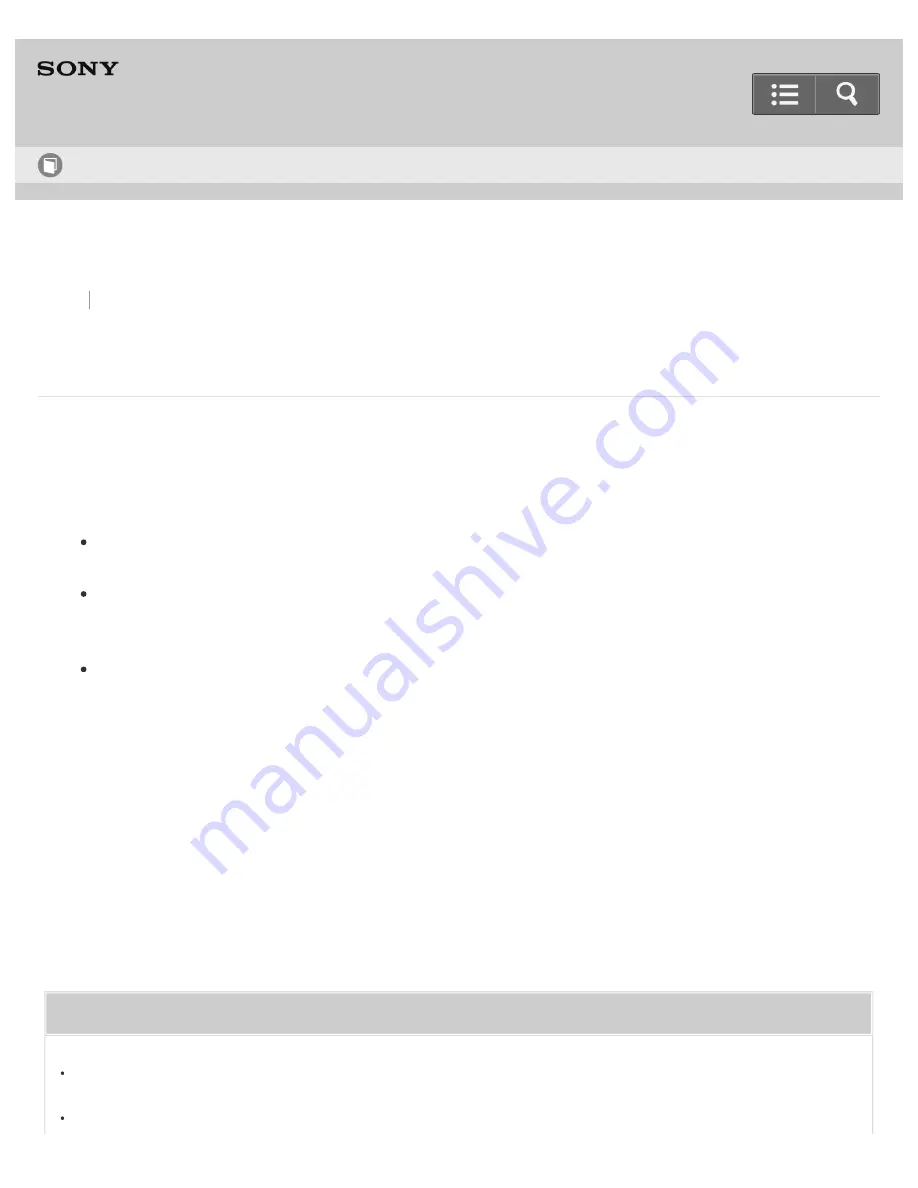
WALKMAN
NWZ-ZX1
Deleting content from your “WALKMAN” using Explorer or the Finder
Delete content stored on your Walkman using Windows Explorer or the Finder.
1. Connect your Walkman to your computer using the USB cable (supplied).
2. Open “WALKMAN” folder by following one of the procedures below, depending on the type of computer you use.
Windows 7 or earlier:
From the “Start” menu of Windows, click “Computer” or “My Computer” and open a folder under “WALKMAN.”
Windows 8:
Select “Desktop” from the “Start screen” to open “File Explorer.” From the “Computer” list, open a folder under
“WALKMAN.”
Mac:
Open a folder under “WALKMAN” from the sidebar of the Finder.
3. Open a file you want to delete.
To delete a music file or a folder which contains music: “Music” folder
To delete a photo file or a folder which contains photos: “Picture,” “Pictures” or “DCIM” folder
To delete a video file or a folder which contains videos: “Video” folder
4. Select the desired content to delete.
Related Topic
Connecting to a computer by USB cable
Transferring content using Explorer or the Finder
How to Use
151






























