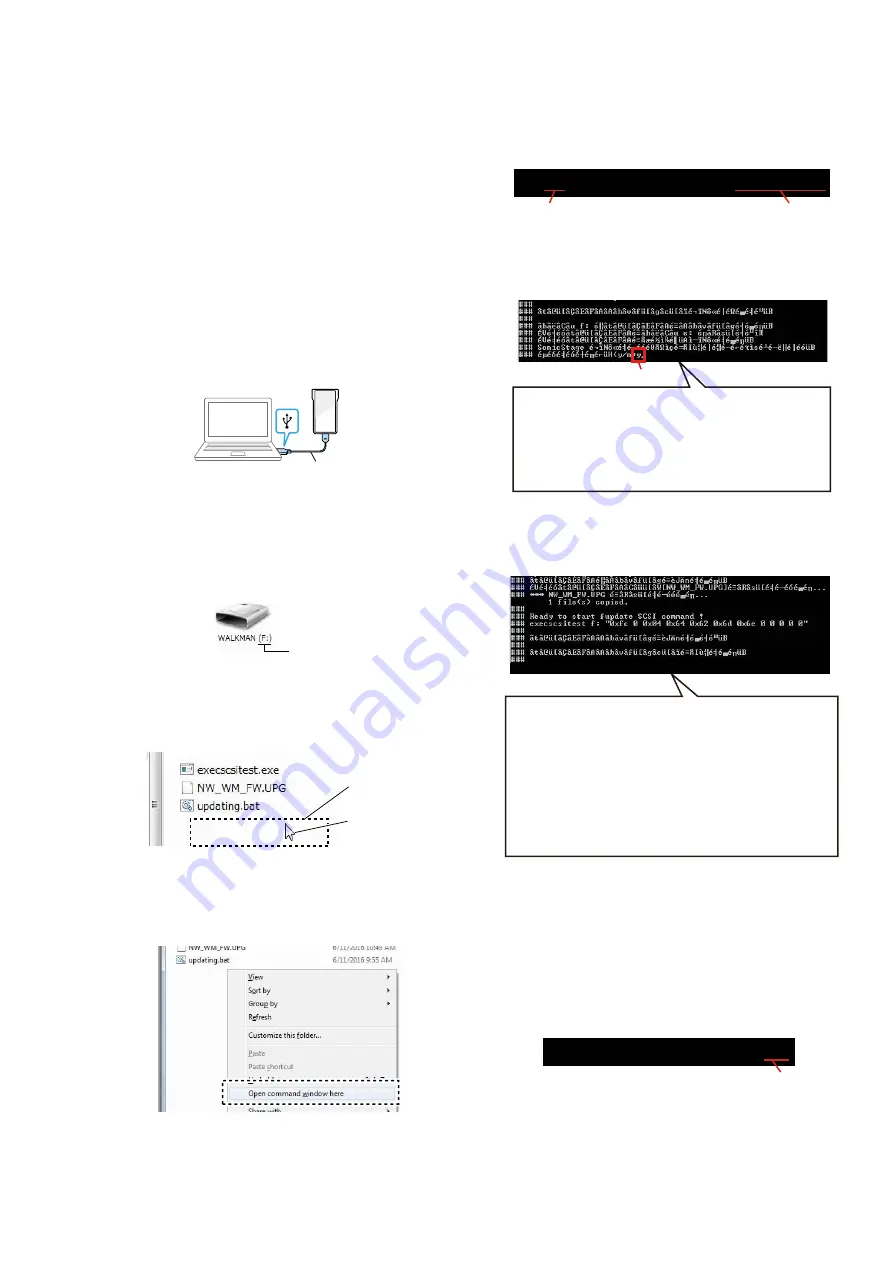
NW-WM1A/WM1Z
7
2-2. Initial Settings
Perform settings that are appropriate for each model. After the des-
tination/model settings, be sure to perform the initial settings.
Used folder name (tool):
For NW-WM1A : NWWM1A_Color_Init_Setting_V1.00
For NW-WM1Z : NWWM1Z_Color_Init_Setting_V1.00
Note 1:
“BLACK” folder exist in folder for the NW-WM1Z, but this is no
problem to use it.
Procedure:
1. Connect the WALKMAN main unit to PC (personal computer)
by the USB cable (WM-PORT).
(The power supply of the WALKMAN is automatically turned
on)
Note 2:
If leave the connection status in the previous step, this step is not
necessary.
USB cable
– The following steps will all operate on the PC (personal com-
puter) –
2. Check how the WALKMAN is recognized by MSC connec-
tion, and the check of the drive letter is necessary.
(at this example, it is “F:”)
drive letter
3. Open the folder that the initial settings tool.
4. In the non-selected state for
fi
les in the folder, and put a cursor
to blank space in the folder.
In the folder of the initial settings tool
blank space
cursor
5. The right-click while pressing the Shift key in the state of step
4.
6. Select the “Open command window here” from the displayed
menu, and launch the command prompt application software.
7. Input the following command and press the Enter key.
“updating.bat
f:”
(“f:” is drive letter of checked at step 2)
C:\NWXXXX_Color_Init_Setting_V1.00\BLACK>updating.bat f:
“WM1A” or “WM1Z”
Input
8. Check that the following
fi
gure message has been displayed,
and input “y”, and press the Enter key.
The firmware update tool has booted.
The firmware of drive f: will be updated.
After the new firmware is copied to drive f:
the new firmware will be loaded and the unit will reboot.
Close SonicStage before starting this program.
Run this program? (y/n)
(Using 2-byte characters, it may not be displayed correctly)
Input
9. The following
fi
gure message is displayed, and the initial set-
tings is performed on the WALKMAN main unit.
Firmware update will start.
Copying the new firmware image [NW_WM_FW.UPG]...
Copying NW_WM_FW.UPG...
1 file(s) copied.
Ready to start fupdate SCSI command !
execscsitest f: “0xfc 0 0x04 0x64 0x62 0x6d 0x6e 0 0 0 0 0”
Firmware update has started.
The firmware update tool will close.
(Using 2-byte characters, it may not be displayed correctly)
C:\NWXXXX_Color_Init_Setting_V1.00\BLACK>_
10. The WALKMAN main unit reboots automatically after the ini-
tial settings are performed.
11. After rebooting, check that the USB connection screen is dis-
played on the liquid crystal display of the “WALKMAN main
unit.
(The settings is completed when the USB connection screen is
displayed.)
12. Input “exit“ and press the Enter key to close the command
prompt application software.
C:\NWXXXX_Color_Init_Setting_V1.00\BLACK>exit
Input
Initial settings is complete.
Please proceed to the “2-3. Model information check“ on page 8.






















