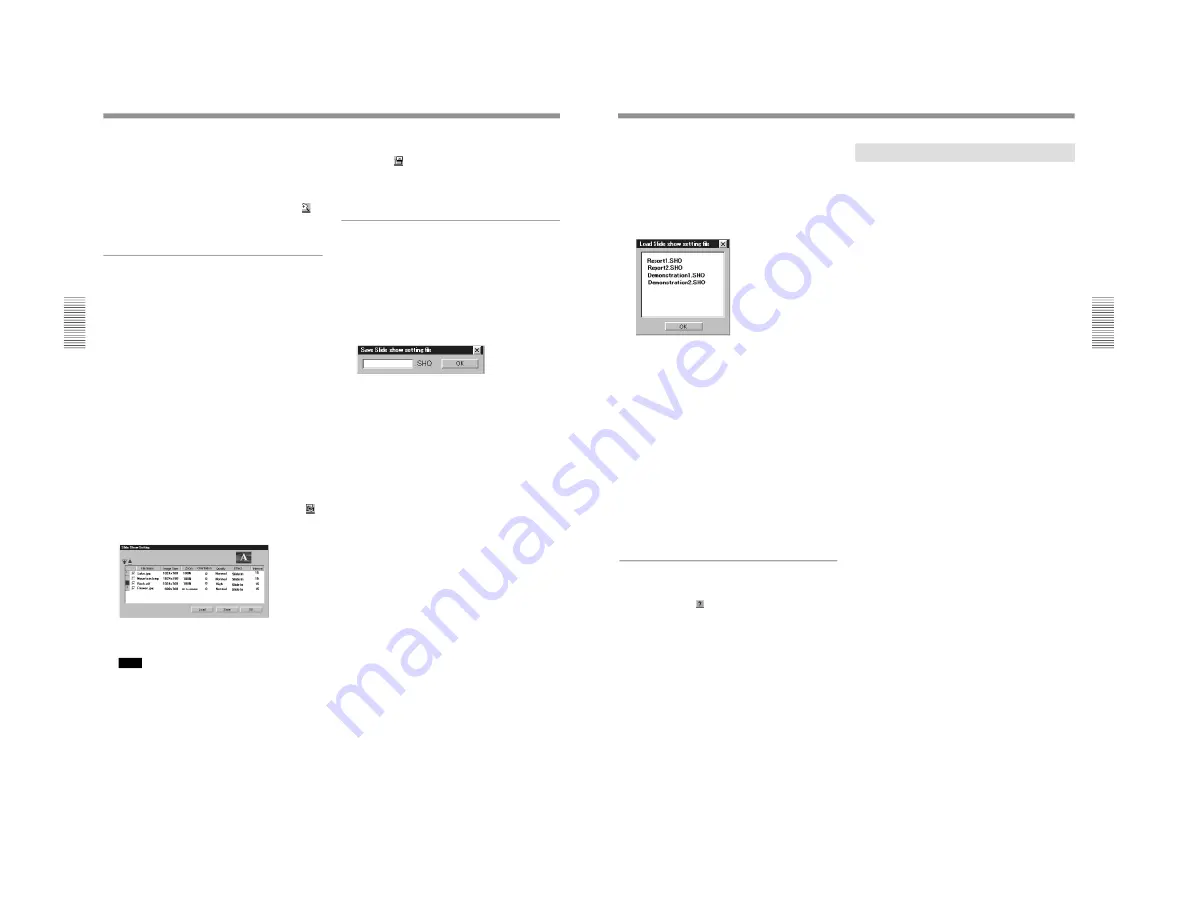
1-42
VPL-PS10/PX10/PX15
34
(GB)
Operations from the Projector
3
Select a slide you want to display by clicking a
thumbnail slide.
The green frame appears on the selected slide.
4
Right-click the slide to select Full Screen, click
Full Screen from the View menu, or click the
button on the tool bar.
The slide is displayed to fit the projector screen.
Running a slide show
1
Follow steps
1
and
2
in “Displaying a full-screen
image.”
2
Select slides you want to use for your slide show.
• Check the Slide Show check box on each slide
you want to use. Check all the slides you are
using.
• To use all of the slides in the selected folder,
click Select all from the Slide Show menu.
• If you have already stored the slide show setting
files, click Load... from the Slide Show menu to
display the Load Slide show setting file dialog
box. Select the file you want.
For details on the Slide show setting files, see “Saving
the slide show setting.”
3
When you want to set up the slide, such as
zooming or rotating of an image, click Slide Show
Setting from the Slide Show menu or click the
button on the tool bar.
The Slide Show Setting dialog box appears.
Change the settings and click the OK or Save
button.
Note
When projecting a large size image file such as
those in UXGA format, it may not be opened or
rotated due to lack of memory. In this case, reduce
the image to obtain a smaller file size.
4
Click View Show from the Slide Show menu, or
click the
button on the tool bar.
The sub menu for choosing how to advance a slide
opens. Clicking one of the options starts a slide
show.
Saving the slide show setting
You can run a slide show repeatedly by using the files
stored as the slide show setting files (.SHO files). You
can also change the settings of the stored setting files.
To save the file
1
Click Save... from the Slide Show menu.
The Save Slide show setting file dialog box opens.
2
Enter the file name, then click the OK button.
The saved files are shown in the Load Slide show
setting file dialog box.
To save after changing the settings
Click Slide Show Setting from the Slide Show menu
to open the Slide Show Setting dialog box, and change
the settings. Click the Save button to open the Save
Slide show setting file dialog box. Follow step
2
.
35
(GB)
To change the settings after saving
1
Click Slide Show Setting from the Slide Show
menu.
The Slide Show Setting dialog box opens.
2
Click Load.
The Load Slide show setting file dialog box opens.
3
Select the file for which you want to change the
settings, and click the OK button.
The Slide Show Setting dialog box opens.
4
Change the settings, then click the Save button.
To change the setting in the main window
1
Click Load... from the Slide Show menu.
The Load Slide show setting file dialog box opens.
2
Select the file you want to change, and click the
OK button.
The main window opens.
3
Change the checks in the Slide Show check boxes
of the slides.
About Help for Image Viewer
For details on operations with Image Viewer, see
Help. Clicking the
button on the tool bar opens the
Help topic.
Connecting to the Internet
1
Double-click the Internet Browser icon in the
Network Projector window.
The Internet Browser window appears.
2
Click the software keyboard icon on the task bar to
display the screen keyboard, then enter the address
for the homepage you want.
Summary of Contents for VPLL-CT10
Page 8: ......
Page 32: ...1 24 VPL PS10 PX10 PX15 88 JP ...
Page 52: ...1 44 VPL PS10 PX10 PX15 Sony Corporation Printed in Japan ...
Page 100: ......
Page 104: ......
Page 150: ......
Page 194: ......
Page 196: ...Sony Corporation B P Company 9 870 304 02 English 01GS16 1 Printed in Japan 2001 6 ...






























