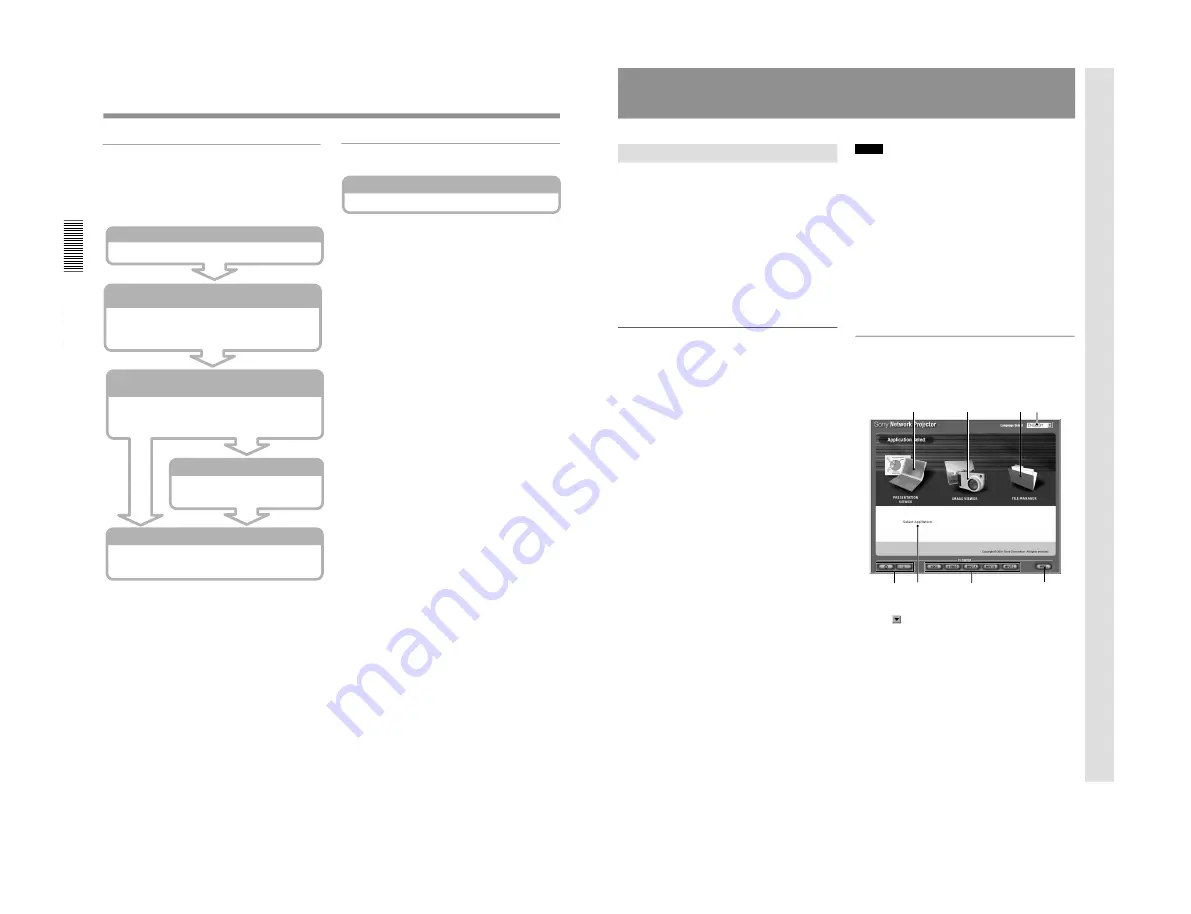
1-34
VPL-PS10/PX10/PX15
18
(GB)
Operations from a Computer
Running a slide show using an image file
stored in the projector or memory card
You can run a slide show using an image file stored in
the projector or memory card by operating the
projector only.
Starting the Image Viewer (page 33)
Double-click the Image Viewer icon.
Selecting the files you want to use for your slide
show
(page 33)
Click the folder which contains the files you want. All the
slides contained in the folder are displayed in thumbnail
windows.
Selecting the slides you want to use for a slide show
(page 34)
Select the slides you want to use. If you want to select all
the slides displayed in thumbnail windows, click Select
all from the Slide Show menu.
Setting up an image (page 34)
Zooming or rotating a slide.
Running a slide show
Select how to advance a slide. A slide show starts.
Connecting to the Internet
Starting the Internet Browser (page 35)
Double-click the Internet Browser icon.
Basic Operation Flowcharts
19
(GB)
Operations from a Computer
Notes
• Do not have access to the projector from two or
more computers simultaneously.
• If the browser of your computer is set to “Access the
Internet using a proxy server,” enter the IP address of
the projector in the box “Access the Internet without
using a proxy server” when you have access to the
projector from your computer.
• The computer may not accept the password for the
projector, depending on the version of the browser. In
this case, restart the browser.
• If the browser on a computer exits without closing the
application, the projector automatically returns to the
initial Network Projector window after about 30
seconds. In this case, restart the browser.
Names and functions of the Application
Select window
Having access to the projector opens the Application
Select window. The following shows the names and
functions of the icons and buttons in the window.
4
2
3
5
6
1
8
7
1
Language select button
Clicking
opens the language select drop-down list.
Each window has help sentences shown on the lower
part of the window. You can display them in English,
French, German, Spanish, Italian or Japanese.
2
FILE MANAGER icon
Starts the File Manager to manage the files stored in
the projector.
3
IMAGE VIEWER icon
Opens the setup window for projecting image files.
Preparations
Before starting
x
For VPL-PX15
Confirm that the INPUT-B FUNC. is set to ON in the
INSTALL SETTING menu.
x
For VPL-FX50
Confirm that the INPUT-C FUNC. is set to ON in the
INSTALL SETTING menu.
x
For VPL-FE110U/M
Confirm that the INPUT C/RS-232C/RS-422A select
switch is set to INPUT C.
Starting the browser to have access to the
projector
In order to control the projector from a computer, you
have to access the projector by starting the browser on
the computer. Suitable browsers are Internet Explorer
4.0 or later versions, and Netscape Navigator 4.5x or
4.7x version.
1
Turn on the projector.
2
Set the input to the projector to INPUT B (VPL-
PX15) or INPUT C (VPL-FX50 and VPL-
FE110U/M)
3
Switch on the computer.
4
Start the browser on the computer.
5
Enter the IP address of the projector.
Type “http://xxx.xxx.xxx.xxx (for the IP address of
the projector).”
You can verify the IP address as it is displayed on
the task bar in the Network Projector window.
The Application Select window appears.
When the password is set for the projector, the
password setting dialog box appears. Enter the
Name and Password for User.
For information on the Application Select window, see
“Names and functions of the Application Select
window.”
Operations that follow the above steps are shown
on pages 20 (GB) to 28 (GB).
Operation
(continued)
Summary of Contents for VPLL-CT10
Page 8: ......
Page 32: ...1 24 VPL PS10 PX10 PX15 88 JP ...
Page 52: ...1 44 VPL PS10 PX10 PX15 Sony Corporation Printed in Japan ...
Page 100: ......
Page 104: ......
Page 150: ......
Page 194: ......
Page 196: ...Sony Corporation B P Company 9 870 304 02 English 01GS16 1 Printed in Japan 2001 6 ...






























