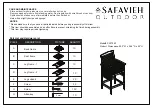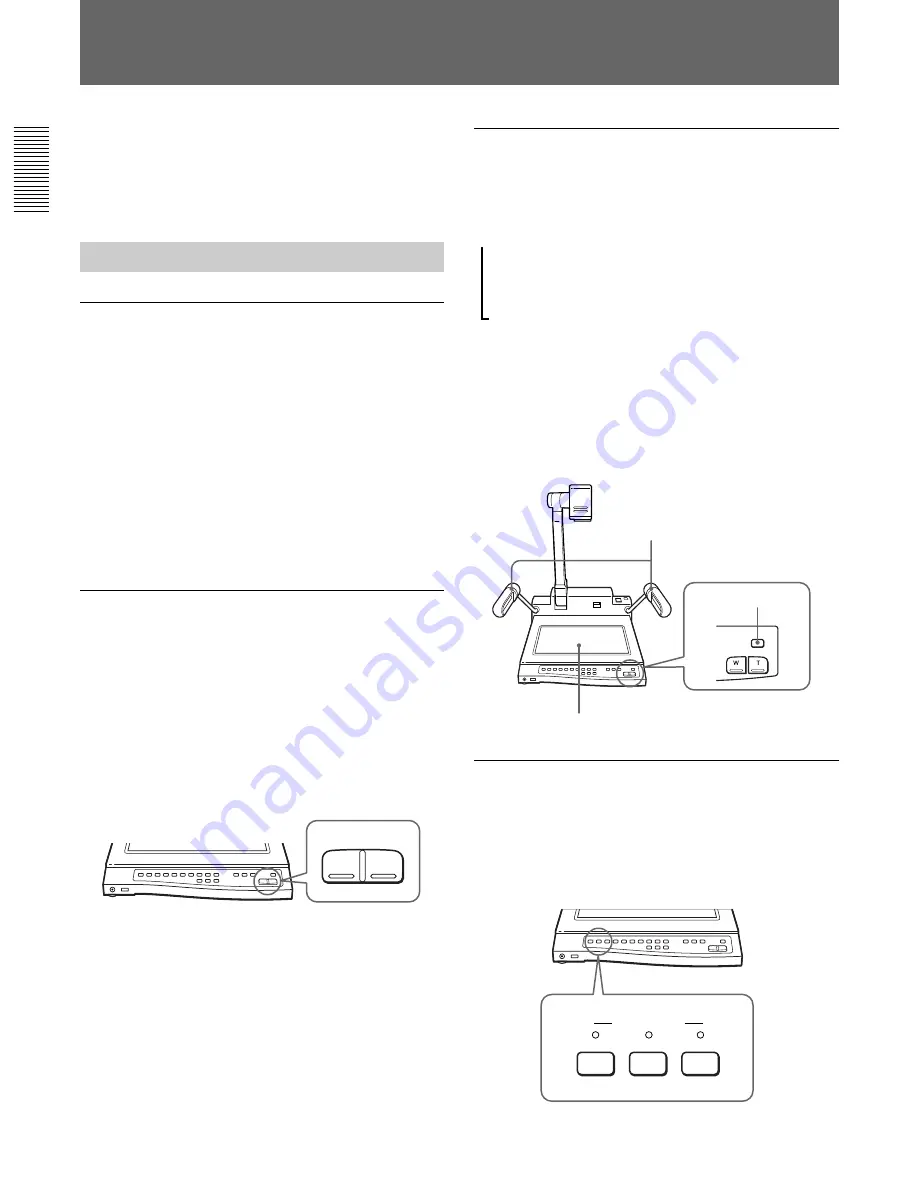
14
CAMERA
VIDEO OUT
VIDEO 2
VIDEO 1
Operations
Switching the lighting (LIGHTING button)
The arm lights turn on automatically when the power
is switched on. Each time you press the LIGHTING
button, the lighting changes as follows.
The back light turns on.
µ
All the lights turn off.
µ
The arm lights turn on.
When shooting and displaying transparencies such as
transparent sheets, slides and film positive, press the
LIGHTING button to switch the light from the arm
lights to the back light.
When you press the LIGHTING button repeatedly,
wait 1 second before you press the LIGHTING button
again.
Selecting the signals to output
(VIDEO OUT buttons)
The VIDEO OUT buttons on the operation panel
allow you to switch the pictures shot with this unit to
those from the connected video equipment and vice
versa.
Arm lights
Back light
LIGHTING button
ZOOM
W
T
This section explains two things: the basic operation
for displaying normal materials and the advanced
operation for displaying special materials such as film
negatives.
Basic Operation
Turning on the power (POWER switch)
Press the POWER switch to turn on the power. The
VID-P110 automatically turns on the arm lights,
adjusts the focus, iris (brightness), and white balance.
While adjusting the settings, the CAMERA indicator
flashes for about 6 seconds and you cannot operate the
ZOOM, FOCUS, IRIS or W.BALANCE buttons.
When the VID-P110 finishes adjusting the settings, the
CAMERA indicator light stays on and now you can
use this unit.
The only thing left to do is to zoom the image on the
screen to display a normal document.
Zooming the image on the screen
(ZOOM buttons)
To zoom into or out from the image on the screen, use
the ZOOM buttons on the operation panel.
To zoom out from the image for panoramic long shots,
press the W (wide-angle) button. To zoom into the
image for close-ups, press the T (telephoto) button.
The VID-P110 offers two levels of speed zooming.
Press the button firmly for high speed zooming and
softly for slower zooming.
m