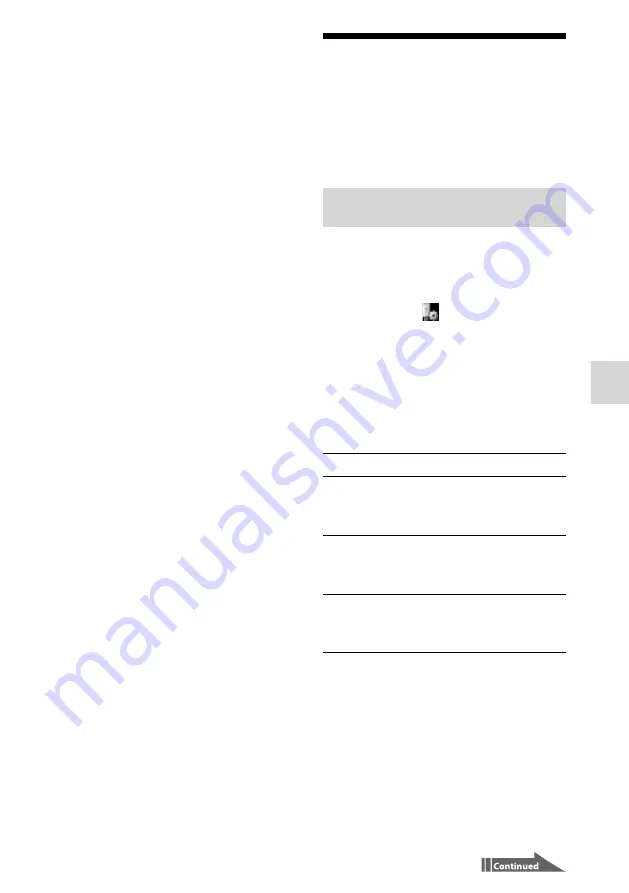
VGF-WA1 3-094-116-11(1)
O
thers
4
Set the [Jukebox to be used] and
[Method of connection with your
computer] options.
Be sure to check [
] the [Use an Access
Point you already have] check box of the
[Method of connection with your
computer] option.
5
Click [Next>].
6
Follow the instructions on the screen.
Read the precautions thoroughly.
After the Access Point connection tool
starts, set up the network settings as
follows:
Network name (SSID):
You can enter any
characters.
Security type:
Select [none].
IP address settings: Select [Automatically
obtain IP address].
DNS server address settings:
Select
[Automatically obtain DNS server
address].
Proxy settings:
Set up to match your
network environment.
7
Follow the instructions on the screen
of your computer to close the Access
Point connection tool, and then
disconnect the USB cable from this
device.
This device restarts.
8
Set the [Network Settings] option of
this device to [Wireless Adapter] (page
).
Using the Wireless
Adapter Manager
If you connect this device and a computer via the
supplied Wireless Adapter, you can use the
Wireless Adapter Manager to set up the Wireless
Adapter connection.
Starting the Wireless Adapter
Manager
1
Plug the Wireless Adapter into the USB
port of a computer.
2
Double-click
(WirelessAdapterManager) on the
desktop of the computer.
The Wireless Adapter Manager starts and
the main screen appears. The Wireless
Digital Audio list appears on the main
screen.
Wireless Digital Audio list
Status
Connecting A Wireless Digital Audio that has
already been registered and is
turned on and connected to the
computer.
Not found
A Wireless Digital Audio that has
already been registered, but is not
turned on and is not connected to
the computer.
Unregistered A Wireless Digital Audio that is
turned on, but has not been
registered yet and cannot connect
to the computer.






























