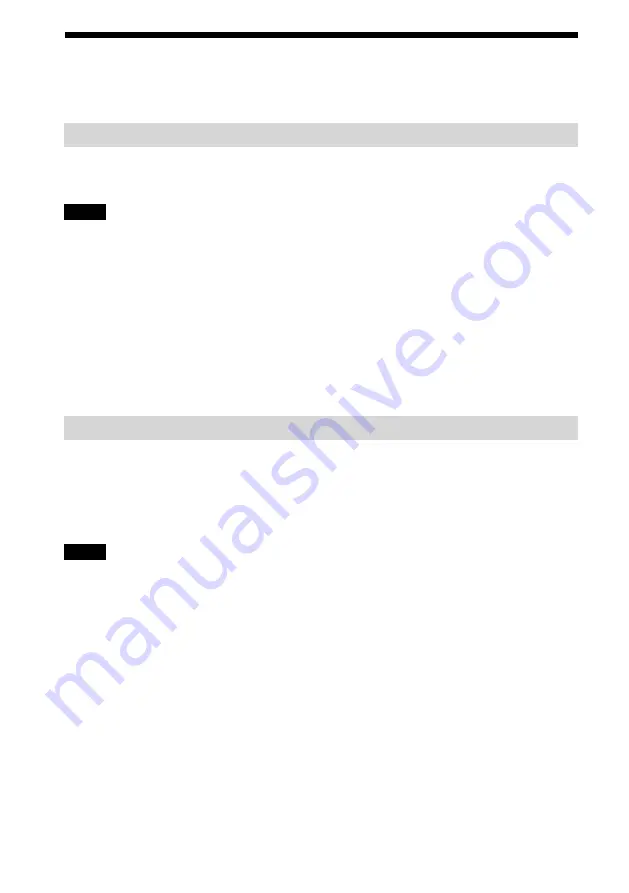
24
VGF-WA1 3-094-116-12(1)
Preparing the computer
Prepare the computer to connect to the Wireless Digital Audio.
To use the VAIO Media Integrated Server
If you have already set up the VAIO Media Integrated Server using the Setup, you do not need to perform
this step.
Notes
You may not be able to use some functions of VAIO Media Integrated Server Ver.6.0 included on the CD-ROM.
Update VAIO Media Integrated Server using VAIO Update or visit the following web site.
Sony eSupport web site
For customers in USA and Canada: http://esupport.sony.com/EN/VAIO/
For customers in Asia and Pacific countries or areas: http://www.sony.com.sg/vaio/
You cannot use some functions of SonicStage Ver.4.2. Update SonicStage using VAIO Update or visit the
following web site.
Sony eSupport web site
For customers in USA and Canada: http://esupport.sony.com/EN/VAIO/
For customers in Asia and Pacific countries or areas: http://www.sony.com.sg/vaio/
If you have not set up the VAIO Media Integrated Server by using the Setup yet, start the setup software for
VAIO Media Integrated Server “VAIO Media Setup” and perform the necessary settings.
When using Windows Media Connect
To play content on this device, start Windows Media Connect and register this device as a content delivery
destination.
1
Make sure that this device is started in PC Streaming Function.
On this device, the PC lamp lights and [Select Server] appears in the display window.
Notes
When making the access point connection, if the USB cable connected to your computer is disconnected, this
device automatically connects to the wireless LAN and starts in PC Streaming Function. Please wait a while for
the wireless LAN connection to be established.
If you have not completed the access point connection settings in the Setup, this device does not connect to the
wireless LAN even after it reboots. If this happens, start the Access Point connection tool, reconfigure the
network settings, and then perform setup for the Windows Media Connect.















































