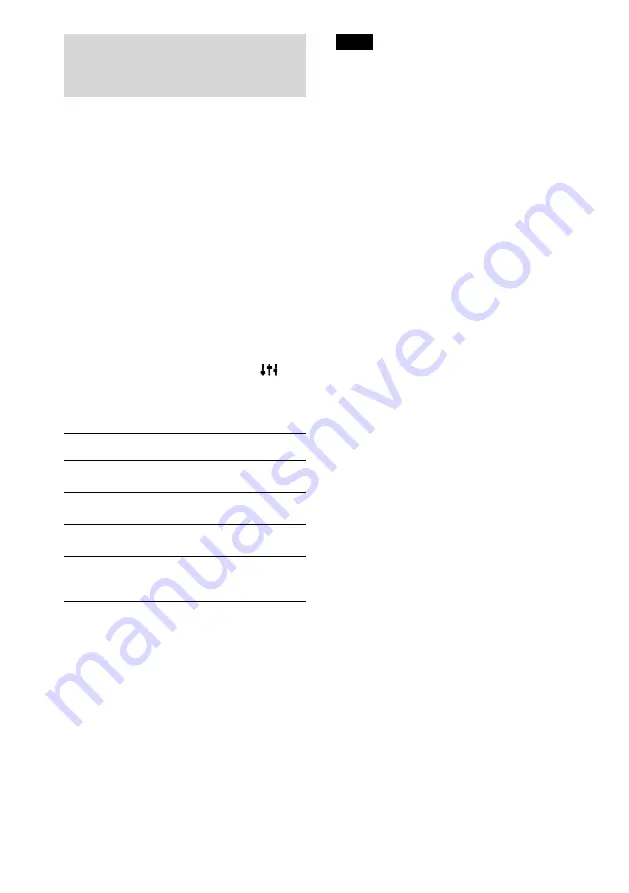
40
VGF-WA1 3-094-116-11(1)
Adjusting the sound quality to
suit your taste (6 Band
Equalizer)
6 Band Equalizer allows you to customize the
sound quality to match the genre of music.
1
Press SETTINGS.
2
Press
/
to select [Sound], and then
press ENTER.
3
Press
/
to select [Effects], and then
press ENTER.
4
Press
/
to select [6 Band Equalizer],
and then press ENTER.
5
Press
/
to select the desired sound
quality, and then press ENTER.
6 Band Equalizer is activated and
appears on the playback screen.
6 Band Equalizer setting options
Option
Description
Heavy
(default)
Boosts bass and tremble for a
dynamic and powerful sound.
Pops
Stresses the middle range audio,
ideal for vocals.
Jazz
Boosts bass and tremble for a
massive and dynamic sound.
Custom1
Custom2
Allows you to customize the
sound quality. See the next
section for settings.
Note
You cannot activate the 6 Band Equalizer when:
– [Options] – [Audio Out] is set to
[Line/Optical].
– Headphones are plugged into this device.
Customizing the sound quality (Custom
settings)
In addition to the preset sound quality settings,
you can customize up to two sound quality
settings to suit your taste. In custom settings, you
can adjust six frequency ranges, each has seven
levels.
You can select one of the customized settings from
[Sound] – [Effects] – [6 Band Equalizer] option,
[Custom1] or [Custom2].
1
Press SETTINGS.
2
Press
/
to select [Sound], and then
press ENTER.
3
Press
/
to select [Effects], and then
press ENTER.
4
Press
/
to select [6 Band
Equalizer], and then press ENTER.
5
Press
/
to select [Custom1] or
[Custom], and then press ENTER.
6
Press
/
to set the level for each
frequency range, and then press
ENTER.
You can set for 100 Hz, 250 Hz, 630 Hz, 1.6
kHz, 4 kHz, and 10 kHz frequency ranges.
You can select a level for each frequency
range from seven levels: -6 dB, -4 dB, -2 dB, 0
dB, +2 dB, +4 dB, and +6 dB.






























