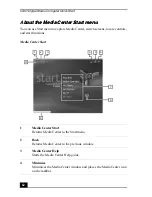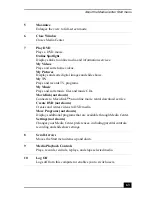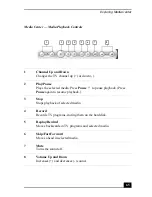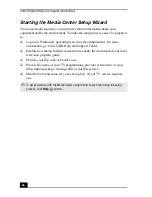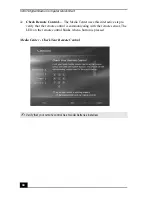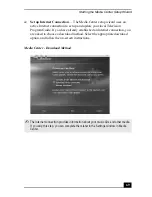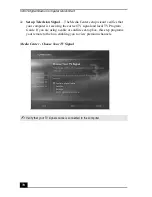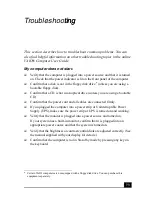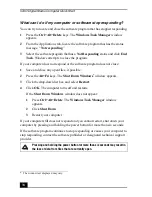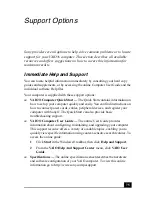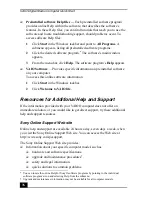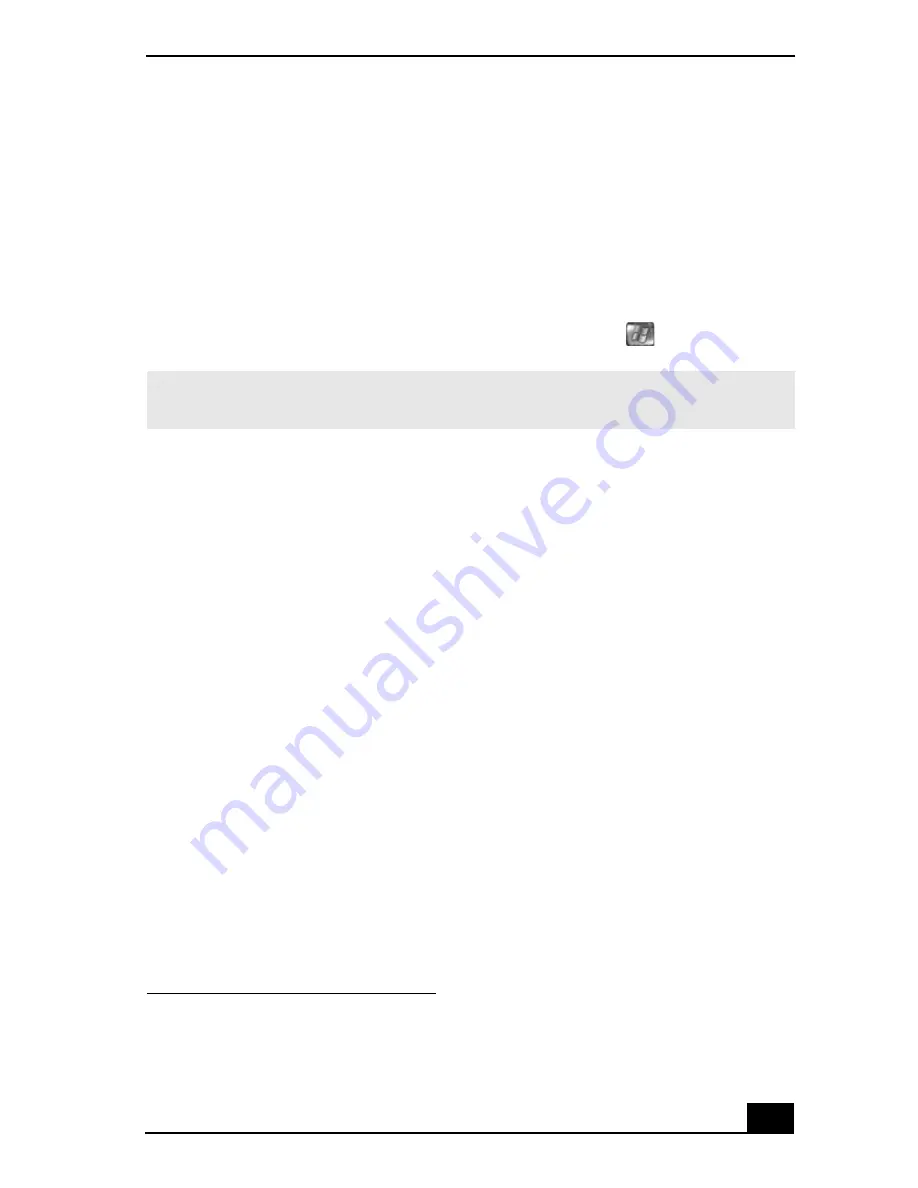
Using Media Center
61
Using Media Center
You can start Media Center and switch between the different functions by
pressing a button on the remote control
*
, using your computer’s keyboard, or
clicking the mouse. You can also record TV, watch videos, play music, and use
other software programs.
Starting Media Center with the remote control
1
Point the remote control at the remote sensor and press
.
2
Use the arrow buttons on the remote control to navigate and select menu
items. Press the
OK
button to activate your selection.
Starting Media Center with the keyboard and mouse
1
Click
Start
from the Windows taskbar and select
Media Center
from the
Start
menu. The
Media Center
main window appears.
2
Use the directional arrows on the keyboard, or move the mouse, to navigate
and select menu items. Press
Enter
on the keyboard or left-click the mouse
to activate your selection.
* The Media Center remote control is supplied with VAIO Digital Studio® computers that are
equipped with Media Center features and the Microsoft® Windows® XP Media Center
operating system.
✍
The remote control must be used within 26 feet (8 meters) of the front of remote
sensor unit.
Summary of Contents for VAIO VGC-RA700 Series
Page 10: ...10 ...
Page 32: ...VAIO Digital Studio Computer Quick Start 32 ...
Page 72: ...VAIO Digital Studio Computer Quick Start 72 ...
Page 78: ......
Page 79: ......