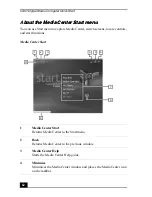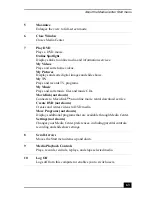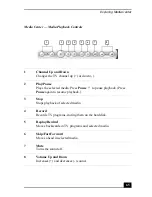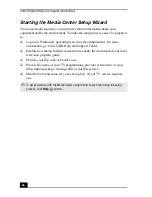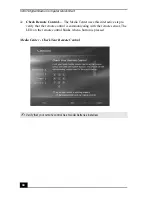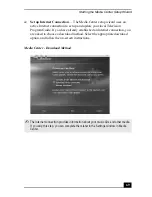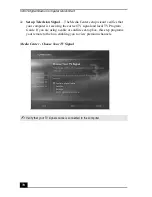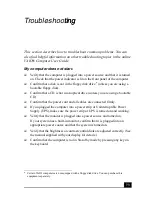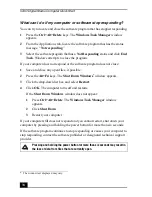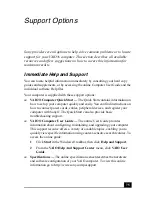VAIO Digital Studio Computer Quick Start
60
Connecting a TV monitor (display)
1
Connect the video connector end of the video cable adapter
*
(supplied) to
the TV Out (S-video/video) jack on the back panel of your computer.
2
Connect the jack end of the video cable adapter to either end of a video cable
(optional). Connect the other end of the video cable to the Video-In jack on
your TV monitor or display, located on either the side or back of your TV
monitor/display.
3
Connect the single-jack end of an audio cable (optional) to the Headphones
jack on the back panel of your computer. Connect the double-jack end of the
audio cable to the Audio-In (L/R) on your TV monitor or display. (The
Audio-In jacks may be located on the side or rear of your TV
monitor/display.)
* The video cable adapter is supplied with certain VAIO computer models. See your
computer’s specifications sheet for information about supplied accessories.
Connecting a TV monitor or display
✍
The video cable adapter is not necessary, if you use an S-video cable to connect your
TV to the computer’s TV out (S-video/video) jack.
V
ID
E
O
IN
PU
T
V
ID
E
O
L(M
ON
O)
R
AUDIO
AUDIO
– VIDEO1 INPUT –
S VIDEO
COMPOSITE
Audio cable
(optional)
Video cable
adapter
Video cable
(optional)
Summary of Contents for VAIO VGC-RA700 Series
Page 10: ...10 ...
Page 32: ...VAIO Digital Studio Computer Quick Start 32 ...
Page 72: ...VAIO Digital Studio Computer Quick Start 72 ...
Page 78: ......
Page 79: ......