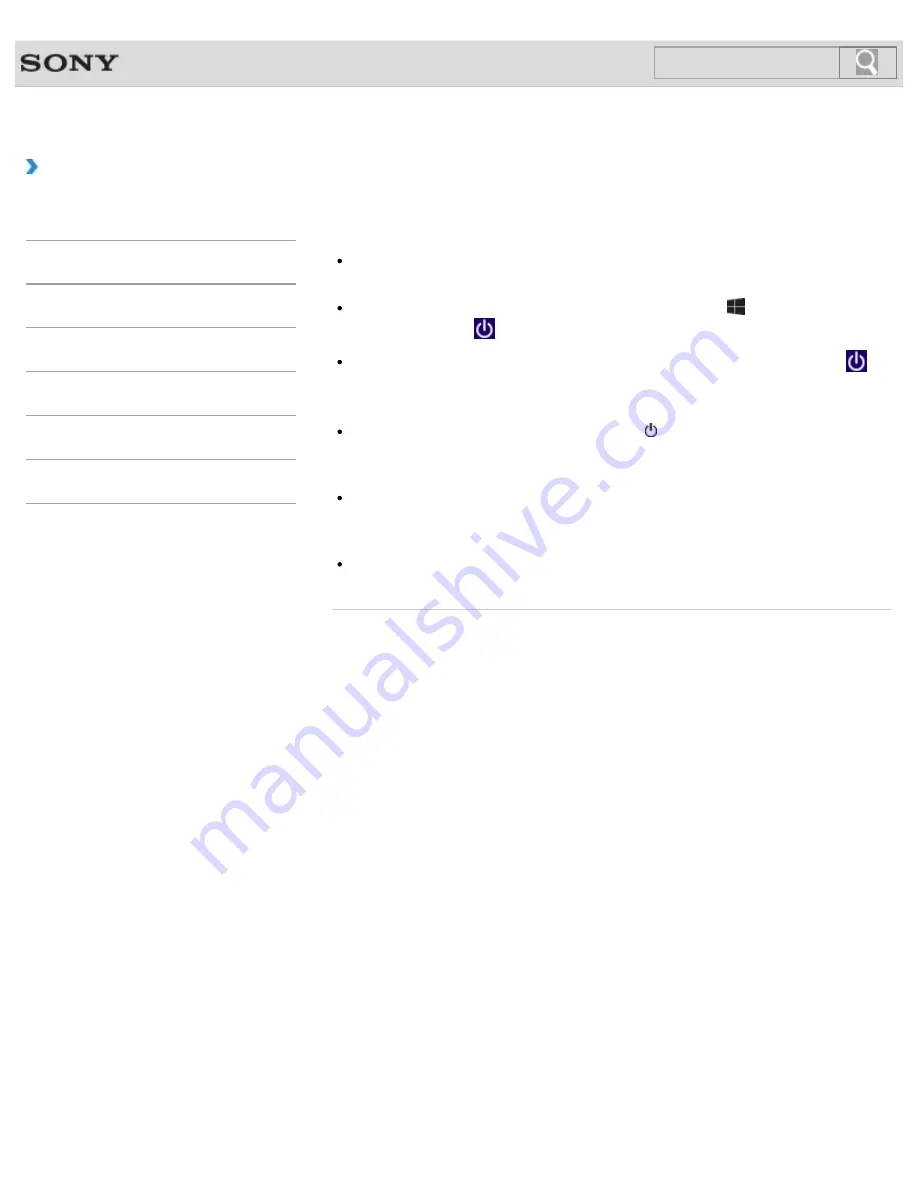
VAIO User Guide
Back
|
Back to Top
How to Use
Troubleshooting
Hardware
Apps
Network / Internet
Backup / Recovery
Security
Peripheral Devices
What should I do if the mouse pointer does not
move?
If the pointer does not move while an app is running, press the
Alt
+
F4
keys to close the
app.
If you cannot close the app using the
Alt
+
F4
keys, press the
(Windows) key and
I
key and then select
Power
and
Restart
to restart your VAIO computer.
If your VAIO computer does not restart, press the
Ctrl
+
Alt
+
Delete
keys, select
(
Shut down
) in the lower right corner of the computer screen, and then select
Restart
to restart your computer.
If the problem persists, press and hold down the (Power) button for more than four
seconds to turn off the computer.
Performing this procedure may cause loss of unsaved data.
Avoid using any wireless devices that exchange radio signals on the 2.4 GHz band near
your wireless mouse. These devices may create radio interference, causing the mouse to
stop working properly.
Do not place metal furniture or objects near your VAIO computer or wireless mouse, as
this may create radio interference, causing the mouse to stop working properly.
© 2013 Sony Corporation
385
Summary of Contents for Vaio Tap 20 SVJ2022
Page 136: ... 2013 Sony Corporation 136 ...
Page 139: ...Installing Apps from Windows Store 2013 Sony Corporation 139 ...
Page 188: ... 2013 Sony Corporation 188 ...
Page 200: ... 2013 Sony Corporation 200 ...
Page 214: ... 2013 Sony Corporation 214 ...
Page 230: ...230 ...
Page 242: ...Connecting an External Drive Charging a USB Device 2013 Sony Corporation 242 ...
Page 254: ... 2013 Sony Corporation 254 ...
Page 287: ...Related Topic Inserting SD Memory Cards Removing SD Memory Cards 2013 Sony Corporation 287 ...




























