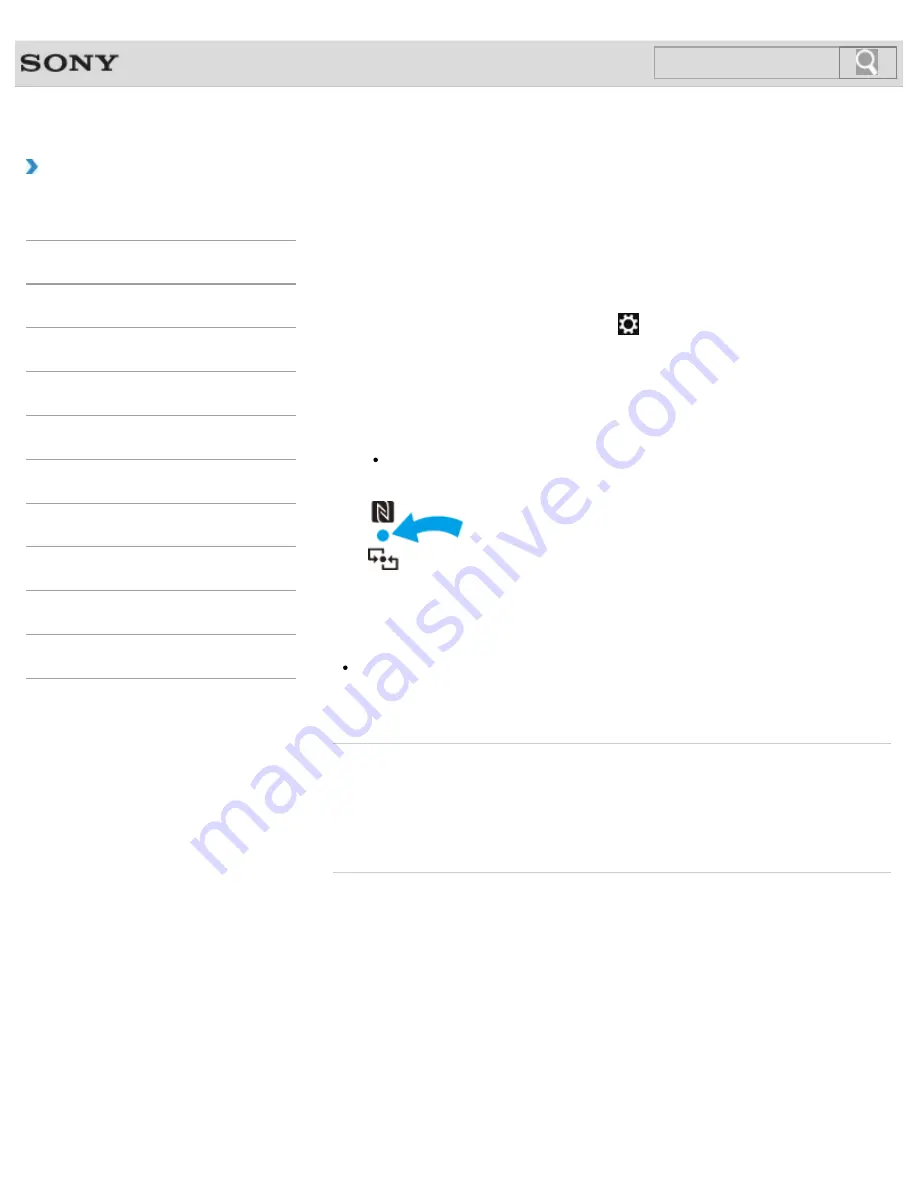
VAIO User Guide
Back
|
Back to Top
Troubleshooting
How to Use
Windows 8: The Basics
Parts Description
Setup
Network / Internet
Connections
Settings
Backup / Recovery
Security
Other Operations
Notifications
Using NFC/One-touch functions
<NFC supported models>
Easily connect an NFC/One-touch functions supported device to your VAIO computer by
simply touching the computer with the device.
Before using NFC/One-touch functions, follow these steps to enable NFC.
1.
Open the charms
[Details]
and select the
Settings
charm.
2.
Select
Change PC settings
in the lower right corner.
3.
Select
Wireless
in the left pane of the
PC settings
screen.
4.
Change
Airplane mode
to
Off
and the
NFC
setting under
Wireless devices
to
On
.
Hint
For detailed information on
Airplane mode
, refer to
Windows Help and
Support
.
[Details]
A message will appear the moment the device is recognized.
Follow the on-screen instructions.
Hint
You may need to change the device settings depending on the NFC/One-touch
functions supported device you use. For detailed information, refer to the manual that
came with your device.
Related Topic
About NFC<NFC supported models>
About One-touch functions<NFC supported models>
Disabling NFC/One-touch functions<NFC supported models>
Notes on NFC/One-touch functions<NFC supported models>
© 2013 Sony Corporation
296
Summary of Contents for Vaio Tap 20 SVJ2022
Page 136: ... 2013 Sony Corporation 136 ...
Page 139: ...Installing Apps from Windows Store 2013 Sony Corporation 139 ...
Page 188: ... 2013 Sony Corporation 188 ...
Page 200: ... 2013 Sony Corporation 200 ...
Page 214: ... 2013 Sony Corporation 214 ...
Page 230: ...230 ...
Page 242: ...Connecting an External Drive Charging a USB Device 2013 Sony Corporation 242 ...
Page 254: ... 2013 Sony Corporation 254 ...
Page 287: ...Related Topic Inserting SD Memory Cards Removing SD Memory Cards 2013 Sony Corporation 287 ...






























