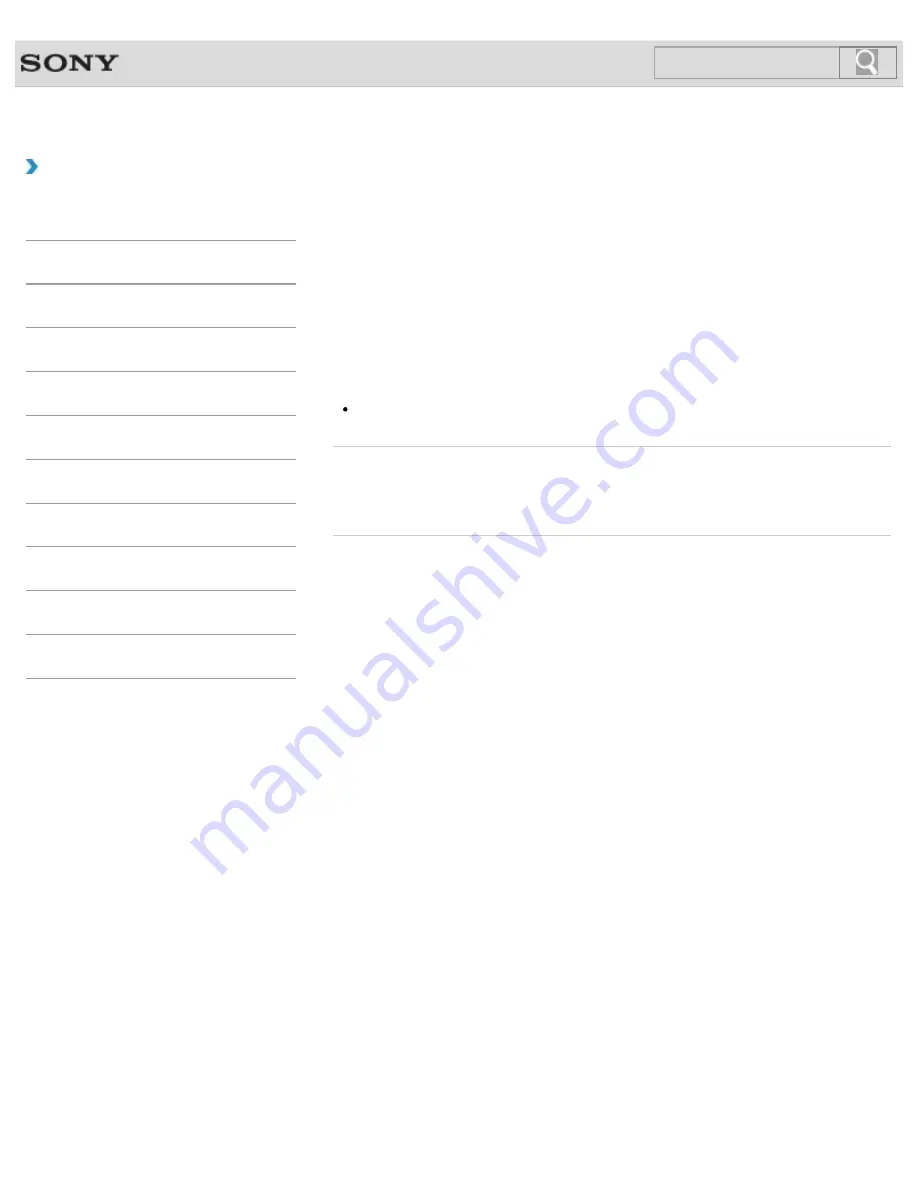
VAIO User Guide
Back
|
Back to Top
Troubleshooting
How to Use
Windows 8: The Basics
Parts Description
Setup
Network / Internet
Connections
Settings
Backup / Recovery
Security
Other Operations
Notifications
Creating Other Drives (Modifying Partitions)
Partitions are divided areas on your built-in storage device. Dividing the built-in storage
device into more than one partition may have various advantages, such as separating the
system files from your data files.
Your VAIO computer has only one partition (C: drive) as the factory default setting.
If you want to store data in another partition, such as D: drive, change the partition size and
create a new partition.
For more information on how to create partitions, see
Creating Partitions
.
[Details]
Hint
Some models may have D: drive as the factory default setting.
Related Topic
Creating Partitions
Removing Recovery Content to Free up Disk Space
© 2013 Sony Corporation
272
Summary of Contents for Vaio Tap 20 SVJ2022
Page 136: ... 2013 Sony Corporation 136 ...
Page 139: ...Installing Apps from Windows Store 2013 Sony Corporation 139 ...
Page 188: ... 2013 Sony Corporation 188 ...
Page 200: ... 2013 Sony Corporation 200 ...
Page 214: ... 2013 Sony Corporation 214 ...
Page 230: ...230 ...
Page 242: ...Connecting an External Drive Charging a USB Device 2013 Sony Corporation 242 ...
Page 254: ... 2013 Sony Corporation 254 ...
Page 287: ...Related Topic Inserting SD Memory Cards Removing SD Memory Cards 2013 Sony Corporation 287 ...






























