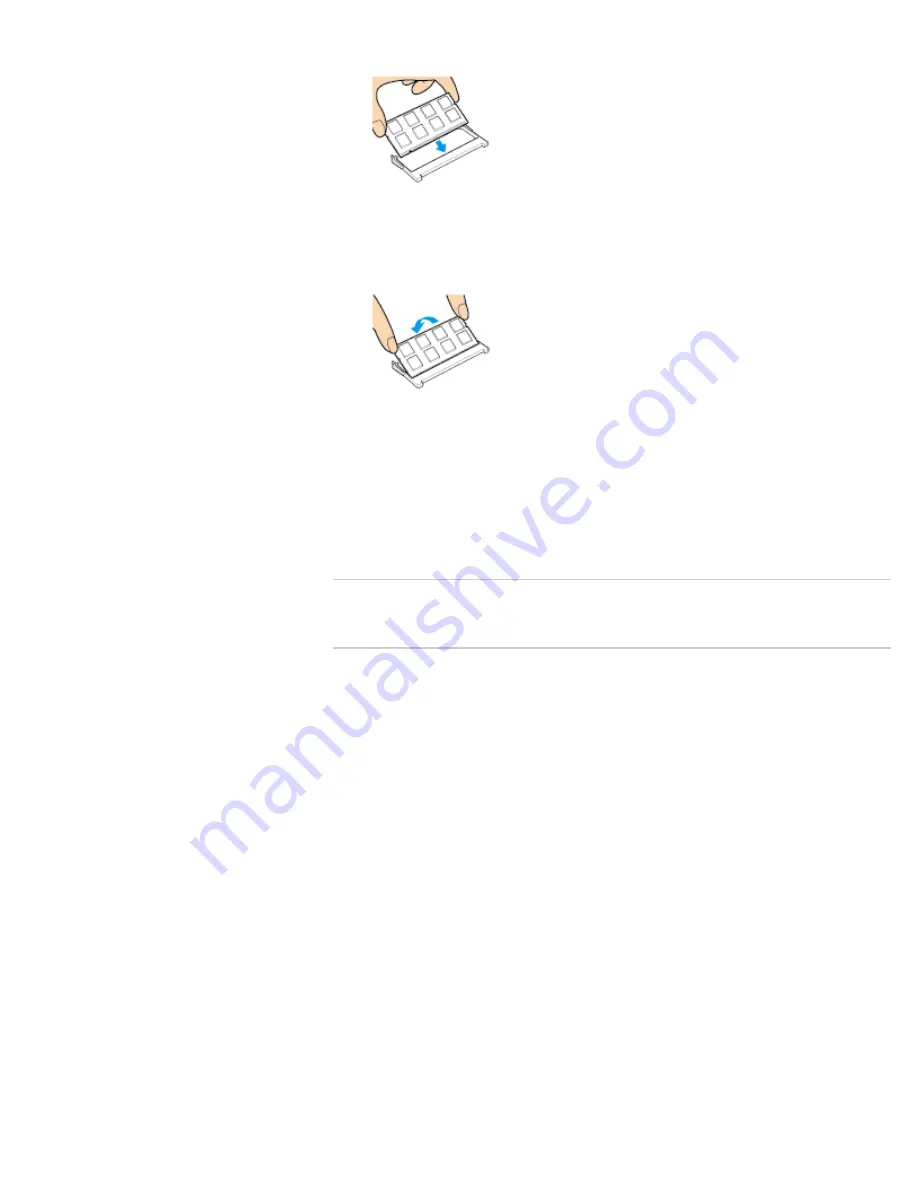
projection in the slot.
8.
Hold the memory module by its edge and push in until it clicks into place as shown in
the illustration.
The latches on both sides of the slot snap into place to secure the module. Do not
touch any ICs (black components) on the memory module.
9.
Replace the memory module compartment cover and secure it with the screws you
removed in step 3. Re-attach the back panel of your VAIO computer.
10.
Install the battery pack and connect all connection cables and peripherals that you
removed in Step 1, and turn on the computer.
11.
Check that the amount of system memory has correctly changed.
[Details]
If the amount of indicated system memory is correct, memory module installation was
successful.
Related Topic
Notes on Adding and Removing Memory Modules
© 2013 Sony Corporation
207
Summary of Contents for Vaio Tap 20 SVJ2022
Page 136: ... 2013 Sony Corporation 136 ...
Page 139: ...Installing Apps from Windows Store 2013 Sony Corporation 139 ...
Page 188: ... 2013 Sony Corporation 188 ...
Page 200: ... 2013 Sony Corporation 200 ...
Page 214: ... 2013 Sony Corporation 214 ...
Page 230: ...230 ...
Page 242: ...Connecting an External Drive Charging a USB Device 2013 Sony Corporation 242 ...
Page 254: ... 2013 Sony Corporation 254 ...
Page 287: ...Related Topic Inserting SD Memory Cards Removing SD Memory Cards 2013 Sony Corporation 287 ...






























