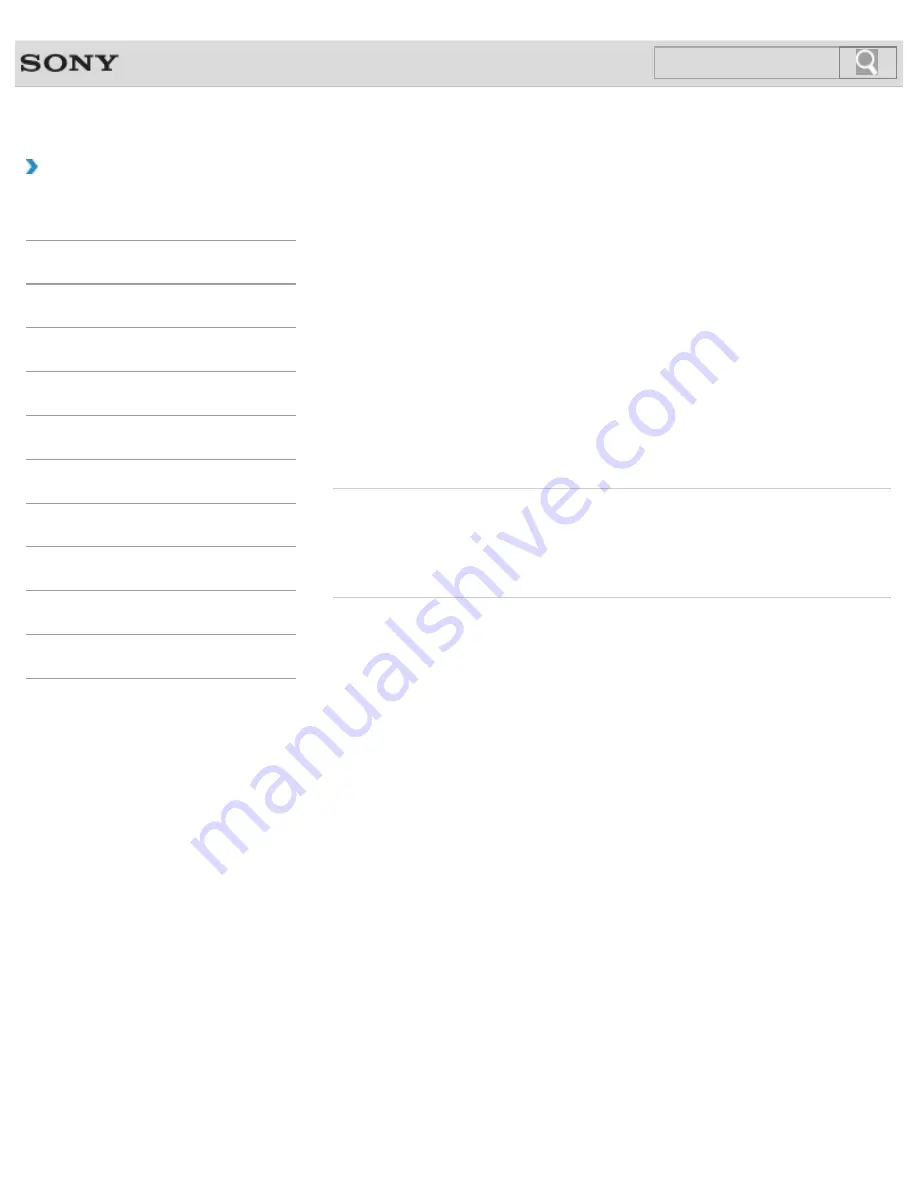
VAIO User Guide
Back
|
Back to Top
Troubleshooting
How to Use
Windows 8: The Basics
Parts Description
Setup
Network / Internet
Connections
Settings
Backup / Recovery
Security
Other Operations
Notifications
Adjusting the Microphone Volume
You can adjust the volume level of the microphone.
1.
Open
Control Panel
[Details]
and select
Hardware and Sound
.
2.
Select
Sound
.
3.
Select the
Recording
tab.
4.
Double-click the microphone icon.
5.
Select the
Levels
tab in the
Microphone Properties
window.
6.
Move the slider under
Microphone
right and left to your desired volume level.
If the microphone volume is still not loud enough even at the maximum volume level,
move the slider under
Microphone Boost
right and left to adjust the volume level.
7.
Select
OK
.
Related Topic
Connecting an External Microphone<Microphone jack equipped models>
Adjusting the Speakers Volume
Adjusting the Volume in Windows
© 2013 Sony Corporation
234
Summary of Contents for Vaio Tap 20 SVJ2022
Page 136: ... 2013 Sony Corporation 136 ...
Page 139: ...Installing Apps from Windows Store 2013 Sony Corporation 139 ...
Page 188: ... 2013 Sony Corporation 188 ...
Page 200: ... 2013 Sony Corporation 200 ...
Page 214: ... 2013 Sony Corporation 214 ...
Page 230: ...230 ...
Page 242: ...Connecting an External Drive Charging a USB Device 2013 Sony Corporation 242 ...
Page 254: ... 2013 Sony Corporation 254 ...
Page 287: ...Related Topic Inserting SD Memory Cards Removing SD Memory Cards 2013 Sony Corporation 287 ...






























